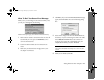Operation Manual
Getting Photos Into Your Computer 10-2
NOTE
If you installed Image Expert, the Camio Viewer appears
when you connect the camera. Click Cancel to close the
Camio Viewer. (To disable the Camio Viewer, see your
electronic Image Expert User’s Guide.)
2
In Windows, double-click
My Computer
. You see a
drive icon for your camera or card. Double-click the
drive icon.
On a Macintosh, you see the
EPSON_DSC
drive icon
on your desktop. Double-click the drive icon.
3
You see two or more folders:
◗
Double-click the
DCIM
folder, then double-click
the
100Epson
folder to access your photo files and
associated sound files.
◗
Double-click the
Movie
folder to access any
QuickTime movie files that you captured.
4
Click any files you want to copy to the computer and
drag them to the folder where you want to store them.
(To select multiple files, hold down the
Shift
or
Ctrl
key
in Windows, or the
Shift
key on a Macintosh.)
CAUTION
If you delete any files in the 100Epson or Movie folders, they
are deleted from the camera’s memory card.
5
In Windows, turn off the camera and disconnect it from
your computer or remove the card.
On a Macintosh, drag the icon for the camera or card to
the Trash. Turn off your camera and disconnect it or
remove the card.