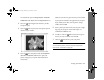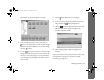Operation Manual
Getting Your Photos Into Documents 11-7
Dragging and Dropping a Picture Into
a Document
If you chose
View images in the Camera
:
1
Click
OK
. Your pictures appear in a
strip of thumbnail images:
2
Open the application and document
where you want to use the picture.
3
Click the picture you want to use. Hold
down the mouse button as you drag
the picture to your document. When
your pointer is over the location where
you want the picture to appear, release
the mouse button. The picture is
downloaded to your document from
the camera.
To edit the picture, double-click it in the Camio Viewer
filmstrip to bring up the Image Expert menus and
toolbar.
For more information about the Camio Viewer, see your
electronic Image Expert User’s Guide.
NOTE
When you drag and drop with the Camio Viewer, your picture is
not saved as a separate image file on your hard drive. You have to
transfer your image first if you want it to be available as a
separate image file.
Transferring Images Before Placing Them
If you chose
Copy all images from the Camera to the
Computer
or
Copy all images and delete them from
the Camera
:
1
Click
OK
to copy your pictures to an album named with
the current date. Or, type a new name for the album and
click
OK
. Your pictures are transferred one by one. They
appear in a strip of thumbnail images, as shown to the
left.
2
Follow steps 2 and 3 in the previous section to drag and
drop a picture into a document or other project.