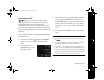Operation Manual
Taking Pictures 2-15
NOTE
When taking photos, you can only record audio if the LCD screen
is turned on and the Confirmation setting is enabled. Audio
recordings take up memory on your CompactFlash memory card
and reduce the number of photos you can store.
To take a picture and add a recording:
1
Make sure the confirmation screen is enabled, as
described on page 2-14.
2
Turn the camera dial to
.
Center the subject on the
LCD screen.
3
Press the shutter button halfway down to lock the auto
focus.
4
When the photo capture light stops flashing and you see
a green circle
on the screen, press the shutter button
the rest of the way down.
5
After the shutter snaps, release the shutter button.
You see the confirmation
screen.
6
Press the button next to
Rec Sound
.
You see the message
Recording sound...
and a
countdown of the recording
time.
7
Speak clearly into the
microphone to record your
message.
You can record a message for up to ten seconds. To stop
recording, press the button under
Stop
.
CAUTION
If you press the button next to Delete, the camera deletes
your photo.
To delete a recording, see page 6-6.