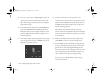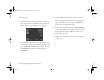User's Manual
Printing Directly From the Camera
14-7
A
B
14
7
Now select the number of copies of your picture that
you want to print (up to 99 for Print or Print All, one
for other formats). Press the + button (next to the up
arrow) or the − button (next to the down arrow) to
increase or decrease the number of copies. A checkmark
appears on your selected photo. (If you select
0 copies,
the checkmark disappears.)
8
To rotate the photo 90 degrees in either direction, press
the bottom left button (next to
Rotation) once
(clockwise) or twice (counter-clockwise). An icon
appears on the image, indicating the orientation of the
photo when printed.
NOTE
Some formats don’t allow you to rotate the image.
9
When you’re finished selecting your picture(s), press the
bottom right button (under
Back). You see a
confirmation of your selection. If your selection is
correct, press the bottom left button (next to Done).
If you need to change your selection(s), press the bottom
right button (under
Back or Select All) and repeat
steps 6 through 9.
Producing Your Printout
Before you print, you’ll need to make a few more Direct
Print settings. Follow these steps:
1
Press the W.B. button (beneath Print). The current
print settings appear on the screen (your settings may
vary).
Vega.book Page 7 Monday, September 13, 1999 11:36 AM