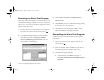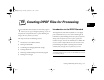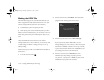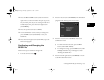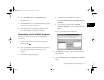User's Manual
15-6
Creating DPOF Files for Processing
Deleting the DPOF File
Follow these steps to delete a DPOF file:
1
Turn the camera’s dial to .
2
Press the + button (next to PrintMark). The main
menu appears:
3
Press the bottom left button (next to Delete). You see a
confirmation message.
4
Press the top left button (next to Done) to delete the
DPOF file. To keep the file and return to the main
menu, press the bottom left button (next to Cancel).
5
Press the bottom right button (next to Exit).
Removing the Print Mark Program
You can use the EPSON Program Uploader to remove Print
Mark if you don’t plan to use it. You can always install the
program later, if you need it. Follow these steps:
1
Connect the camera to your computer. (See Chapter 8
for instructions.) Then turn the camera’s dial to .
2
Start EPSON Program Uploader: Under Windows,
click
Start, then point to Programs, EPSON
Photo!3
, EPSON Program Uploader. You see a
screen similar to the following:
Vega.book Page 6 Monday, September 13, 1999 11:36 AM