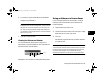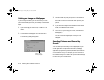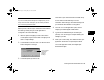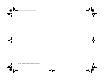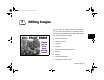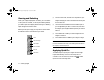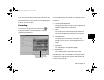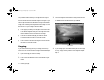Specifications
7-6
Editing Images
Rotating
You can click the Rotate tool to quickly rotate a picture
to the right. (If you rotate an image displayed in an album,
you can’t undo it.) For more options, select
Rotate
from the
Image menu.
You can choose one of the following:
◗ Left (90 degrees counterclockwise)
◗ Right (90 degrees clockwise)
◗ Exact (specify the degree of rotation)
◗ Free (interactive rotation, as described below)
If you want to experiment with rotation, choose
Free
and
follow these steps:
1
Click on your image and hold down the mouse. Your
pointer turns into the rotation tool.
A rectangular outline of your image and an arrow
appear, as shown:
2
Move the pointer to rotate your image.
3
Release the mouse when your picture is at the angle you
want.
Popch7.fm5 Page 6 Friday, May 15, 1998 2:18 PM