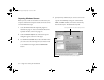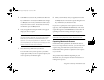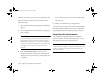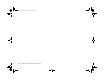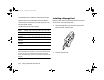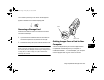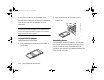Specifications
9-8
Using Your Camera for Presentations
Capturing Windows Screens
Before you start, make sure the camera is connected to your
computer, and both the computer and the camera are turned
on. Then follow these steps:
1
Start the EPSON Photo File Uploader program as
described on page 9-2. You see the EPSON Photo File
Uploader window, as shown on page 9-2.
2
Click the Screen Capture tab. The Screen Capture
dialog box appears, as shown on the right.
3
Use the
Drive
and
Folder
lists to select the folder where
you want to save the screen capture. If you need to create
a new folder for the images, click the
New Folder
button.
4
Specify the key combination you want to use for screen
captures in the
Hot Key
setting box. Click the
ALT
,
CTRL
, or
SHIFT
checkbox, then select a function key
from the hot key list. The default hot key is
F5
.
Set key combination to use for capturing screens.
Set the drive and folder for saving screen captures.
Popch9.fm5 Page 8 Friday, May 15, 1998 3:15 PM