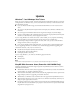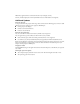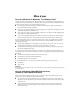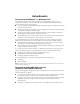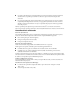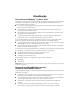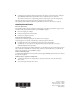Supplemental Information
Update
Windows
®
7 and Windows Vista
®
Users
When you use your projector’s EasyMP
®
Network Projection and EasyMP Monitor software on a computer
running Windows 7 or Windows Vista, you must have administrator authority to install the software. Also
keep the following in mind:
■ If you see a firewall override message, select Yes and click Continue at the User Account Control
screen.
■ You cannot use EasyMP Network Projection Multi-screen display due to Windows 7/Windows Vista
limitations.
■ You cannot project from Windows Media Center using full screen display, only window display.
■ If you have audio problems while transferring audio to the projector using EasyMP Network Projection
(PowerLite
®
1915/1925W only), close the program and restart it.
If you are using Windows Vista without Service Pack 1 (SP1) installed, you may experience the following
when using the Windows Vista Network Projector function (PowerLite 1915/1925W only):
■ If your computer display resolution is greater than XGA (1024 × 768), you see a connection failure
message and cannot connect to the projector.
■ If you are using Windows Photo Gallery Slide Show, you cannot project in full screen display mode.
If you are upgrading to Windows 7 or Windows Vista, uninstall these programs before upgrading, then
reinstall them afterward, or they may not work correctly:
■ EasyMP Network Projection (formerly NS Connection)
■ EasyMP Monitor (formerly EMP Monitor)
■ USB Display (Windows Vista only)
If you are using Windows 7, you cannot use the following projector functions:
■ USB Display
■ Wireless mouse
Note:
Any Windows Vista specifications in your projector documentation also apply to Windows 7.
EasyMP Slide Converter Users (PowerLite 1915/1925W Only)
Please keep the following in mind when using the projector’s EasyMP Slide Converter software to convert
Microsoft
®
PowerPoint
®
files:
■ With Windows XP Service Pack 2 (SP2), the program may terminate when you select a PowerPoint file
from the desktop. Try upgrading to Windows XP SP3.
■ With PowerPoint 2002, 2003, or 2007 SP1 files converted using simplified conversion, a portion of the
image will display as black. Try upgrading to PowerPoint 2007 SP2.
■ With Windows 7 or Windows Vista, PowerPoint 2002 is not supported for EasyMP Slide Converter.
■ With PowerPoint files that are set to switch screens or start animations automatically, the file may not
display or operate properly after conversion.
■ PowerPoint continuous play settings cannot be converted. Instead, set the Continuous Play setting in
EasyMP Slide Converter as described in your projector’s Network and PC Free Operation Guide. Install
this guide from your projector CD.