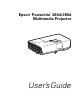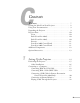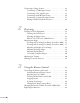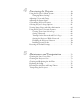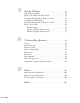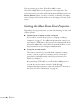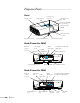User`s guide
8 Welcome
You can connect up to three (PowerLite 260d) or four
(PowerLite 280d) devices to the projector at the same time. The
source buttons let you easily switch among them. With the projector’s
Source Search button, you don’t even have to identify your input
source. Just press the button until you see the image you want on the
screen.
Getting the Most From Your Projector
Depending on your presentation, you can take advantage of any or all
of these options:
■ Connecting to a laptop or other computer
If you want to connect the projector to a laptop or desktop
computer, see page 17. For additional presentation control, you
can connect a USB cable to the projector for running slide shows
(PowerLite 260d only), and connect an external monitor to view
the presentation on your computer simultaneously.
■ Using the remote control
The remote control lets you switch from computer to image
sources, zoom in on part of your image, freeze or mute the
presentation, and adjust many other projector features. For
details, see Chapter 3.
By connecting a USB cable to your PowerLite 260d projector,
you can also use the remote control to click through
computer-based presentations (such as PowerPoint
®
) from up to
6 m away. For more information, see page 47.