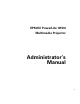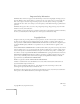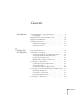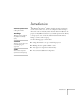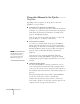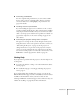Administrator's Guide
8
Introduction
Using this Manual to Set Up the
Projector
Depending on how you plan to use the projector, follow these
guidelines to set up or install it:
■
Connecting to a computer or video device
To connect to a computer or video device, follow the instructions
in Chapter 1 to position the projector and connect any required
cables. Then see Chapter 2 for instructions on turning on the
projector and adjusting the image.
Note that you don’t need to install any software to connect the
projector directly to a computer or video device.
■
Connecting to a network
To connect to a network and use the projector’s EasyMP.net
features, first make sure the projector is properly positioned as
described page 16, then turn to “Connecting to a Network and
Inserting the Memory Card” on page 31. After connecting the
projector, turn it on and adjust the image as described in
Chapter 2.
Once the projector is connected and running, follow the
instructions in “Setting up EasyMP.net” on page 45 to finish
configuring the projector and give users full access to it over the
network.
■
Using the remote control
If you’re using EasyMP.net to deliver a presentation, you can
control your presentation and click through it using the remote
control; you don’t need to connect any special cables. (Be sure to
install batteries and turn on the remote control before using it; see
page 89.)
If you’re presenting from a laptop (and not using EasyMP.net),
you can also use the remote control to click through
slideshow-style presentations, but you’ll have to connect the
mouse cable to be able to use the remote control in place of your
computer’s mouse. See page 22 for instructions.
note
The EasyMP.net software is
designed to work only on
systems running Microsoft
®
Windows.
®
See page 52.