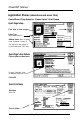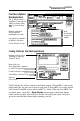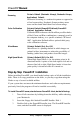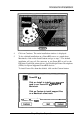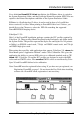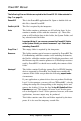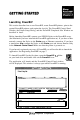Technical information
In
troductionhs
talla
tion
Print Menu (Options)
Most Applications
Me: To get this menu in
PageMaker 5 hold down the
Opt/on key before pulling
down F//e and selecting
Print.
Optimum settings for
360
dpi
output on
coated paper are shown
See page 9 for explanation
of options in this menu
Click on OK then on Save
CreatingPostScript
File (MostApplications)
Priniec
“Epson
Slylur”
c0Pl.f:~
Pages: 0 fill
PfhlS
Ogllont
Couer
Page:
8
None
OEefore
ORfler
Ocmumenl
Prlnl:l
Callbreled
Colorl6royrcele ‘I
PostScript”’
trrorr:
No Special
Rspcwting
7
(
_..
.._.
.
. .
_
..__
_ _ _ __
. _
Note:
Scroll down
to select all
options
Navigate to Printer Queue
(See page
4,
launching
PowerRlP,
item 2)
Name of job t
.ps
(Use alphanumeric characters,
i.e.
abc123
and period)
1
Format: PostScript Job
-
Select
Binary
and Level 2 Only
-W
Select All
t
Click on Save
~CMSlhdOnk
0
RSCII
0
Lwel
I
Compatlbla
@
BIWJQJ
Q
LoVeI
2
Only
Font
lncluslon:~
The PostScript file will be written to the Printer Queue. If PowerRIP is open in the
background, the job will start to process and print. If PowerRIP is not open, double
click on the PowerRIP icon in the PowerRIP
3.1
folder. When the PowerRIP Con-
trol Panel opens, select File... Open Printer and navigate to the Printer Queue
folder (in this example, Epson Stylus). Double click on Epson Stylus; the job is
processed and then the printer begins printing your file.
Birmy
Graphics Corporation
7