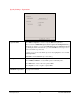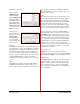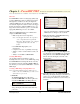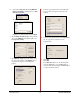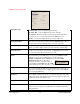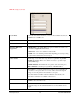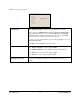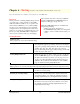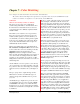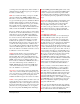User`s guide
PowerRIP 2000 Manual
iProof Systems, Inc.
22
Edit/Define Spot Color
When you click
Edit/Define Spot
Color, the Spot
Color Configuration
dialog will display.
This dialog gives you
the ability to Add
Spot Colors and/or
Delete Spot Colors.
You can save your spot colors in CMYK, RGB, or the
LAB color mode.
Add Spot Color
Type the name of
the spot color in the
Name of Spot
Color to Add por-
tion of the dialog.
Select the appropri-
ate color mode.
CMYK
The CMYK model is based on the light-absorbing qual-
ity of ink printed on paper. Cyan, Magenta, and Yellow
pigment, in theory, combine to absorb all color and cre-
ate black. For that reason these colors are called sub-
tractive colors. But in reality, because of impurities in
the inks, you get a muddy brown. So these inks must be
combined with K (black) to produce a true black.
Combining C, M, Y, and K is called four-color printing
process.
RGB
The RGB model describes the mixing of Red, Green,
and Blue which is called the additive primary colors.
These colors are mixed on the monitor screen when red,
green, and blue phosphors are stimulated at different
intensities. RGB uses 3 colors to reproduce up to 16.7
million colors on-screen.
LAB
The LAB color model is based on the model proposed
by the Commission International d’Eclairage (CIE) in
1931 as an international standard for color measure-
ment. In 1976 this model was refined and named CIE
L*A*B*. The LAB model is designed to be device
dependent. Lab color consists of a luminance or light-
ness (L) component, an A chromatic component from
green to red, and a B component from blue to yellow.
Type the appropriate percentage of CMYK, RGB, or
LAB depending on the color mode you have selected.
Click OK. The name of the spot color you have just
defined will display in the Defined Spot Colors portion
of the dialog. It should be noted that only the spot col-
ors you defined for a specific color model will display
in Defined Spot Colors. If you defined a CMYK and
RGB spot color, you have to select the appropriate
color mode to see the spot colors you defined for it. All
the spot colors you defined for all the color models do
not display in one window.
Delete Spot Color
Highlight the spot color you wish to delete in the
Defined Spot Colors portion of the dialog. Click Delete
Spot Color. Click OK. The spot color will be removed.
Calibration
PowerRIP PDF has the ability to color adjust using the
Q-Curve Calibration feature. This gives the user the
ability to increase or decrease the color intensity. The
user can adjust all colors or each color individually.
Refer to Chapter 7, this manual for an in-depth discus-
sion of calibration.