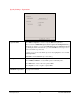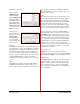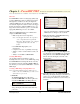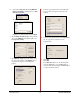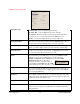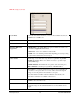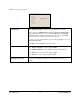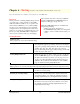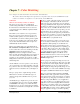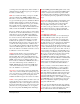User`s guide
PowerRIP 2000 Manual
iProof Systems, Inc.
25
TIFF File Setup - Output tab
Output File Name
Job Name.TIF - creates the TIFF using the job name.
File Name.TIF - creates the TIFF using the name of the file.
User Defined - When User Defined is selected User Defined File Name
becomes active. You can type a file name for the TIFF in this area.
Prompt - A dialog will display allowing you to type a file name.
Prompt if File Exists
If the file or job name already exists in the PowerRIP TIFF folder a Choose
Another Name window will display. Type a new name for the file.
Auto Rename If File Exists
If the file or job name already exists in the PowerRIP TIFF folder the TIFF
will be saved with a number added to the name. (Example: jacket10.TIF)
Always Overwrite
If a file or job name already exists in the PowerRIP TIFF folder a new file or
job of the same name will overwrite the previous file.
Output
The default folder that the TIFF images are saved in in DIGIS\PowerRIP
TIFF. If you wish to save the TIFF images in a folder other then
DIGIS\PowerRIP TIFF click the Change button. The Select TIFF
Destination Folder dialog will display.
Navigate to the folder you want to define as
your default PowerRIP TIFF folder. Click OK.
Output will display the path to the folder you have selected
View File
If you select View File the TIFF image will automatically be opened by the
application you designate in your system software as soon as PowerRIP fin-
ishes creating the TIFF image
Resolution
The available resolutions are 72, 100, 144, 150, 288, 300, 600, 1200, 1270,
2400, and 2540 dpi. It should be noted that selecting a higher resolution can
significantly increase the TIFF file size.
Compression
Use compression to create the smallest TIFF file possible.
Nesting
Select Activate Nesting to turn Nesting on. Select Override job’s nesting set-
tings if you wish to reprint a nested file with a new Destination Media and
Output Reduction.