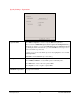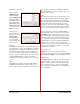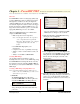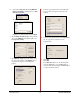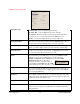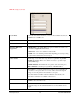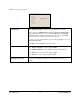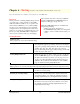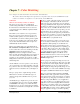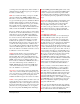User`s guide
PowerRIP 2000 Manual
iProof Systems, Inc.
30
your images from. You might want to make a number of
calibration files for the different paper types and applica-
tions that you will be using.
RGB color describes the mixing of red, green, and blue
which are called the three additive primary colors.
These three colors are mixed on the monitor screen when
red, green, and blue phosphors are stimulated at different
intensities. When an image is scanned, the scanner cre-
ates three electrical signals. One for red, green, and blue.
These signals each have a digital value. (It should be
noted that there are some high end scanners that have the
ability to transform the RGB into CMYK information.)
Red, green, and blue vary from scanner to scanner and/or
from monitor to monitor. What that means is you can not
define the true color from the RGB colors. Different
monitors have different phosphors or different illumina-
tion. Some screens have a blue tint while others have a
green tint and so on. The printer will give you another
result because the printer uses a combination of color
that is different then the phosphors of the screen. Also, if
you take the same image and scan it on different scan-
ners you will again get different results because different
scanners use different light sources, filters, sensors, sig-
nals, etc. It should be noted that the scanner also needs to
be calibrated to narrow these variables.
CMYK describes the ink colors cyan, magenta, yellow
and black used in four-color printing and are called
process colors. These values are usually related to the
dot percentage in the color separation. There are as many
CMYK systems as there are printing conditions. Also,
there are various combinations of CMYK values since a
color can be defined using various combinations of
CMYK. CMYK values are transformed to RGB values
on the monitor. That means you do not get really accu-
rate color simulation on your monitor.
Spot Colors are used when a certain color match must
occur. A very common mistake when printing using spot
colors it to print process separations. The spot colors will
be converted to percentages of cyan, magenta, yellow
and black and will no longer be an accurate color match.
Gamut or Color gamut are all the color that a device can
produce. It is the range of colors that a color system can
output. Many more colors can be displayed on the screen
then can be printer. When colors on the screen can not be
printed they are out of gamut. If they are out of gamut
they can not be printed. The RGB gamut is much larger
then the CMYK gamut. The RGB gamut consists of any
combination of red, green and blue. The CMYK gamut
consists of only the colors that can be produced with
cyan, magenta, yellow and black. So gamut is the range
of colors that can print using a particular set of inks and
paper.
White Point defines the whiteness and brightness of the
image color at the lightest/whitest point in the image.
The ink, paper, and quality of the scanned image all
affect the quality of the printed color image. The
smoothness of the paper affects the resolution. The con-
trast is affected by the gloss of the paper. The light
source used to view the image all affect the final color
output.
PowerRIP 2000 Calibration
PowerRIP 2000 has the ability to color adjust using its
Q-Curve Calibration feature. This gives the user the
ability to increase or decrease the color intensity. The
user can adjust all colors or each color individually. It
should be understood on the outset, that any adjustment
will affect the entire page - including any tints and
images on the page. It will also affect any Pantone color
you have defined in that page. The user can create differ-
ent calibration and/or dot gain curves either on the fly or
saved as printer queue files, for each individual need as
it arises. Saving your calibration printer queue files will
allow you to use these files at any time, whereas chang-
ing calibration on the fly is a temporary measure.
PowerRIP 2000 is calibrated to the manufacturer’s inks
and papers. If you adjust the calibration it will affect that
built in calibration. Since calibration is adjusted in the
Folder Scanner Configuration Setup menu it is wise to
create a folder on your hard drive called calibration.
Before you create your customized calibration files you
should save the default settings so you can go back to
them when creating additional customized calibration
files. Make sure you select All Same and name the file
Basic. The calibration file Basic will consist of the stan-
dard setup for the manufacturers’ inks and papers. The
customized calibration files will reflect your color
adjustment. This will give you the versatility of using the
PowerRIP 2000 preset color adjustment or your person-
alized color adjustments simply by printing using the
appropriate calibration file.
Since you can create different files that can be attached
to specific queues as well as customized calibration files
for each paper type, resolution and printer, it is easier to
always work from the same basic calibration file.