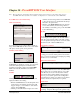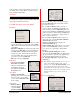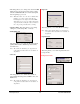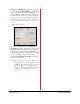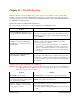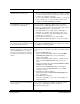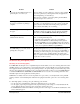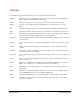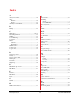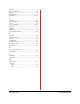User`s guide
PowerRIP 2000 Manual
iProof Systems, Inc.
41
nostic in nature, and can help technical support person-
nel identify and correct problems you may encounter
when printing PostScript files.
Status Bar
The Status Bar displays various messages depending
on what the mouse pointer is pointed at. The Status Bar
can be turned off in the View menu.
PowerRIP 2000 Menus and Control Dialogs
File Menu
• Print PostScript File allows you to select for print-
ing a PostScript file not sent directly to PowerRIP
2000, such as a PostScript file created in AutoCAD
or FreeHand.
• Open/Close Output Log controls the log file of all
messages PowerRIP 2000 produces and displays in
the Status Panel of the Main Control dialog. This
message log can be viewed with any text editor,
such as NotePad. This option should be invoked
every time you use PowerRIP 2000.
• Exit shuts down PowerRIP 2000.
Edit Menu
• Cut, Copy, Paste Before,
Paste After, and Delete.
All these commands are for
manipulating individual
files visible in the Queued
Documents panel.
View Menu
• Toolbar and Status Bar:
Selecting either of these items will
hide or show the corresponding
section of PowerRIP 2000’s Main
Control dialog.
Input Menu
• Folder Scanners:
Selecting this item
opens the Folder
Scanner Configuration dialog.
Folder Settings: This portion controls which queue
folder PowerRIP 2000 scans for new files, and the
type of files it scans for.
• The top Add and Remove buttons can add or
remove folders to the Folders to Scan pull down
menu. A folder for the PowerRIP 2000 printer you
selected when installing PowerRIP 2000 is automat-
ically created. If you add another PowerRIP printer
to your system, you will need to add the directory
that is created to this menu.
• The lower Add and Remove buttons can add or
remove file types to the Scan for files with these
extension pull-down menu.
• Clicking the Advanced button displays the
Advanced Settings dialog.
• Printer Settings: This section allows you to select
printers for PowerRIP 2000 to print to, select the
port, and choose to print with or without Print
Manager.
• The Use Document Settings button, when
depressed, tells PowerRIP 2000 to use all the print-
ing options that were selected in the application(s)
from which the PostScript files were printed.
• The Specify Settings button displays the printer
Setup dialog.
Note: Most Windows applications allow you to select a
printer and a PPD, and thus all the options
included. Use the Use Document Settings option
when printing from these applications. Some
applications do not allow the selection of a PPD,
and thus all the options are not available. Specify
Settings will allow you to set the options as
desired.
Advanced Setting Dialog