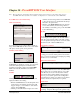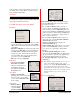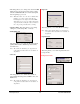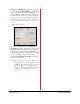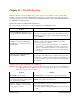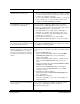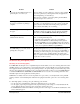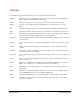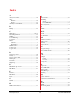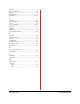User`s guide
PowerRIP 2000 Manual
iProof Systems, Inc.
45
(Continued from previous page)
PowerRIP 2000 cancels jobs without
user interaction or visible alerts.
When printing from my application(s),
the printer starts almost immediately, but
it only prints strange characters.
When printing from a Macintosh or a
Windows workstation to a Windows NT
4.0 PowerRIP 2000 Server, a message
alert appears saying that a file could not
be opened for processing or could not be
deleted.
An on screen message about insufficient
memory appears.
Problem Solution
• If you are using an automatic switchbox, see if there is a manu-
al override to lock in a specific port. If there is, lock in the port
to which your computer is connected.
• If you are using an Ethernet-to-Parallel “bridge,” see if you can
lock in a specific port, or connect the printer directly to the
computer on which PowerRIP 2000 is installed.
You are probably encountering a PostScript error. Check the
Status Panel of PowerRIP 2000’s Main Control dialog for error
messages, or view the log file in a text editor (the log file is locat-
ed in the PRPC2000 directory on the hard drive.)
• You will probably need to call upon iProof Tech Support to
identify the error and the cause. iProof Support has a com-
prehensive understanding of the PostScript language and the
possible errors you can receive.
• Note that many PostScript errors are caused by EPS
(Encapsulated PostScript) files that are corrupt or incomplete.
PowerRIP 2000 is not processing the file. Make sure that you
selected the PowerRIP 2000 Printer in the applications(s), and the
correct PPD in selected if applicable.
This is either a Sharing problem or a Timeout error. There are
several options you can adjust on both the server and the worksta-
tions.
• On the PowerRIP 2000 Server:
- Increase the PostScript Timeout values in the PowerRIP
2000 Printer Properties dialog, accessed through the
Printers Control Panel.
- Change the PostScript Output Format to “optimize for porta-
bility” in the Document Properties dialog, accessed as
above.
- Increase the Timing values in the Advanced Folder Scanner
Settings dialog in PowerRIP.
- Make sure that the Permissions settings for Sharing the
directory and the PowerRIP 2000 Printer are set to Full
Access for everyone.
• On the Windows 95/98 workstation:
- Change Data Format in Advanced PostScript Options dia-
log to “Pure Binary.”
• On the Macintosh workstation:
- Check the compatibility of your version of LaserWriter for
Windows NT 4.0.
Your computer is running out of RAM, or disk cache memory
resources (i.e., virtual memory). Review the System
Requirements in Appendix 1.