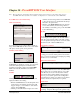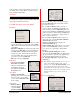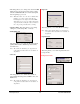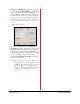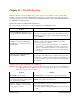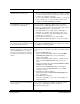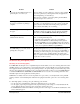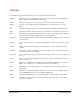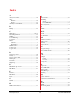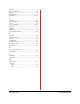User`s guide
PowerRIP 2000 Manual
iProof Systems, Inc.
46
Problem Solution
A message about insufficient memory is
printed in place of or after a job.
Jobs stop printing after a certain time and
the paper is ejected before printing is
complete.
Prints are clipped close to the edges of
the paper.
Fonts appear fine on screen, but are sub-
stituted with another font.
PowerRIP 2000 processes files slowly or
printing takes a long time.
You are running our of free disk space on the boot drive (usually
C:\). Free up memory by deleting unused files and applications,
and defragmenting your hard drive(s).
This message sometimes occurs when printing from FreeHand.
Convert any Spot colors to Process.
This is usually an indication of a lack of free disk space on the
boot drive, or a data transmission error. If you have enough disk
space, check to ensure that another background program (anti-
virus software, disk utility) was not running.
Know what the unprintable area of your printer is and adjust your
documents’ margins accordingly. You can check the unprintable
area values in the PowerRIP 2000 Printer Properties dialog.
This usually indicates a missing or damaged PostScript printer
font, or a damaged TrueType font.
• Check the font downloading options in your application.
• Make sure that ATM can see the PostScript font in question.
• If using QuarkXPress 4.1, turn off ATM, restart your computer,
turn on ATM, and then launch QuarkXPress. This needs only be
done once to update the .INI files for QuarkXPress.
PostScript interpretation is a processor and disk intensive opera-
tion. If your computer has a slow processor, not enough RAM, or
is running our of free disk space, processing times may be longer
than what you are used to printing directly to the printer. Also,
large or complex documents with many images and graphics will
require more of these resources.
Troubleshooting Print Quality Issues
Obtaining the Best Printing Quality
PowerRIP 2000’s PostScript Level 3 compatible interpreter has the ability to use color rendering dictionaries when
the RIP is driving a color printer. These color rendering dictionaries are automatically accessed by image-manipu-
lation applications like Adobe Photoshop when printing directly to the printer. Images created in Photoshop can be
placed in other applications and still access the color rendering dictionaries, if they are saved as CMYK EPS files
or calibrated RGB EPS files. RGB TIFFs and CMYK TIFFs do not access the color rendering dictionaries auto-
matically if placed in other applications and then printed.
CMYK files are usually created in a device-dependent color space, where you can adjust items to the particular
printing condition of an individual printer rather than accepting the automatic options in a color rendering dictio-
nary.
To obtain high-quality color images, keep the following points in mind:
• Use the supported or manufacturers’ inks and recommended paper for your printer.
• Use the proper papers. Papers designed for ink jet printers have special coatings to evenly distribute the ink,
and are different than uncoated bond papers used in laser printers and copiers.
• PowerRIP 2000 has balanced the halftone screening and color technology to work with the manufacturers’ inks
and recommended papers.