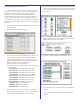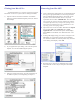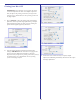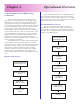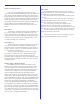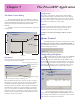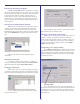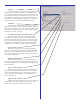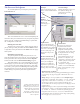User`s guide
17
Chapter 5
The PowerRIP Application
The Main Control Dialog
The PowerRIP ImageSet (aka PowerRIP Server) applica-
tion is launched automatically when a job is printed to one of the
Windows PowerRIP printer entities. It can also be launched by
opening Start/Programs/PowerRIP ImageSet/PowerRIP
ImageSet.
The dialog consists of 3 sections: Information, Control and
Configuration.
Configuration
Information
Control
Information.
The top of the screen contains mostly information about the
current job and the status of the RIP.
When the Status Messages tab is selected, no queue viewing/
manipulation is possible. In this mode, the window is used for
viewing messages from the RIP engine. Status information
messages appear in the window. These messages are usually for
information only. If there is a problem printing a job (missing
font, etc.), this window is invaluable for trouble-shooting the
problem. To clear the contents of the window, click the “Clear”
button on the lower left of the dialog. This will delete all status
messages currently in the window.
Current job processing, page #,
resolution, etc.
Progress
Bars
Current activity (processing, rendering, etc.)
Status messages
Configuration.
The “Inputs” and “Outputs” buttons launch the PowerRIP
configuration dialogs for inputs (Hot Folders, Printer Entities,
etc.) and outputs (Output Queues) respectively. These options
are also present under the “Configure” menu option. These are
described in more detail later in this chapter.
Control.
The Tabs over the main dialog’s large window control the
function of this window. This is where the queues can be
manipulated when one of the queue-tabs is activated.
To Delete a currently processing job, click the “Cancel
Button”
Queue Control
PowerRIP ImageSet’s job queue is divided into 3 sections.
Incoming Jobs, Processed Jobs and Pages Being Printed. To
view/manipulate the different queue sections, use the tabs above
the main dialogs large window.
The Incoming Jobs Queue.
To view/manipulate the incoming queue, click the Incom-
ing Jobs tab. The incoming jobs queue is where jobs arrive
initially. Jobs that have been found in the Hot Folders or have
been manually inserted into PowerRIP appear here. As the jobs
are received they are listed in the queue window. The informa-
tion displayed in this queue view is Job Name, Status, Owner,
Time Submitted and Size (of the PostScript file, in bytes).
Accross the bottom of the window, you’ll see three
control buttons: Settings, Delete and Pause Queue. These are
used to change the job settings of a queued job, delete selected
jobs and pause the input queue respectively.