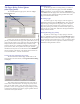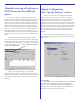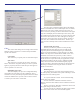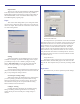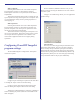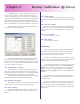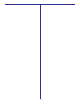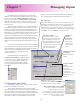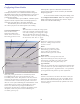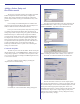User`s guide
28
Chapter 7
Managing Inputs
PowerRIP ImageSet is designed to accept input from
multiple sources. Hot folders being the primary way in which
jobs are received. The printing mechanism, including hot
folder, printer entities, etc. is automatically set up at install
time. The user does not have to configure any of this to print
normally. It is possible, however, to customize the inputs for
particular needs.
When PowerRIP ImageSet server is installed a hot folder
and a Windows printer is created for each output device that is
intalled. For example, if you install PowerRIP ImageSet server
and select the Epson 1290, Epson 9600, TIFF Generator and
PDF Generator, four different Windows printers will be created,
one for each output device. These are refered to as “Printer
Entities” by PowerRIP ImageSet. These four Windows printers
(printer entities) will in turn deposit PostScript files in four
different hot folders when they are printed to. These four hot
folders are scanned periodically by the PowerRIP server soft-
ware.
In this section we will discuss how to manage hot folders
and printer entities. At the end of this chapter, we will combine
all the information by adding an input (hot folder and printer
entity) for the Epson 9600 which is hard-wired
to print on Photo Paper at 720 dpi (ignoring
print-time settings).
Input management is controlled by the
Configure Inputs dialog. This dialog contains
two sections, one for configuring Hot Folders
and one for configuring Printer Entities. To
access the Configure Inputs dialog, click the
“Inputs” button on the PowerRIP application
main dialog.
Configuring the Hot Folders
A hot folder is simply a folder into which users can drop
PostScript or PDF files to be printed.
The Configure Hot Folders section of the Configure
Inputs dialog allows you to add/delete/configure hot folders. The
information in the screen-shot below shows the hot folders as
they were created by the installer when we installed with support
for the Epson 1290, Epson 9600, TIFF Generator and PDF
Generator. Lets take a look at the different sections of this
Configure Output
Section
All settings in this
section are
documented in the
section titled
“Configuring a Job’s
Output Settings” in
Chapter 5.
dialog. The bottom portion of this dialog is exacly the same as
the “Configure Output” dialog documented in Chapter 5.
Hot Folders List:
This window displays all currently active hot folders. They are
identified by the full path to their location. You will notice that
the hot folders are all located in the “PowerRIPHotFolders”
folder. This is for organizational purposes only, any folder can
be used as a hot folder. Keep in mind that files in the hot folders
are volatile . They will be deleted once the job expires
Extensions to detect:
This window displays all file
extensions that will be treated as
jobs. The default extensions are
PDF, PS and PRN. Any file in the
hot folder which has one of these
extensions will be treated as a job
and thus renamed, opened,
processed and deleted.
Add/Remove
buttons
(extensions):
These buttons
pertain to the
extensions for
the selected hot
folder.
Add/Remove buttons
(hot folders):
Add and delete hot
folders.
Advanced
This button will invoke the “Advanced
Hot Folder Scanner Settings” dialog:
Advanced Hot Folder scanner settings.
The top box contains the number (in
seconds) of the scan invervals.
The bottom box contains the number of
times to find the file unchagned and closed
before it is considered “complete” and is
placed in the job queue.