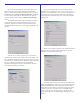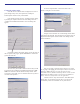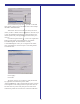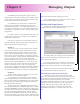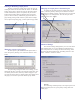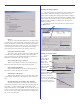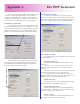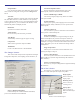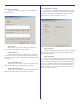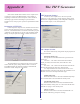User`s guide
35
Pausing & Resuming output queues
To pause or resume an output queue, select the queue by
clicking its name in the list then click the “Pause” or “Resume”
buttons. If the queue is paused, the only the “Resume” button
will be enabled. If the queue is not paused, only the “Pause”
button will be enabled. Keep in mind that when you pause a
queue, it will not send any “additional” pages but if there’s a
page already printing it will continue to print until its comple-
tion. To pause the printing page, you must pause the page itself
.
Managing a queue’s jobs (pages)
To view a queue’s jobs double-click the queue name or
select the queue by clicking on it’s name and click the “Jobs”
button.
The jobs dialog will appear. While in this dialog, you can
manipulate all pages currently in the selected output queue. You
can delete, pause, resume, restart any number of pages or you
can purge the entire queue by clicking “delete all”. Simply select
the pages you wish to act upon and click the proper button.
Changing an output queue’s destination port.
To change the physical port that an output queue sends its
jobs to, select the queue by clicking on its name then click the
Edit button. The dialog will enter “edit mode” and you can them
make changes to it’s configuration. select the new port in the
“ports ” list and click “Apply”.
Advanced Settings
The advanced settings dialog allows you to set some of the
same attributes that you can set in Windows without having to
open start\printers\ etc. To change the advanced settings, select
the queue and click the Edit button. The dialog will enter “edit
mode”. Click the “Advanced” button.
Priority:
This will assign a default priority to the output queue. This
will be overriden, however, by the priority setting of the indi-
vidual pages.