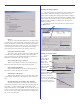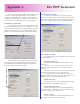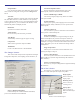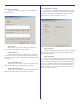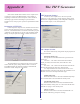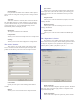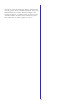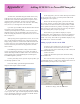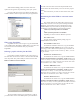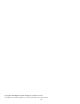User`s guide
43
Appendix C
Adding ICM/ICCs to PowerRIP ImageSet
At install-time, PowerRIP ImageSet installs all necessary
ICMs for proper color output on any supported device. These
ICMs have been created and calibrated for each printer at each
resolution/media combination. For thsi reason, PowerRIP
ImageSet gives you accurate color “out of the box”. The ability
exists, however, to add support for other ICC/ICMs.
Upon start-up, PowerRIP reads and identifies all ICMs that
are loaded on your system (usually in
\windows\system32\spool\drivers\color). For this reason, when
manually inserting a job into PowerRIP’s job queue, the ICC/
ICMs can simply be picked from a dropdown list (see the “Color
Tab” in Chapter 5)
When printing from an application, however, we are at the
mercy of the Windows PostScript driver. This driver will only
display settings which are contained in the PPD associated with
a printer entity. If we are to add ICM profile choices that can be
seen and selected at print-time from an application, the PPD
must be edited.
PowerRIP ImageSet includes a utility to edit the PPDs,
saving you the heartache of doing so “by hand”. This utility is
called “Add Output Profiles To PPDs” and it can be found in the
same program group as PowerRIP ImageSet (Start/Programs/
PowerRIP ImageSet by default).
In reality, this utility doesn’t just add “output” profiles, you
can add input profiles as well.
Launch the utility, open Start/Program/PowerRIP
ImageSet/Add Output Profiles to PPDs.
On the left panel, you will see the ICMs currently loaded
in your system. The “type” of ICMs displayed (RGB or CMYK)
can be controlled by clicking the “CMYK” and “RGB” buttons
in the “Show ICM files of type:” section.
On the right panel, you’ll see a listof all the printers loaded
in your system. This is where you would pick the PPD to edit
(by picking the correct printer).
Between the left and right panels, you will see the “Add
To:” section. This lets you choose what section of the PPD you
want to add the selected ICM name to (Output Profiles, CMYK
Source profiles or RGB source profiles). According to which of
these sections you select, that’s where the new entry will appear
in the print dialog when you print your pages.
When ICMs of type CMYK are displayed, only the
“Output Profile” and “CMYK Source” selections are enabled as
you wouldn’t want a CMYK ICM to be used as an RGB input
profile. Conversely, when ICMs of type RGB are displayed, only
the “RGB Source” selection is enabled.
Adding a profile selection to the PPD
.
As with any other output device, the device-specific se
To add an ICM to the selected section of a PPD:
1) Select the color space of the ICM you want to add (with
the CMYK/RGB buttons)
2) Select the ICM
3) Select the destination printer (this will tell the utility
which PPD to edit)
The screen shot below depicts the utility set up to add the
“USSheetfedCoated.icc” profile to the Output Profiles section of
the PowerRIP Epson Stylus Photo 1290’s PPD
To make the change, click the Add button.