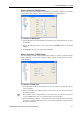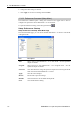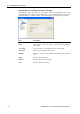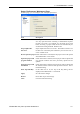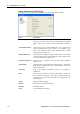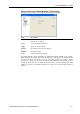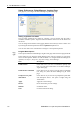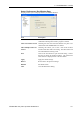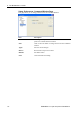User`s guide
5. The EPSON RC+ 5.0 GUI
138 EPSON RC+ 5.0 (Ver.5.4) User's Guide Rev.4
Setup: Preferences: Editor Page
This page is used to configure your preferences for the program editor windows.
Item Description
Auto Indent
Check this box if you want new lines to follow the indentatio
n
for the previous line. Also, lines will automatically be indente
d
after Do, If, Else, For, Select, and Case statements. Default is
on.
Auto End Construct
Check this box if you want EPSON RC+ 5.0 to add the en
d
construct statement for a loop construct. For example, if you
enter a For statement, then a Next statement will be adde
d
automatically. Default is on.
Margin Indicators
Check this box to display a margin on the left side. This margin
is used to indicate lines with breakpoints, current step line, an
d
current execution line. Default is on.
Function Separators
Check this box to display a line after each Fend statement.
Default is on.
Syntax Help
Check this box to enable the Syntax Help window. The Syntax
Help window displays syntax for a keyword after it has been
typed. Default is on.
Tab Stops
Type in the number of columns to move for the TAB key.
Default is 4.
Font
Click on the Font button to open the fonts dialog. Choose the
font you desire for the editor. The monitor window also uses the
editor font. The current font name and size is displayed next to
the Font button.
Apply
Apply the current settings.
Restore
Revert back to the previous settings.
Defaults
Set default values.
Close
Close the Preferences dialog.