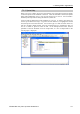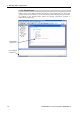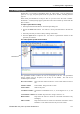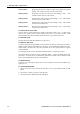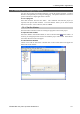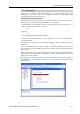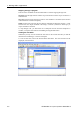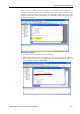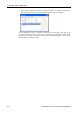User`s guide
7. Building SPEL+ Applications
7.3.3 Syntax Help
When you type in a SPEL+ keyword or user function, the syntax help window will appear
to show the syntax of the statement or function. After the statement is entered, the syntax
helper will automatically close, or you can press the Esc key to close it. You can enable /
disable Syntax Help from the Setup | Preferences | Editor tab.
A list box will be displayed for some parameters as you type. To select a value in the list,
use the up and down arrow keys, or type the first few characters, to highlight the desired
item, then press Tab to select the item. You can also type in a value not shown in the list,
such as a variable or literal constant. Press Esc to hide the list box. In addition to Tab, you
can use a comma or period to select an item. In the example shown below, the first
parameter of the On statement can be an output label, so a list of output labels in the
current project is displayed.
EPSON RC+ 5.0 (Ver.5.4) User's Guide Rev.4 193