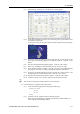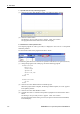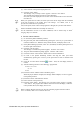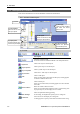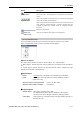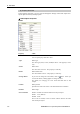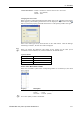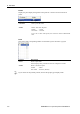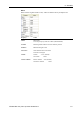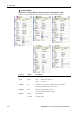User`s guide
8. Simulator
8.3 Description of Functions
This section describes how to use the simulator window and its functions.
8.3.1 Simulator window layout
(1) Tool bar
(5) 3D Display
shows the robot orientation
and motion from various
points of view.
(2) Layout Objects
shows the list of robots
and layout objects.
(4) 2D Layout
Places and shows the robot
and layout object positions.
(3) Property Grid
shows the settings of the
robots and layout objects.
(6) Record / Playback
Records and reproduce
the simulation product.
(1) Tool bar
Button Description
Simulator operating mode.
It switches between <Simulation Mode> and <Playback Mode>.
Layout Box
Adds a box object in the 2D layout.
Layout Sphere
Adds a sphere object in the 2D layout.
Layout Cylinder
Adds a cylinder object in the 2D layout.
Layout Plane
Adds a floor / wall object in the 2D layout.
CAD
Adds a CAD object.
When you drag & drop this button in 2D layout, a dialog appears
to load the CAD data from a file.
Hand
Adds a hand object.
When you click this button, the dialog appears to load CAD data
from a file.
Reset Collision
Resets the collision detection status.
When you click this button while the robot is not interfering with
any layout objects, the red display turns to normal.
Simulator Settings
Shows the [Simulator Settings] dialog.
In this dialog, the 3D [Render Options] can be configured.
Screenshot
Saves the current 3D display as an image file.
A dialog appears to specify a file name and format before saving.
216 EPSON RC+ 5.0 (Ver.5.4) User's Guide Rev.4