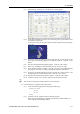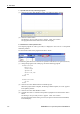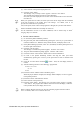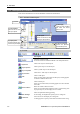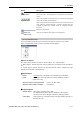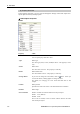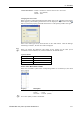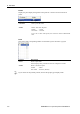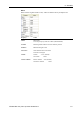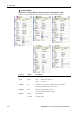User`s guide
8. Simulator
Check Self Collision Enables / disables the collision detection for a robot itself.
Enable : True (default)
Disable : False
Changing the robot model
When you want to change the displayed robot model, click on the button in the Change
Robot property and the dialog shown below will be displayed. If you cannot see the
button, increase the property grid width and click once on the [Value] column of the grid.
Select a new robot type, series, mode and click on the <OK> button. After the message
“Restarting Controller”, the new robot will be displayed.
When you change the displayed robot model, all the settings for the robot (Local
coordinates, Tool coordinates, etc.) will be initialized to the default values.
)
NOTE
Type and Series
Type Series
Scara G series, LS series
6-Axis C3 series, S5 series
RS RS series
Local / Tool / Box / Plane / Pallet
If the local coordinate system of the corresponding number is not defined yet, the check
box is grayed.
Property Description
Visible
Displays a base / local coordinate system
Visible : Check
Not visible : Uncheck (default)
)
TIP
For Local 0 (Base), Visible is the default.
EPSON RC+ 5.0 (Ver.5.4) User's Guide Rev.4 219