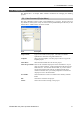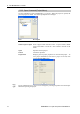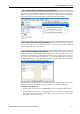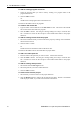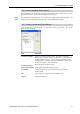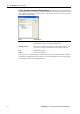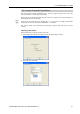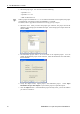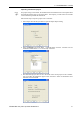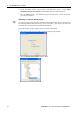User`s guide
5. The EPSON RC+ 5.0 GUI
56 EPSON RC+ 5.0 (Ver.5.4) User's Guide Rev.4
To add an existing program source file
1. Select the program name you want to add by clicking on a program name in the
program files list box.
2. Click the
Add >> button
Or
Double click on the program name in the file list box.
The file will be added to the list of programs.
To create a new include file
1. Type the name of the include file in the File Name text box. The name of the include
file can also be the same name as a program.
2. Click the
Add >> button. You will get a message asking if it’s okay to create the new
file. Click
Yes to create the file and put it in the Include Files folder in the project
make tree.
To add an existing include file to the project
1. Select the include file name you want to add to the project by clicking on an include file
name in the file list box.
2. Click the Add >> button.
Or
Double click on the include file name in the file list box.
The file will be added to the list of include files for project make.
To add a new robot point file
1. Enter the name of the point file you want to create. Use the PTS extension.
2. Click the
Add >> button. You will get a message asking if it's okay to create the new
file. Click
Yes to create the file and put it in the Robot Points folder in the project
make tree
To add an existing robot point file
1. Select Points from the File Type list box.
2. Select the point file you want to add from the list.
3. Click the
Add >> button.
To remove a file from the project
1. Select the file you want to remove in the project make tree.
2. Click the
Remove button to remove the file from project make. The file is not deleted
from the project folder, so you will still see the file in the file list.