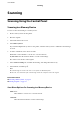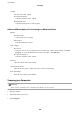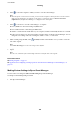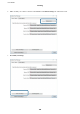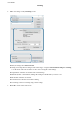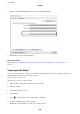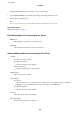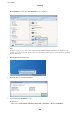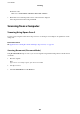User Manual
Table Of Contents
- Copyright
- Trademarks
- Contents
- About This Manual
- Important Instructions
- Printer Basics
- Network Settings
- Network Connection Types
- Connecting to a Computer
- Connecting to a Smart Device
- Making Wi-Fi Settings from the Printer
- Checking the Network Connection Status
- Replacing or Adding New Wireless Routers
- Changing the Connection Method to a Computer
- Changing to an Ethernet Connection on the Printer's Control Panel
- Changing the Wi-Fi Direct (Simple AP) Settings
- Disabling Wi-Fi from the Control Panel
- Disconnecting Wi-Fi Direct (Simple AP) Connection from the Control Panel
- Restoring the Network Settings from the Control Panel
- Loading Paper
- Placing Originals
- Inserting a Memory Card
- Loading a CD/DVD for Printing
- Printing
- Printing from the Print Photos Menu on the Control Panel
- Printing from the Various prints Menu on the Control Panel
- Printing Design Paper
- Printing Photos with Handwritten Notes
- Printing Photos onto a CD/DVD Label
- Printing Photos onto a Jewel Case Jacket
- Printing Original Calendars with a Photo
- Printing a Schedule
- Printing Lined Paper
- Printing Original Writing Paper
- Printing an Original Message Card
- Printing a Coloring Book
- Printing from a Computer
- Printing Basics - Windows
- Printing Basics - Mac OS
- Printing on 2-Sides
- Printing Several Pages on One Sheet
- Printing to Fit the Paper Size
- Printing Multiple Files Together (for Windows Only)
- Printing One Image on Multiple Sheets to Create a Poster (for Windows Only)
- Printing Using Advanced Features
- Printing Photos Using Epson Easy Photo Print
- Printing a CD/DVD Label with Epson Print CD
- Printing from Smart Devices
- Printing from a Digital Camera
- Canceling Printing
- Copying
- Scanning
- Replacing Ink Cartridges
- Maintaining the Printer
- Menu Options for Settings
- Menu Options for Ink Levels
- Menu Options for Basic Settings
- Menu Options for Printer Settings
- Menu Options for Network Settings
- Menu Options for Web Service Settings
- Menu Options for File Sharing
- Menu Options for Camera Print Settings
- Menu Options for Guide Functions
- Menu Options for Firmware Update
- Menu Options for Restore Default Settings
- Network Service and Software Information
- Epson Connect Service
- Application for Configuring Printer Operations (Web Config)
- Windows Printer Driver
- Mac OS Printer Driver
- Application for Scanning Documents and Images (Epson Scan 2)
- Application for Configuring Scanning Operations from the Control Panel (Epson Event Manager)
- Application for Laying Out Photos (Epson Easy Photo Print)
- Application for Printing Text or Images on a Disc (Epson Print CD)
- Application for Printing Web Pages (E-Web Print)
- Application for Scanning and Transferring Images (Easy Photo Scan)
- Software Update Tools (EPSON Software Updater)
- Installing Applications
- Updating Applications and Firmware
- Uninstalling Applications
- Solving Problems
- Checking the Printer Status
- Removing Jammed Paper
- Paper Does Not Feed Correctly
- Power and Control Panel Problems
- Cannot Print from a Computer
- When You Cannot Make Network Settings
- Cannot Print from an iPhone or iPad
- Printout Problems
- Printout is Scuffed or Color is Missing
- Banding or Unexpected Colors Appear
- Colored Banding Appears at Intervals of Approximately 2.5 cm
- Blurry Prints, Vertical Banding, or Misalignment
- Print Quality is Poor
- Paper Is Smeared or Scuffed
- Paper is Smeared During Automatic 2-Sided Printing
- Printed Photos are Sticky
- Images or Photos are Printed in Unexpected Colors
- Colors Differ from What You See on the Display
- Cannot Print Without Margins
- Edges of the Image are Cropped During Borderless Printing
- The Position, Size, or Margins of the Printout Are Incorrect
- Multiple Originals are Copied onto a Single Sheet
- Printing Position of Photo Stickers is Incorrect
- The Printing or Copying Position on a CD/DVD is Incorrect
- Printed Characters Are Incorrect or Garbled
- The Printed Image Is Inverted
- Mosaic-Like Patterns in the Prints
- Uneven Colors, Smears, Dots, or Straight Lines Appear in the Copied Image
- Moiré (Cross-Hatch) Patterns Appear in the Copied Image
- An Image of the Reverse Side of the Original Appears in the Copied Image
- The Printout Problem Could Not be Cleared
- Other Printing Problems
- Cannot Start Scanning
- Scanned Image Problems
- Uneven Colors, Dirt, Spots, and so on Appear when Scanning from the Scanner Glass
- Straight Lines Appear when Scanning from ADF
- The Image Quality Is Rough
- Offset Appears in the Background of Images
- Text is Blurred
- Moiré Patterns (Web-Like Shadows) Appear
- Cannot Scan the Correct Area on the Scanner Glass
- Cannot Preview in Thumbnail
- Text is Not Recognized Correctly when Saving as a Searchable PDF
- Cannot Solve Problems in the Scanned Image
- Other Scanning Problems
- Other Problems
- Appendix
- Technical Specifications
- Printer Specifications
- Scanner Specifications
- Interface Specifications
- Network Function List
- Wi-Fi Specifications
- Ethernet Specifications
- Security Protocol
- Supported Third Party Services
- External Storage Device Specifications
- Supported Data Specifications
- Dimensions
- Electrical Specifications
- Environmental Specifications
- System Requirements
- Regulatory Information
- Transporting and Storing the Printer
- Accessing a Memory Card From a Computer
- Where to Get Help
- Technical Specifications
Scanning
Scanning Using the Control Panel
Scanning to a Memory Device
You can save the scanned image to a memory device.
1. Insert a memory device into the printer.
2. Place the originals.
3. Select Scan on the home screen.
4. Select Memory Device.
If you attach multiple memory devices to the printer, select the memory device to which the scanned images
are saved.
5. Set items on Scan tab, such as the save format.
❏ BW/Color: Select whether to scan in color or in monochrome.
❏ JPEG/PDF: Select the format in which to save the scanned image.
❏ 2-Sided: Scan both sides of the original.
6.
Select Advanced Settings tab, and then check settings, and change them if necessary.
7. Select Scan tab, and then tap
x
.
Note:
❏ Scanned images are saved in the "001" to "999" folders in "EPSCAN" folder.
❏ e color, size, and border of the scanned image will not be exactly the same as the original.
Related Information
&
“Inserting a Memory Card” on page 78
& “Placing Originals” on page 72
Scan Menu Options for Scanning to a Memory Device
B&W/Color:
Select whether to scan in color or in monochrome.
JPEG/PDF:
Select the format in which to save the scanned image.
User's Guide
Scanning
141