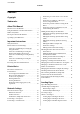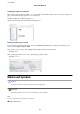User Manual
Table Of Contents
- Copyright
- Trademarks
- Contents
- About This Manual
- Important Instructions
- Printer Basics
- Network Settings
- Network Connection Types
- Connecting to a Computer
- Connecting to a Smart Device
- Making Wi-Fi Settings from the Printer
- Checking the Network Connection Status
- Replacing or Adding New Wireless Routers
- Changing the Connection Method to a Computer
- Changing to an Ethernet Connection on the Printer's Control Panel
- Changing the Wi-Fi Direct (Simple AP) Settings
- Disabling Wi-Fi from the Control Panel
- Disconnecting Wi-Fi Direct (Simple AP) Connection from the Control Panel
- Restoring the Network Settings from the Control Panel
- Loading Paper
- Placing Originals
- Inserting a Memory Card
- Loading a CD/DVD for Printing
- Printing
- Printing from the Print Photos Menu on the Control Panel
- Printing from the Various prints Menu on the Control Panel
- Printing Design Paper
- Printing Photos with Handwritten Notes
- Printing Photos onto a CD/DVD Label
- Printing Photos onto a Jewel Case Jacket
- Printing Original Calendars with a Photo
- Printing a Schedule
- Printing Lined Paper
- Printing Original Writing Paper
- Printing an Original Message Card
- Printing a Coloring Book
- Printing from a Computer
- Printing Basics - Windows
- Printing Basics - Mac OS
- Printing on 2-Sides
- Printing Several Pages on One Sheet
- Printing to Fit the Paper Size
- Printing Multiple Files Together (for Windows Only)
- Printing One Image on Multiple Sheets to Create a Poster (for Windows Only)
- Printing Using Advanced Features
- Printing Photos Using Epson Easy Photo Print
- Printing a CD/DVD Label with Epson Print CD
- Printing from Smart Devices
- Printing from a Digital Camera
- Canceling Printing
- Copying
- Scanning
- Replacing Ink Cartridges
- Maintaining the Printer
- Menu Options for Settings
- Menu Options for Ink Levels
- Menu Options for Basic Settings
- Menu Options for Printer Settings
- Menu Options for Network Settings
- Menu Options for Web Service Settings
- Menu Options for File Sharing
- Menu Options for Camera Print Settings
- Menu Options for Guide Functions
- Menu Options for Firmware Update
- Menu Options for Restore Default Settings
- Network Service and Software Information
- Epson Connect Service
- Application for Configuring Printer Operations (Web Config)
- Windows Printer Driver
- Mac OS Printer Driver
- Application for Scanning Documents and Images (Epson Scan 2)
- Application for Configuring Scanning Operations from the Control Panel (Epson Event Manager)
- Application for Laying Out Photos (Epson Easy Photo Print)
- Application for Printing Text or Images on a Disc (Epson Print CD)
- Application for Printing Web Pages (E-Web Print)
- Application for Scanning and Transferring Images (Easy Photo Scan)
- Software Update Tools (EPSON Software Updater)
- Installing Applications
- Updating Applications and Firmware
- Uninstalling Applications
- Solving Problems
- Checking the Printer Status
- Removing Jammed Paper
- Paper Does Not Feed Correctly
- Power and Control Panel Problems
- Cannot Print from a Computer
- When You Cannot Make Network Settings
- Cannot Print from an iPhone or iPad
- Printout Problems
- Printout is Scuffed or Color is Missing
- Banding or Unexpected Colors Appear
- Colored Banding Appears at Intervals of Approximately 2.5 cm
- Blurry Prints, Vertical Banding, or Misalignment
- Print Quality is Poor
- Paper Is Smeared or Scuffed
- Paper is Smeared During Automatic 2-Sided Printing
- Printed Photos are Sticky
- Images or Photos are Printed in Unexpected Colors
- Colors Differ from What You See on the Display
- Cannot Print Without Margins
- Edges of the Image are Cropped During Borderless Printing
- The Position, Size, or Margins of the Printout Are Incorrect
- Multiple Originals are Copied onto a Single Sheet
- Printing Position of Photo Stickers is Incorrect
- The Printing or Copying Position on a CD/DVD is Incorrect
- Printed Characters Are Incorrect or Garbled
- The Printed Image Is Inverted
- Mosaic-Like Patterns in the Prints
- Uneven Colors, Smears, Dots, or Straight Lines Appear in the Copied Image
- Moiré (Cross-Hatch) Patterns Appear in the Copied Image
- An Image of the Reverse Side of the Original Appears in the Copied Image
- The Printout Problem Could Not be Cleared
- Other Printing Problems
- Cannot Start Scanning
- Scanned Image Problems
- Uneven Colors, Dirt, Spots, and so on Appear when Scanning from the Scanner Glass
- Straight Lines Appear when Scanning from ADF
- The Image Quality Is Rough
- Offset Appears in the Background of Images
- Text is Blurred
- Moiré Patterns (Web-Like Shadows) Appear
- Cannot Scan the Correct Area on the Scanner Glass
- Cannot Preview in Thumbnail
- Text is Not Recognized Correctly when Saving as a Searchable PDF
- Cannot Solve Problems in the Scanned Image
- Other Scanning Problems
- Other Problems
- Appendix
- Technical Specifications
- Printer Specifications
- Scanner Specifications
- Interface Specifications
- Network Function List
- Wi-Fi Specifications
- Ethernet Specifications
- Security Protocol
- Supported Third Party Services
- External Storage Device Specifications
- Supported Data Specifications
- Dimensions
- Electrical Specifications
- Environmental Specifications
- System Requirements
- Regulatory Information
- Transporting and Storing the Printer
- Accessing a Memory Card From a Computer
- Where to Get Help
- Technical Specifications
Checking the Ink Levels - Control Panel. . . . . . 159
Checking the Ink Levels - Windows..........159
Checking the Ink Levels - Mac OS...........159
Ink Cartridge Codes.......................159
Ink Cartridge Handling Precautions...........160
Replacing Ink Cartridges................... 162
Temporarily Printing with Black Ink...........165
Temporarily Printing with Black Ink - Windows 167
Temporarily Printing with Black Ink - Mac OS. .168
Conserving Black Ink when the Black Ink Is
Low (for Windows Only)................... 169
Maintaining the Printer
Checking and Cleaning the Print Head.........170
Checking and Cleaning the Print Head -
Control Panel..........................170
Checking and Cleaning the Print Head -
Windows.............................171
Checking and Cleaning the Print Head - Mac
OS..................................171
Aligning the Print Head....................171
Aligning the Print Head - Control Panel. . . . . . 172
Cleaning the Paper Path....................172
Cleaning the Paper Path for Ink Smears.......173
Cleaning the Paper Path for Paper Feeding
Problems.............................174
Cleaning the Scanner Glass..................176
Cleaning the ADF........................ 177
Cleaning the Translucent Film............... 179
Saving Power............................181
Saving Power - Control Panel..............181
Menu Options for Settings
Menu Options for Ink Levels.................183
Menu Options for Basic Settings..............183
Sound:...............................183
Screen Saver:..........................183
LCD Brightness:........................183
Auto Power On:........................183
Power O Timer:.......................184
Power O Settings:......................184
Sleep Timer:...........................184
Language:............................ 184
Clear All Settings:.......................184
Menu Options for Printer Settings.............184
Paper Source Setting:....................184
CD/DVD:............................185
CD Inner/Outer:....................... 185
Stickers:..............................185
ick Paper:...........................185
Quiet Mode:.......................... 185
Ink Drying Time:.......................185
Bidirectional:..........................185
Clear All Settings.......................185
Menu Options for Network Settings........... 185
Menu Options for Web Service Settings.........186
Menu Options for File Sharing...............187
Menu Options for Camera Print Settings........187
Menu Options for Guide Functions............187
Paper Mismatch:....................... 188
Document Alert:.......................188
Auto Selection Mode:....................188
All settings:...........................188
Clear All Settings:.......................188
Menu Options for Firmware Update...........188
Update:..............................188
Notication:.......................... 188
Menu Options for Restore Default Settings...... 188
Network Service and Software
Information
Epson Connect Service.....................190
Registering to Epson Connect Service from
the Control Panel.......................190
Application for Conguring Printer Operations
(Web
Cong
)............................190
Running Web Cong on a Web Browser. . . . . . 191
Running Web Cong on Windows.......... 191
Running Web Cong on Mac OS............192
Windows Printer Driver....................192
Guide to Windows Printer Driver...........193
Making Operation Settings for the Windows
Printer Driver......................... 195
Mac OS Printer Driver.....................195
Guide to Mac OS Printer Driver............196
Making Operation Settings for the Mac OS
Printer Driver......................... 197
Application for Scanning Documents and
Images (Epson Scan 2).....................198
Adding the Network Scanner..............199
Application for Conguring Scanning
Operations from the Control Panel (Epson
Event Manager)..........................199
Application for Laying Out Photos (Epson Easy
Photo Print).............................200
User's Guide
Contents
6