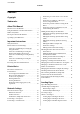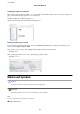User Manual
Table Of Contents
- Copyright
- Trademarks
- Contents
- About This Manual
- Important Instructions
- Printer Basics
- Network Settings
- Network Connection Types
- Connecting to a Computer
- Connecting to a Smart Device
- Making Wi-Fi Settings from the Printer
- Checking the Network Connection Status
- Replacing or Adding New Wireless Routers
- Changing the Connection Method to a Computer
- Changing to an Ethernet Connection on the Printer's Control Panel
- Changing the Wi-Fi Direct (Simple AP) Settings
- Disabling Wi-Fi from the Control Panel
- Disconnecting Wi-Fi Direct (Simple AP) Connection from the Control Panel
- Restoring the Network Settings from the Control Panel
- Loading Paper
- Placing Originals
- Inserting a Memory Card
- Loading a CD/DVD for Printing
- Printing
- Printing from the Print Photos Menu on the Control Panel
- Printing from the Various prints Menu on the Control Panel
- Printing Design Paper
- Printing Photos with Handwritten Notes
- Printing Photos onto a CD/DVD Label
- Printing Photos onto a Jewel Case Jacket
- Printing Original Calendars with a Photo
- Printing a Schedule
- Printing Lined Paper
- Printing Original Writing Paper
- Printing an Original Message Card
- Printing a Coloring Book
- Printing from a Computer
- Printing Basics - Windows
- Printing Basics - Mac OS
- Printing on 2-Sides
- Printing Several Pages on One Sheet
- Printing to Fit the Paper Size
- Printing Multiple Files Together (for Windows Only)
- Printing One Image on Multiple Sheets to Create a Poster (for Windows Only)
- Printing Using Advanced Features
- Printing Photos Using Epson Easy Photo Print
- Printing a CD/DVD Label with Epson Print CD
- Printing from Smart Devices
- Printing from a Digital Camera
- Canceling Printing
- Copying
- Scanning
- Replacing Ink Cartridges
- Maintaining the Printer
- Menu Options for Settings
- Menu Options for Ink Levels
- Menu Options for Basic Settings
- Menu Options for Printer Settings
- Menu Options for Network Settings
- Menu Options for Web Service Settings
- Menu Options for File Sharing
- Menu Options for Camera Print Settings
- Menu Options for Guide Functions
- Menu Options for Firmware Update
- Menu Options for Restore Default Settings
- Network Service and Software Information
- Epson Connect Service
- Application for Configuring Printer Operations (Web Config)
- Windows Printer Driver
- Mac OS Printer Driver
- Application for Scanning Documents and Images (Epson Scan 2)
- Application for Configuring Scanning Operations from the Control Panel (Epson Event Manager)
- Application for Laying Out Photos (Epson Easy Photo Print)
- Application for Printing Text or Images on a Disc (Epson Print CD)
- Application for Printing Web Pages (E-Web Print)
- Application for Scanning and Transferring Images (Easy Photo Scan)
- Software Update Tools (EPSON Software Updater)
- Installing Applications
- Updating Applications and Firmware
- Uninstalling Applications
- Solving Problems
- Checking the Printer Status
- Removing Jammed Paper
- Paper Does Not Feed Correctly
- Power and Control Panel Problems
- Cannot Print from a Computer
- When You Cannot Make Network Settings
- Cannot Print from an iPhone or iPad
- Printout Problems
- Printout is Scuffed or Color is Missing
- Banding or Unexpected Colors Appear
- Colored Banding Appears at Intervals of Approximately 2.5 cm
- Blurry Prints, Vertical Banding, or Misalignment
- Print Quality is Poor
- Paper Is Smeared or Scuffed
- Paper is Smeared During Automatic 2-Sided Printing
- Printed Photos are Sticky
- Images or Photos are Printed in Unexpected Colors
- Colors Differ from What You See on the Display
- Cannot Print Without Margins
- Edges of the Image are Cropped During Borderless Printing
- The Position, Size, or Margins of the Printout Are Incorrect
- Multiple Originals are Copied onto a Single Sheet
- Printing Position of Photo Stickers is Incorrect
- The Printing or Copying Position on a CD/DVD is Incorrect
- Printed Characters Are Incorrect or Garbled
- The Printed Image Is Inverted
- Mosaic-Like Patterns in the Prints
- Uneven Colors, Smears, Dots, or Straight Lines Appear in the Copied Image
- Moiré (Cross-Hatch) Patterns Appear in the Copied Image
- An Image of the Reverse Side of the Original Appears in the Copied Image
- The Printout Problem Could Not be Cleared
- Other Printing Problems
- Cannot Start Scanning
- Scanned Image Problems
- Uneven Colors, Dirt, Spots, and so on Appear when Scanning from the Scanner Glass
- Straight Lines Appear when Scanning from ADF
- The Image Quality Is Rough
- Offset Appears in the Background of Images
- Text is Blurred
- Moiré Patterns (Web-Like Shadows) Appear
- Cannot Scan the Correct Area on the Scanner Glass
- Cannot Preview in Thumbnail
- Text is Not Recognized Correctly when Saving as a Searchable PDF
- Cannot Solve Problems in the Scanned Image
- Other Scanning Problems
- Other Problems
- Appendix
- Technical Specifications
- Printer Specifications
- Scanner Specifications
- Interface Specifications
- Network Function List
- Wi-Fi Specifications
- Ethernet Specifications
- Security Protocol
- Supported Third Party Services
- External Storage Device Specifications
- Supported Data Specifications
- Dimensions
- Electrical Specifications
- Environmental Specifications
- System Requirements
- Regulatory Information
- Transporting and Storing the Printer
- Accessing a Memory Card From a Computer
- Where to Get Help
- Technical Specifications
Application for Printing Text or Images on a
Disc (Epson Print CD).....................200
Application for Printing Web Pages (E-Web Print) 201
Application for Scanning and Transferring
Images (Easy Photo Scan)...................201
Soware Update Tools (EPSON Soware
Updater)...............................202
Installing Applications.....................202
Updating Applications and Firmware.......... 203
Updating the Printer's Firmware using the
Control Panel..........................203
Uninstalling Applications...................204
Uninstalling Applications - Windows.........204
Uninstalling Applications - Mac OS..........205
Solving Problems
Checking the Printer Status..................206
Checking Messages on the LCD Screen. . . . . . . 206
Checking the Printer Status - Windows.......208
Checking the Printer Status - Mac OS........209
Removing Jammed Paper...................209
Removing Jammed Paper from Inside the
Printer...............................209
Removing Jammed Paper from the Rear Cover. 212
Removing Jammed Paper from the Paper
Cassette..............................213
Removing Jammed Paper from the ADF......214
Paper Does Not Feed Correctly. . . . . . . . . . . . . . . 216
Paper Jams............................217
Paper Feeds at a Slant....................217
Several Sheets of Paper are Fed at a Time. . . . . . 217
Paper is Ejected from the Rear Paper Feed
Slot Without Being Printed................218
CD/DVD Tray is Ejected..................218
Original Does Not Feed in the ADF. . . . . . . . . .218
Power and Control Panel Problems............218
Power Does Not Turn On.................218
Lights Came On and then Went Out.........219
Power Does Not Turn
O
.................219
Power Turns O Automatically.............219
LCD Screen Gets Dark...................219
Cannot Pinch in or Pinch out..............219
e
Auto Power On Features does not Work. . . 219
Cannot Print from a Computer...............220
Checking the Connection (USB)............220
Checking the Connection (Network).........220
Checking the Soware and Data. . . . . . . . . . . . 221
Checking the Printer Status from the
Computer (Windows)....................223
Checking the Printer Status from the
Computer (Mac OS).....................224
When You Cannot Make Network Settings...... 224
Cannot Connect from Devices Even
ough
Network Settings are No Problems.......... 224
Checking the SSID Connected to the Printer. . . 226
Checking the SSID for the Computer.........227
Cannot Print from an iPhone or iPad.......... 228
Printout Problems........................228
Printout is Scued or Color is Missing........228
Banding or Unexpected Colors Appear.......228
Colored Banding Appears at Intervals of
Approximately 2.5 cm....................229
Blurry Prints, Vertical Banding, or
Misalignment..........................229
Print Quality is Poor.....................230
Paper Is Smeared or Scued...............231
Paper is Smeared During Automatic 2-Sided
Printing..............................232
Printed Photos are Sticky.................232
Images or Photos are Printed in Unexpected
Colors...............................232
Colors Dier from What You See on the
Display..............................233
Cannot Print Without Margins.............233
Edges of the Image are Cropped During
Borderless Printing......................233
e Position, Size, or Margins of the Printout
Are Incorrect..........................234
Multiple Originals are Copied onto a Single
Sheet................................234
Printing Position of Photo Stickers is Incorrect. 234
e Printing or Copying Position on a
CD/DVD is Incorrect....................235
Printed Characters Are Incorrect or Garbled. . . 235
e Printed Image Is Inverted..............235
Mosaic-Like Patterns in the Prints...........236
Uneven Colors, Smears, Dots, or Straight
Lines Appear in the Copied Image...........236
Moiré (Cross-Hatch) Patterns Appear in the
Copied Image......................... 236
An Image of the Reverse Side of the Original
Appears in the Copied Image..............236
e
Printout Problem Could Not be Cleared. . . 236
Other Printing Problems................... 237
Printing Is Too Slow.....................237
Printing Slows Down Dramatically During
Continuous Printing.....................238
Cannot Cancel Printing from a Computer
Running Mac OS X v10.6.8................238
Cannot Start Scanning.....................238
User's Guide
Contents
7