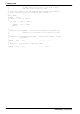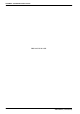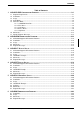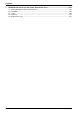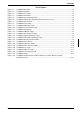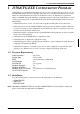User`s manual
1: 13504CFG.EXE CONFIGURATION PROGRAM
UTILITIES (S19A-B-001-03)
EPSON
3-3
1.5 Interactive Mode
1.5.1 13504CFG Menu Bar
Figure 1-1 13504CFG Menu Bar
13504CFG has four main menus: Files, View, Device, and Help. Menu contents can be viewed by
using either the mouse or the keyboard.
Viewing 13504CFG Menu Contents
Mouse
Move the on-screen arrow with the mouse and point at the desired menu. Click the left mouse button
and the contents of the menu will be displayed.
Keyboard
Press: <Alt> <F> to select the Files menu.
<Alt> <V> to select the View menu.
<Alt> <D> to select the Device menu.
<Alt> <H> to select the Help menu.
<
↑
>, <
↓
>, or the highlighted letter in the menu to select a menu item.
Making 13504CFG Menu Selections
In 13504CFG, a selection is made by clicking the left mouse button, or by pressing the tab and arrow
keys on the keyboard. In the example below, there are three ways to select and open
13504SHOW.EXE in the Files box in the Open File window (Figure 1-2).
Mouse
• Click the left mouse button on 13504SHOW.EXE to highlight it in the Files box. Then click on the
OK button.
• Point to the file 13504SHOW.EXE with the arrow and click the left mouse button twice in rapid
succession (double-clicking).
Keyboard
• Press <Tab> to highlight the Files box (or press <Alt><F>). Press <
↓
> to highlight
13504SHOW.EXE. Press <Enter>.
All selections in 13504CFG can be made in one of the three ways listed above.
Figure 1-2 13504CFG Open File
Menu Bar