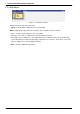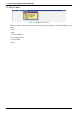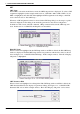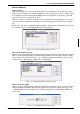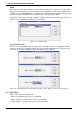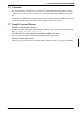User`s manual
1: 13504CFG.EXE CONFIGURATION PROGRAM
3-10 EPSON UTILITIES (S19A-B-001-03)
Power Management
Power Setup
When Power Management is selected from the Device menu, the Power Setup dialog box is dis-
played. To select a power assignment, highlight it (in the example window below, “Power Type 0” is
highlighted) and click OK. If the highlighted power assignment needs changes, click Edit and see
the next section “Edit Power Setup.”
Whenever a power assignment is edited or selected in the Power Setup dialog box, the setup is cop-
ied to Current Configuration. The editing is automatically performed on the current configuration.
In addition to OK, Cancel, and Edit commands, a Help command is listed in the Power setup win-
dows. In this version of 13504CFG, the Help files are unavailable.
Figure 1-17 13504CFG Power Setup
Edit Power Setup
When a selection is highlighted in the Power Setup window and Edit is clicked, the Edit Power
Setup window is displayed. The Edit Power Setup window lists parameters which can be edited, as
shown below in Figure 1-18, “13504CFG Edit Power Setup.” In this example window, “Suspend
Refresh: CBR Refresh” is highlighted.
Figure 1-18 13504CFG Edit Power Setup
Power Parameter Edit
When a selection is highlighted for editing in the Edit Power Setup window and Edit is clicked, the
Power Parameter Edit window displays for parameter editing. See Figure 1-19, “13504CFG Power
Parameter Edit” below. In this example window, “Suspend Refresh: CBR Refresh” can be edited.
Figure 1-19 13504CFG Power Parameter Edit