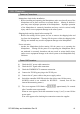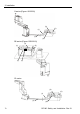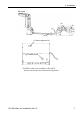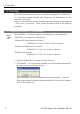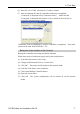Installation guide
3. First Step
Precaution
When connecting the development PC and the Controller, make sure of the
followings.
- Connect the development PC and the Controller with 5 m or shorter USB
cable.
Do not use the USB hub or extension cable.
- Make sure that no other devices except development PC is used for
development PC connection port.
- Use PC or USB cable that supports USB2.0 HighSpeed mode to operate in
USB2.0 HighSpeed mode.
- Do not pull or bend the cable strongly.
- Do not allow unnecessary strain on the cable.
- When development PC and the Controller is connected, do not insert or
remove other USB devices from the development PC. Connection with the
Controller may disconnect.
Software Setup and Connection Check
Connection of the development PC and the Controller is indicated.
(1) Make sure that software EPSON RC+ 5.0 (Ver.5.2 or later) or later is installed
to the Controller connected to the development PC. (Install the software when
it is not installed.)
(2) Connect the development PC and the Controller by the USB cable.
(3) Turn ON the Controller.
(4) Start the software EPSON RC+ 5.0.
(5) Select the EPSON RC+ 5.0 menu-[Setup]-[PC to Controller Communications]
to display the [PC to Controller Communications] dialog.
RC180 Safety and Installation Rev.19
76