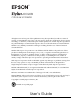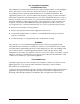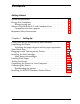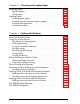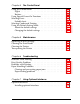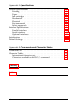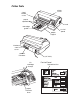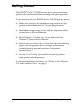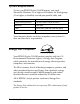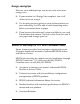® COLOR TM COLOR INK JET PRINTER All rights reserved. No part of this publication may be reproduced, stored in a retrieval system, or transmitted in any form or by any means, electronic, mechanical, photocopying, recording, or otherwise, without the prior written permission of Seiko Epson Corporation. No patent liability is assumed with respect to the use of the information contained herein. Neither is any liability assumed for damages resulting from the use of the information contained herein.
FCC Compliance Statement For United States Users This equipment has been tested and found to comply with the limits for a Class B digital device, pursuant to Part 15 of the FCC Rules. These limits are designed to provide reasonable protection against harmful interference in a residential installation. This equipment generates, uses, and can radiate radio frequency energy and, if not installed and used in accordance with the instructions, may cause harmful interference to radio or television reception.
Contents Getting Started System Requirements . . . . . . . . . . . . . . . . Energy Star Compliant . . . . . . . . . . . . . . . Energy-saving tips . . . . . . . . . . . . . . . Where to Get Help for U.S. and Canadian Users CompuServe on-line support . . . . . . . . . Important Safety Instructions . . . . . . . . . . . . . . . . . . . . . . . . . . . . . 0-2 0-2 0-3 0-3 0-4 0-5 Using Your Ink Jet Printer Safely and Efficiently . . . . . . Unpacking the Printer . . . . . . . . . . . . . . . . . . . . .
Chapter 2 Choosing and Loading Paper Choosing Paper . . . . . . . . . . . . . . . . . Special papers . . . . . . . . . . . . . . . . Thick paper . . . . . . . . . . . . . . . . . Loading Paper . . . . . . . . . . . . . . . . . . Loading plain paper . . . . . . . . . . . . Loading special coated and glossy paper Loading transparencies . . . . . . . . . . Loading envelopes . . . . . . . . . . . . . . . . . . . . . . . . . . . . . . . . . . . . . . . . . . . . . . . . . . . . . . . . . . . . . . . . .
Chapter 4 The Control Panel Using the Control Panel . . . . . . Lights . . . . . . . . . . . . . . . Buttons . . . . . . . . . . . . . . Using Special Power-On Functions Selecting Fonts . . . . . . . . . . . . Scalable fonts . . . . . . . . . . . Selecting Condensed Printing . . . Using the Default-Setting Mode . . About the default settings . . . Changing the default settings . . . . . . . . . . . . . . . . . . . . . . . . . . . . . . . . . . . . . . . . . . . . . . . . . . . . . . . . . . . . . .
Appendix A Specifications General Specifications Printing . . . . . . Paper . . . . . . . . Ink cartridges . . . Mechanical . . . . . Electrical . . . . . . Environmental . . Safety approvals . Interface Specifications Parallel interface . Serial interface . . . Optional interfaces Initialization . . . . . . Default Settings . . . . . . . . . . . . . . . . . . . . . . . . . . . . . . . . . . . . . . . . . . . . . . . . . . . . . . . . . . . . . . . . . . . . . . . . . . . . . . . . . . . . . . . . .
Printer Parts printer cover sheet feeder cover paper separators knob rear edge guide paper support interface card cover parallel interface (AC inlet) ink cartridge clamps paper thickness lever Control Panel Operate button control panel
Getting Started The EPSON® Stylus COLOR printer gives you presentationquality color and monochrome printing with quiet operation. To get started with your EPSON Stylus COLOR printer, please: ❑ Make sure you have the equipment you need to use this printer as described below in “System Requirements.” ❑ Read about using energy wisely and the important safety instructions in this introduction. ❑ Read Chapter 1, “Setting Up,” to test and install the Windows printer driver software.
System Requirements To use your EPSON Stylus COLOR printer, you need Microsoft® Windows 3.1 or higher or Windows for Workgroups 3.1 or higher, a shielded, twisted-pair parallel cable, and: Minimum system Recommended system 80386/16 MHz processor 80386/25 MHz or faster processor 4MB RAM 8MB RAM 10MB More than 10MB free hard disk space VGA monitor VGA or better monitor Your computer dealer can help you update your system if it does not meet these requirements.
Energy-saving tips Here are a few additional tips you can use to be even more energy-wise: ❑ If your monitor isn’t Energy Star compliant, turn it off when you’re not using it. ❑ Use the print preview option on your software before you print something. You’ll be able to catch formatting errors before you commit them to paper. ❑ If you have an electronic mail system available to you, send E-mail rather than memos. Not only is this faster, but you’ll save paper and storage space too.
You can purchase supplies, parts, documentation, and accessories by calling EPSON Accessories at (800) 873-7766 (U.S. sales only). In Canada, call (800) GO-EPSON for sales locations. When you call for technical assistance, be ready to identify your system and its configuration, and provide any error messages to the support staff. If you need help with any software application program you are using, see the documentation that came with that program for technical support information.
Important Safety Instructions Read all of these instructions and save them for later reference. Follow all warnings and instructions marked on the printer. ❑ Unplug the printer before cleaning. Clean with a damp cloth only. Do not spill liquid on the printer. ❑ Do not place the printer on an unstable surface or near a radiator or heat register. ❑ Do not block or cover the openings in the printer’s cabinet. Do not insert objects through the slots.
Chapter 1 Setting Up Using Your Ink Jet Printer Safely and Efficiently . . . . . . . . 1-2 Unpacking the Printer . . . . . . . . . . . . . . . . . . . . . . . Attaching the paper support and the paper separators . . 1-3 1-4 Your Work Area . . . . . . . . . . . . . . . . . . . . . . . . . . . 1-5 Plugging in and Turning on the Printer 1-6 . . . . . . . . . . . . . Installing the Ink Cartridges . . . . . . . . . . . . . . . . . . . . More about ink cartridges . . . . . . . . . . . . . . . . . . .
Using Your Ink Jet Printer Safely and Efficiently The EPSON Stylus COLOR uses two ink cartridges, one black and one color. Inside the print head, tiny spray units shoot ink from the cartridges onto the page to form characters or graphics. The printer will be damaged if you use ink or cartridges not manufactured by EPSON or which do not meet EPSON’s specifications. Do not attempt to refill ink cartridges manually.
❑ Before you unplug the printer, be sure to turn it off by pressing the Operate button. Then wait until the Operate light stops flashing before unplugging the power cord or turning off the power to the electrical outlet. ❑ Do not remove the ink cartridges before transporting the printer.
Attaching the paper support and the paper separators 1. Place the paper support’s right side hole over the mounting post as shown in bubble 1 below. Then push the support’s left side notch onto the mounting post until it snaps in place as shown in bubble 2. 2. Hold the wire paper separator, marked with an R near its shortest tip, and insert the longer tip into the third notch from the left, as shown by arrow 1 below.
Your Work Area When choosing a location for your printer, follow these guidelines: ❑ Place the printer on a flat, horizontal, stable surface. If the printer is tilted, it cannot operate properly. ❑ Always leave approximately 2 inches of clear area next to the knob on the printer’s right side. The printer will not print if anything is pressing against the knob. ❑ Avoid places subject to rapid changes in temperature and humidity.
Plugging in and Turning on the Printer 1. Make sure you have removed all protective packing materials as described in the Notice Sheet. 2. Make sure that the Operate button is turned off. It is off when its surface is even with the button protectors on the left and right. button protectors 3. Plug the power cord into a properly grounded electrical outlet. 4. Turn on the printer by pressing the Operate button as shown below.
Installing the Ink Cartridges c Caution: The ink cartridges are self-contained units. Under ordinary use, ink will not leak from a cartridge. If ink does get on your hands, wash them thoroughly with soap and water. If ink gets into your eyes, flush them immediately with water. Note: ❑ Do not open an ink cartridge package until just before you install the cartridge or the ink may become unusable. ❑ Install both ink cartridges. If either of the cartridges is not installed, the printer will not work. 1.
2. Hold down the Alt button for about 5 seconds until the print head moves very slightly to the left, which is the ink cartridge install position. 3. Pull each of the ink cartridge clamps toward you to open them.
4. Open the foil ink cartridge packages and remove the cartridges from their protective cardboard. Remove the tape seal from each ink cartridge. (Your packaging may differ slightly from that shown below.) c Caution: You must remove the tape seal from the cartridges. Leaving the tape on will permanently damage them. 5. Lower the cartridges into their holders with the labels face up and the arrow on the top of the cartridge pointing toward the rear of the printer.
6. Push the ink cartridge clamps toward the back of the printer until they lock in place. c Caution: Once you install the ink cartridges, do not open the clamps or remove them except to replace them with new ones. Otherwise, cartridges may become unusable. 7. Press the Alt button again to return the print head to its home position. (Even if you do not press Alt, the printer moves the print head back to its home position about 60 seconds after you install the cartridges.
8. Close the printer cover. The first time you install ink cartridges, the printer automatically charges the ink delivery system. This takes about one minute. The printer mechanism moves while the system is charging. c Caution: During the ink charging process, the Pause light flashes. Never turn off the printer while the Pause light is flashing. 9. Press the Pause button. 10. While holding down the Alt button, press the Font button. The carriage moves to the left. 11.
Loading Plain Paper The following procedure describes how to load plain paper (copier-quality or paper specifically designed for ink jet printers), which works well for most color printing. To load coated papers for higher-quality output or to load transparencies and other special papers, see Chapter 2. 1. Open the sheet feeder cover by lifting the lever on the left until it clicks into place. Then slide the left edge guide as far to the left as it will go. 2.
3. While aligning the paper’s edge with the right edge guide, insert it with the printable surface (the printable surface is marked with an arrow on most plain paper packaging) face down into the sheet feeder until it meets resistance. Then adjust the left edge guide as shown. 4. Adjust the rear edge guide to match the length of your paper as shown below. Then close the sheet feeder cover.
Testing the Printer Use paper at least 8.27 inches (210 mm) wide; otherwise the print head sprays ink directly on the platen, which could smudge your next document. 1. Make sure the printer is turned off. 2. While holding down the Load/Eject button, press the Operate ( ) button. The self test begins by printing on the first and last lines of the first sheet of paper to measure the page length. Then the printer prints character samples on the next sheet of paper in the available fonts and colors. 3.
Connecting the Printer to Your Computer You need a shielded, twisted-pair parallel cable to connect your computer to the printer’s built-in parallel interface. Note: The printer also has an RS-422 serial port, which is standard for the Apple® Macintosh® but is not often used for PCs. 1. Make sure both the printer and computer are turned off. 2. Plug the cable connector securely into the printer’s interface connector. Then squeeze the wire clips together until they lock in place on both sides. 3.
Calibrating the Printer Before calibrating the printer, make a backup copy of the EPSON printer driver disk. Then put away the original and use the backup for calibration and printer driver installation. Use the print calibration utility to adjust your printer so that the vertical lines in text and graphics are correctly aligned. This ensures the highest possible quality printing. You can calibrate your printer in either DOS or Windows. Just follow the appropriate steps below: DOS 1.
Installing the EPSON Windows Printer Driver Now that you have calibrated your printer, you can install the EPSON Windows printer driver. It allows your computer to communicate with the printer. Always use this printer driver when you print from Windows; it is specifically designed to provide fast, sharp printing while optimizing all of the printer’s features. Note: If you are not using Windows, choose the LQ-2550 printer driver in your software.
7. Click OK. Windows automatically copies the new printer driver to your hard disk and adds it to the list of installed printers. 8. Choose the Set As Default Printer button so that your printer is selected whenever you begin using your Windows software. Click Close. If you want to use the driver’s original factory settings, simply choose Print in your Windows software and then choose OK.
Chapter 2 Choosing and Loading Paper Choosing Paper . . . . . . . . . . . . . . . . . . . . . . . . . . . Special papers . . . . . . . . . . . . . . . . . . . . . . . . . . Thick paper . . . . . . . . . . . . . . . . . . . . . . . . . . . 2-2 2-2 2-3 Loading Paper . . . . . . . . . . . . . . . . . . Loading plain paper . . . . . . . . . . . . Loading special coated and glossy paper Loading transparencies . . . . . . . . . . . Loading envelopes . . . . . . . . . . . . . 2-3 2-3 2-4 2-5 2-6 . . . . . .
Choosing Paper While most correspondence-quality plain paper works well in your printer, you should be sure the paper is suitable for ink jet printers. For detailed paper specifications, see Appendix A. Special papers For the highest quality print output and overhead presentations, EPSON offers the following special papers: ❑ EPSON Special coated paper for 360 dpi (dots per inch) (S041028 for letter, S041025 for A4) Use this paper for high-quality 360 dpi output.
Make sure to select the appropriate media type from the printer setup dialog box of your driver. See Chapter 3, “Printing with Windows,” for information about changing printer driver settings. Thick paper You can also print on some kinds of thick paper and envelopes. Note: If your printing becomes faint when you print on thick paper, you need to adjust the paper-thickness lever as shown in steps 1 through 5 in “Loading envelopes,” later in this chapter.
Loading special coated and glossy paper To load EPSON Special coated paper for 360 and 720 dpi and the EPSON High Quality Glossy paper: 1. Make sure the printable surface of the paper is face down. For coated paper, the printable side is whiter than the other side. For glossy paper, the printable side is face down when the cut corner is toward you on the right as you insert paper in the sheet feeder. c Caution: Do not touch the printable surface; hold the sheets by their edges. 2.
Loading transparencies When printing on transparencies, use only EPSON Transparency film S041030 (Letter). For best results, use transparencies within six months of opening the package. 1. Make sure the printable surface of the transparencies is face down. The printable side is face down when the cut corner is on the bottom right as you hold the transparencies in front of you. c Caution: Do not touch the printable surface; hold the sheets by their edges. 2.
c Caution: Do not print on transparencies using 720 dpi resolution. Return unused sheets to the original packaging. Unfavorable storage conditions, especially high temperature, humidity, and direct sunlight, can damage transparencies. If you have paper feed or paper jam problems, see Chapter 6, “Troubleshooting.” When you need more transparencies, see your dealer or call EPSON Accessories at (800) 873-7766. Loading envelopes You can print up to 10 envelopes at a time.
2. While holding down the Alt button, press the Font button. The carriage moves to the lever-adjusting position. 3. Turn the lever clockwise as far as it will go. 4. Press the Alt button. 5. Press the Pause button.
6. Remove the rear edge guide from the printer and re-install it as shown. 7. Insert up to 10 envelopes into the printer as shown. 8. Adjust the rear and left edge guides carefully so that the envelopes feed straight into the paper path. 9. Choose the envelope size (called paper type in your printer driver) from the printer driver setup as shown in Chapter 3.
Note: ❑ Do not use envelopes that are too thin; they may curl during printing. ❑ Return unused envelopes to the original packaging. Unfavorable storage conditions, especially high temperature, humidity, and direct sunlight, can damage envelopes. ❑ Do not choose 720 dpi resolution for envelope printing. 10. Re-adjust the paper-thickness lever to its original position after you finish printing on envelopes or thick paper. Otherwise, the print on plain paper may be faint.
Chapter 3 Printing with Windows About the Printer Driver . . . . . . . . . . . . . . . . . . . . . . 3-2 Using the Printer Driver . . . . Displaying the dialog boxes Choosing settings . . . . . . Saving settings . . . . . . . . Restoring prior settings . . . Getting help . . . . . . . . . Exiting the driver . . . . . . . . . . . . . . . . . . . . . . . . . . . . . . . . . . . . . . . . . . . . . . . . . . . . . . . . . . . . . . . . . . . . . . . . . . . . . . . . . . . . . . . . . . . . . . . . . . . .
About the Printer Driver This chapter describes how to use the EPSON Windows (3.1 or higher) printer driver. You’ll also find on-line help throughout the driver. Note: If you are not using Windows, choose the LQ-2550 printer driver in your software. This lets you print in color but does not give you some EPSON Stylus COLOR features, such as 720-dpi printing and MicroWeave.
Using the Printer Driver Your printer driver settings are divided into six categories which display as tabs. This table shows you the printer driver settings, dialog boxes, and options. It also lists factory settings.
Driver settings (continued) Setting 1 Dialog box Image Settings Options -5G% - 0% - 50% -5046 - 0% - 50% H = on 0 = Off -5c% - 0% - 50% Red Strength* -50% - 0% - 50% 1 Green strength* -50% - 0% - 50% 1 Blue strength* -50% 0% - 50% El = on cl = off Monochrome Color (CMYK) Super - 720 x 720 dpi Best - 360 x 360 dpi Draft - 180 x 180 dpi About 4 No halftoning Line art pattern Fine dither pattern Coarse dither pattern Diffused (Pencil art) Diffused (High speed) Diffused (Images) Diffused (Complex Di
Displaying the dialog boxes You can display the driver setup screen in two ways: Q Double-click the Printers icon in the Control Panel dialog box. Then click Epson Stylus COLOR in the Installed Printers list box to highlight it and click the Setup button. 0 Choose Print Setup or a similar name from the File menu of your software. Highlight Epson Stylus Color in the Installed Printers list box and then click the Setup button. When you display the driver setup screen, the Paper dialog box appears.
Saving settings When you have selected the settings you want and you’re ready to print, choose the OK button. This exits you from the driver setup and saves your selections. Your settings stay in effect until you make additional changes and choose the OK button again. Restoring prior settings If you decide you want to use the driver’s original factory settings, click the Defaults button, Getting help Whenever you want more information about the driver settings, choose the Help button.
Exiting the driver There are two ways to exit the setup screen: 0 Click the OK button to save all settings you made and exit the printer driver. 0 Click the Cancel button to ignore all changes you made during your current printer driver setup session and exit the printer driver. Before Printing for the First Time Before you start printing, there are a few things you should know about printing with color in order to get the results you expect.
Choosing required settings Choose the following driver settings to match your document requirements: Paper size The size of the paper loaded in the printer. Orientation The direction of printing on the document. Resolution The number of dots per inch printed. Ink Monochrome (black) or color (CMYK) ink. Note: The following procedure assumes you are using 360 dpi resolution and plain paper for your document. 1. 3-8 Click the Setup button in the Print Setup dialog box.
2. Select the paper size you have loaded in the printer from the Paper Size drop-down list box. The diagram on the screen changes the printable area according to the paper size you select. 3. Select Portrait or Landscape orientation. Portrait is up and down orientation, landscape is lengthwise. If you would like to print your document lengthwise, select Landscape. The diagram on the screen changes according to the orientation you select. 4. Click the Ink/Resolution tab at the top of the dialog box.
7. Click the OK button at the bottom of the dialog box. Note: 0 To print with 720 dpi resolution or use special coated paper or transparencies, you need to change other settings. See “Setting Descriptions “ below. 0 The 360 x 360 dpi - Best option is suitable for most types of documents. 7’he 180 x 280 dpi - Draft option is useful forfaster prin fing. Now print your document. A window with information about the print job appears on the screen.
Click a tab to make your selection. The dialog box appears. These four command buttons appear at the bottom of the screen: OK Saves your settings and exits the driver setup. Any changes you made go into effect when you exit using this button. Cancel Cancels all setting changes you made during your current printer driver setup session and exits the driver setup. Defaults Cancels all settings you made in your current printer driver setup session and returns to the driver’s factory default settings.
Paper Select the paper size, orientation, paper source, and number of copies. Paper size This drop-down list box displays the available paper sizes. Select the paper size you loaded in the printer. The diagram changes according to the paper size you select and displays the printable area dimensions.
Orientation You can select the direction of the print on a document. To change the orientation, click the appropriate option button. Portrait prints up and down, Landscape prints lengthwise. Portrait Landscape Paper Source Your printer has a built-in sheet feeder, so you do not need to change this setting. Auto sheet feeder Copies Note: In most cases you should choose multiple copies with your application software, not with the driver.
Collate Reverse Page Order The Collate and Reverse Page Order options are factory-set to Off. Note: Because these settings often require additional system memory and hard disk space and may conflict with your software settings, keep them turned off. Use them only for special circumstances. 3-14 o To print multiple-page documents in sets, set Collate to on by clicking the check box so that an El appears.
Media/Options Use the Media /Options tab to select paper type and printing options. For highest quality printing, always turn off High Speed in the Media/Options section of the printer driver. Media type Your Stylus COLOR can print on most types of paper. However, to get the best printing results, it is important to match the driver settings to your paper type.
Plain paper Select this option for most types of documents. You can use either standard office copier paper or paper suitable for ink jet printers. Select this option if your paper is not a special coated paper or transparency film. Note: For highest quality printing with the media types below, always turn off High Speed in the Media/Options section of the printer driver. Special coated paper 360 dpi To obtain good print quality, use special coated paper for ink jet printers.
Print Options These options allow you to select high speed printing or MicroWeave, which gives you higher quality output. High speed (IXI = on, Cl = off) MicroWeave (IXl = on, 0 = off) High Speed When you select this option, the printer prints in both directions. Bi-directional printing is fast, but for highest quality printing, always turn off High Speed.
Image Settings You can modify a document’s color (or gray scale) settings using this setting. Note: lf you simply want to print high-quality color or black-and-white, do not change the original factory settings. To make adjustments in brightness, color, and other settings affecting printed output, use your computer software.
Note: 0 An image will appear in the dialog box giving you an impression of how your setting changes will affect printed images. 0 You can replace the image by double-clicking the current image and using the dialog box to insert your own bitmap image. There are two setting categories within Image Settings: Image and Color. Image The Image settings include Brightness, Contrast, and Enable Ink Density Correction. Brightness The Brightness option changes the lightness or darkness of your image.
Color The color settings allow you to modify the five color options: Saturation, Red Strength, Green Strength, Blue Strength, and Enable Ink Color Correction. (These settings cannot be changed when Monochrome is selected in the Ink/Resolution setting.) Saturation You can adjust the saturation (vividness of a color) using the scroll bar. Negative saturation produces colors that are duller than those produced with positive saturation.
Ink/Resolution When you select Ink/Resolution, the following appears: Use this tab to select the ink and resolution. Ink This setting lets you select either monochrome or color.
Resolution Three resolutions are available, but 360 x 360 dpi - Best is suitable for the majority of your documents. Keep in mind that the higher the resolution,the longer the printing time. Super - 720 x 720 dpi Best - 360 x 360 dpi Draft - 180 x 180 dpi Note: 0 You’ll want to use 720 dpi resolution and MicroWeave for your highest-quality color photographic images. 0 When you choose this resolution, you must use only EPSON Special coated paper for 720 dpi printing.
Halftoning When you select Halftoning, the following appears: Halftone The printer driver has seven halftoning settings-which you select according to the type of image you are printing-and a No halftoning selection. The halftoning image you select displays on the screen. You may need to experiment with different settings until your printed output is satisfactory.
Use this chart to select the appropriate halftoning method for your image: Halftone method Use for... No halftoning Black text and no graphics. This is the fastest setting. Do not use with color. I Simple line art and computer graphics. Graphic images with significant detail but Graphic images with limited detail and Diffused (Pencil art) Art with fine gradations, such a s pencil drawings. Diffused (High speed) This is a faster holftoning setting.
Choosing the Best Settings for your Document Use the Settings guide table below to help you get the best results with your Stylus COLOR.
Settinas auide table (continued) Y c 3-26 ” . I Minimum media setting Printing We Desired results Grayscale graphics Clear, low-detail images Plain poper Monochrome Halftone Diffused (High speed) 360 dpi resolution High-quality, detailed diagrams or drawings Plain paper Monochrome Halftone Diffused (Complex Diagroms) 360 dpi resolution Special coated paper 360 dpi Monochrome Halftone Diffused (Images) 360 dpi resolution Sharp.
Printing Color with Selected Windows Software You’re ready to use your Windows software to make color selections for your documents. Note: If you have not installed the EPSON Windows Printer Driver, see Chapter 1, “Setting Up.” Making color selection in your software The following table shows you how to locate color settings in some popular Windows applications. The table may not include all the steps for using color in the application. For complete details, see your software documentation.
Quick color selection locator for Windows (continued) Software Name Action Desired Aldus PageMaker@ 4.0 Customize color palette Choose Define Colors from Element menu Use New .,,, Edit ,,,, Copy . . . .
Printing your color Windows documents After you locate and make your color selections, you can: 0 Choose Print from your software to print the document using the current EPSON printer driver settings, or Cl Choose Print and then Setup to access the EPSON printer driver settings. Once you make your setting selections, choose OK three times to print. Remember that printing in color takes longer than printing in monochrome.
Quick color selection locator for DOS Software Name Action Desired Microsoft Word 5.5 Select text color WordPerfect 5.
Quick co/or selection locator for DOS (continued) Sofhvare Name Action Desired L otus@ l-2-3@ R‘el. 2.
Remember that printing in color takes longer than printing in monochrome. The EPSON Spool Manager When you print your document, the driver uses a print spool manager to send the data to your hard disk and then to the printer. Then it uses a despooler to print the data. The EPSON Spool Manager icon appears when you send data to the printer.
3. The spool manager window shows you the list of printers supported by the EPSON Stylus series printing system and a list of files currently printing or waiting to print. If you wish to make changes affecting print timing or location (if you are sending a file over a network for remote printing), choose the Help menu in the EPSON Spool Manager window to learn about using the spool manager. Note: 0 Files are called journals or journal files throughout Help.
Q A Help button to help you understand the EPSON Spool Manager. 0 Three icons: Cancel - to cancel print, Pause - to pause print, and Restart - to restart from the current page, reprint the whole document, or delay printing. If you want to keep the EPSON Despooler status box from appearing, use the View menu of the EPSON Spool Manager window.
Chapter 4 The Control Panel Using the Control Panel . . . . . . . . . . . . . . . . . . . . . . 4-2 Lights . . . . . . . . . . . . . . . . . . . . . . . . . . . . . . . 4-2 Buttons . . . . . . . . . . . . . . . . . . . . . . . . . . . . . . 4-4 Using Special Power-On Functions . . . . . . . . . . . . . . . . 4-6 Selecting Fonts . . . . . . . . . . . . . . . . . . . . . . . . . . . . Scalable fonts . . . . . . . . . . . . . . . . . . . . . . . . . . . 4-7 4-8 Selecting Condensed Printing . . . . . . . .
Using the Control Panel The lights and buttons on the control panel give you easy control over most common printer operations. Note: Software usually overrides control panel selections. Use your software to select print functions whenever possible. Lights Operate On when the printer is on. Flashes when the printer is turned on or off. Data Flashes when data is being received by the printer. On when data remains in the printer’s memory.
Paper Out On when the printer runs out of paper. Rapid flashing indicates a paper jam. No Ink Cartridge On when either ink cartridge is not installed. The printer will not work unless both cartridges are installed. Font Indicates the current font setting. For instructions on selecting fonts, see page 4-7. Economy On when the economy printing mode is selected. In economy mode the printer uses less ink by printing fewer dots per character. Use this mode for rough drafts of text only.
Buttons Operate Turns the printer on and off. c Caution: Always turn off the printer by pressing the Operate button. Then be sure to wait until the Operate light stops flashing before unplugging the printer. Font Press this button to cycle through the font choices on the control panel font menu. The Font lights indicate the current selection. Load/Eject Press this button to load or eject a sheet of paper. Pause Press this button to stop printing temporarily. Press it again to resume printing.
The Alt button alters the functions of the other buttons. Hold down the Alt button and press another button to change the functions as follows: Reset (Alt + Pause) Clears the printer’s buffer and initializes the printer settings to their factory settings. See “Initialization” in Appendix A. Black print head cleaning (Alt + Load/Eject) Starts the black print head cleaning cycle. See “Cleaning the Print Heads” on page 5-6 for details.
Using Special Power-On Functions These functions are available when you hold down the following buttons when turning on the printer: Self test (Operate + Load/Eject) Checks the paper length and performs self-test printing. See Chapter 1, “Testing the Printer.” Hex dump (Operate + Font + Load/Eject) Prints the print data in hexadecimal code. See page 6-5. Demonstration ( Operate + Alt) Prints a demonstration page. Default setting (Operate + Economy/Condensed) Enters the default-setting mode.
Selecting Fonts Your printer has seven built-in character fonts including two new EPSON fonts: EPSON Roman T and EPSON Sans Serif H. (Roman T is similar to the Times font; Sans Serif H is similar to Helvetica. ) Note: Font selections you make with your software override your printer’s control panel selections. For best results, use your software to select fonts. Press the Font button to select from the seven fonts listed on the control panel. The indicator light comes on to indicate the active font.
Note: ❑ Roman T and Sans Serif H fonts are available in proportional spacing only. ❑ Some of the character tables might not be able to print with EPSON Roman T and EPSON Sans Serif H fonts. In these cases, selected character tables are printed with EPSON Roman. Scalable fonts The size of the Roman, Sans Serif, Roman T, and Sans Serif H fonts can be selected from 8 to 32 points in 2-point increments through your software or by sending an ESC/P 2 command.
Selecting Condensed Printing Condensed printing reduces the size of characters to approximately 60 percent of their normal width, allowing more characters to fit on a line. This is useful for spreadsheets and other applications where you need to print the maximum amount of information on a page. You can condense the current font by pressing the Economy/Condensed button. (EPSON Roman T and EPSON Sans Serif H cannot be condensed.
Using the Default-Setting Mode You can change several printer settings that control a variety of functions such as print direction and loading position. Because these settings take effect each time you turn on the printer, they are called default settings. The factory default settings are designed to meet the needs of most users, so you may not need to change them. The table below lists the features you can select in the default-setting mode.
About the default settings Print direction Your printer has three direction settings: Uni-d, Bi-d, and Auto. Note: Most software controls this setting. If your software does, you may never need to set it with the control panel. Uni-d causes the print head to print in one direction only. This provides maximum alignment for both graphics and character printing. Bi-d causes the print head to print in both directions. This provides the fastest printing.
Loading position When you want to print more lines on a page, set this feature to 3 mm. If you set the top margin with your software, that setting is added to the default-setting value. Interface mode The interface mode specifies which interface port can receive print data. The EPSON Stylus COLOR has a parallel interface port and an RS-422 serial port. You can also install an optional interface card, including an RS-232C serial interface card or an additional parallel interface.
Character table Character tables contain the characters and symbols used by different languages. The printer prints text based on the selected character table. For the available character tables, see Appendix B. To change the character table, see the next section, “Changing the default settings.” Changing the default settings To change the printer’s default settings, you use the control panel buttons; the control panel lights show your selections. 1.
After you press the Alt button, the printer prints the current default settings and the next instruction in the language you selected. 4. To move to the feature you want to change, press the Font button until the Courier, Roman T (PS), and Sans Serif H (PS) lights indicate the appropriate selection.
5. Then after the font lights indicate your selection, press the Alt button until the Operate, Data, and Paper Out lights match your desired setting as shown in the tables below and on the next page.
Character table setting table Operate light Data light Paper out light Italic U.S.A O O O Italic France N O O Italic Germany F O O Italic U.K. O N O Italic Denmark N N O Italic Sweden F N O Italic Italy O F O Italic Spain 1 N F O PC 437 F F O PC 850 O O N PC 860 N O N PC 863 F O N PC 865 O N N PC 861 N N N BRASCII F N N Abicomp O F N Character table On N Off O Flashing F 6.
Chapter 5 Maintenance Replacing an Ink Cartridge . . . . . . . . . . . . . . . . . . . . 5-2 Cleaning the Print Heads . . . . . . . . . . . . . . . . . . . . . . 5-6 Cleaning the Printer . . . . . . . . . . . . . . . . . . . . . . . . . 5-7 Transporting the Printer . . . . . . . . . . . . . . . . . . . . . .
Replacing an Ink Cartridge When the printed image is faint, has many gaps, or nothing prints, either wait until the document finishes printing or press the Pause button and then the Load/Eject button to eject the page. Then clean one or both of the print heads. If three cleanings do not improve print quality, replace one or both ink cartridges. If the colors you print are very different from what you expect, print a self test as described in Chapter 1.
6. Lift the cartridge out of the printer and dispose of it properly. Do not take the used cartridge apart or try to refill it. c Caution: If ink gets on your hands, wash them thoroughly with soap and water. If ink gets into your eyes, flush them immediately with water. Leave the old cartridge installed in the printer until you are ready to replace it with a new one. Attempting to print without a cartridge installed can damage the printer. Never use a refilled or reassembled cartridge.
7. Open the package containing the ink cartridge and remove the cartridges from their protective cardboard. Remove the tape seal from the cartridge. (Your packaging may differ slightly from that shown below.) c Caution: You must remove the tape seal from the cartridge. Leaving the tape on when you install the cartridge will permanently damage it. 8. Lower the ink cartridge into the cartridge holder with the label on the cartridge face up and the arrow on the cartridge pointing to the rear of the printer.
9. Push the ink cartridge clamp toward the back of the printer until it locks in place. The Pause light begins flashing. 10. Press the Alt button again. The printer mechanism moves while the Pause light continues to flash. c Caution: Never turn off the printer while the Pause light is flashing. 11. When the Pause light quits flashing and stays on, press the Pause button and close the printer cover.
Cleaning the Print Heads If print quality diminishes, use the printer’s built-in print head cleaning cycle to enable the nozzles to deliver ink properly. You can clean the color and black print heads separately. To avoid wasting ink, clean the print head only if print quality declines. 1. Make sure the printer is turned on and press the Pause button. Note: When cleaning a print head, make sure no paper is in the paper path. Paper loaded in the printer is ejected automatically when you clean a print head. 2.
Cleaning the Printer To keep your printer operating at its best, you should clean it thoroughly several times a year. 1. Make sure the printer is turned off. Then unplug the power cord. 2. Remove any paper from the sheet feeder. 3. Use a soft brush to carefully brush away all dust and dirt. 4. If the outer case or the inside of the sheet feeder is dirty, clean it with a soft, clean cloth dampened with mild detergent. Keep the printer cover closed to prevent water from getting inside. 5.
Transporting the Printer If you need to transport your printer some distance, carefully repack it using the original box and packing materials as follows: 1. Open the printer cover and make sure that the print head is capped in the far right position. If the print head is not capped, turn on the printer to cap it. Then turn off the printer. c Caution: Transporting the printer without the cartridges installed can damage the printer. 2.
Chapter 6 Troubleshooting Problems With Printing . . . . . . . . . . . . . . . . . . . . . . 6-2 Print Quality Problems . . . . . . . . . . . . . . . . . . . . . . . 6-2 Problems with Printing . . . . . . . . . . . . . . . . . . . . . . . 6-5 Paper Handling Problems . . . . . . . . . . . . . . . . . . . . . Clearing and preventing paper jams . . . . . . . . . . . . . Paper feeding problems . . . . . . . . . . . . . . . . . . . .
Problems With Printing This chapter describes what you can do if you are having problems printing. It is divided into the following sections: ❑ Print quality problems. See this section if the print quality is not good or not what you expect. ❑ Problems with printing. See this section if your printer is not printing. ❑ Paper handling problems. See this section if you have paper jams or other problems with paper feeding incorrectly.
❑ For color or complex grayscale images, turn on MicroWeave and turn off High Speed. ❑ Use a higher-quality paper. ❑ For monochrome printing, check that Monochrome is selected. ❑ Make sure the Media Type setting matches the type of paper loaded in the printer. Other problems may be caused by an incorrect driver setting. If you’re printing a scanned image, check the scanner software settings. If print quality does not improve, see the following specific items.
Check whether economy printing mode is on. To turn off this mode, press the Economy/Condensed button until the Economy light goes off. You might not be printing on the right side of the paper. Flip the paper so the side that was face down is up and reload it. Your video driver might not be compatible with the printer. Use the standard Windows VGA driver or contact the manufacturer of your video card for an updated driver. For information on changing the video driver, see your Windows documentation.
Hex dump mode Experienced users can use hex dump mode to pinpoint communication problems between the printer and a software program. To turn on hex dump mode, hold down the Load/Eject and Font buttons and turn on the printer. Then send a print job. The printer prints the exact codes it receives from the computer in hexadecimal format. Problems with Printing If you cannot get the printer to print, first check that paper is loaded in the printer.
3. Use the File Manager to open the System directory in the Windows directory. 4. Locate and double-click the EPSPLMGR.EXE file. 5. Double-click the entry for the Stylus COLOR. This brings up the Queue Setup dialog box. 6. Select the Use Print Manager for this Port checkbox. 7. Choose OK. 8. Exit the dialog box. Then exit the File Manager. Printing has stopped and the Pause light is on. Printing is temporarily suspended. Press the Pause button to continue. Printing has stopped but the Pause light is off.
The printer makes a grinding noise and does not feed paper. Something is pressing against the knob on the printer’s right side. Turn off the printer and reposition it, leaving approximately 2 inches of open area next to the printer’s right side. The printer will not work if anything is pressing against the knob. All lights except the Operate light flash and nothing prints. Contact your dealer or EPSON. Printing stops and the Data and Pause lights flash. There is a problem with the carriage.
Paper Handling Problems This section describes how to clear paper jams inside your printer and how to ensure that paper feeds properly. Clearing and preventing paper jams If paper has jammed inside the printer, clear the paper as follows: 1. Turn off the printer. 2. Open the printer cover. 3. Rotate the knob on the right side of the printer while pushing it in as shown below. Do not feed paper backward. If you do, ink from the printed sheet can come off onto the printer and smear other sheets. 4.
5. If paper is caught in the paper eject area, gently pull it out of the printer. 6. Close the printer cover. 7. Turn on the printer to move the print heads to the correct positions. 8. Adjust the left and rear paper edge guides on the paper support. If you have frequent paper jams, try the following corrective measures. ❑ Use a higher-quality paper, one that is not too thin or rough. Make sure it is suitable for ink jet printers. Also, some types of paper should be fed one sheet at a time.
❑ The edge guides are too tight or too loose. Adjust the edge guides for the size of the paper. If you still have paper feeding problems, see the following: The printer loads more than one sheet at a time. The paper is too thin or thick. For specifications, see Appendix A. Ejected paper is wrinkled. The paper is too thin or damp. Do not store paper in damp or humid places. Single-sheet paper does not fully eject. Use the Load/Eject button to eject the page. The paper is too long.
Chapter 7 Using Optional Interfaces Optional Interfaces . . . . . . . . . . . . . . . . . . . . . . . . . Installing optional interfaces . . . . . . . . . . . . . . . . .
Optional Interfaces You can use various interface cards to supplement the capabilities of your printer’s built-in hardware interfaces.
4. Use a cross-head screwdriver to remove the two screws securing the shield plate to the optional interface slot; then lift off the plate. 5. Be sure to set any switches and jumpers on the card. See the interface card manual for details. If your interface card has a jumper named JG, make sure that you set it to on, or the card will not work properly. 6. Slide the interface card along the slots on both sides of the interface compartment.
7. Secure the interface card in the slot with the two screws included with the interface card. 8. Connect the proper interface cable to the interface card and to your computer. Also, connect other interface cables if you are using more than one computer. 9. Make sure the printer is turned off. Then plug in the power cord. Before you use the optional interface, you may need to change the settings for the interface option in the default-setting mode. See Chapter 4.
Handshake timing When the vacant area for data in the input buffer drops to 256 bytes, the printer outputs an X-OFF code or sets the DTR flag to 1 (MARK) to indicate that it cannot receive data. When the vacant area for data in the buffer increases to 512 bytes, the printer outputs an X-ON code or sets the DTR flag to 0 (SPACE) to indicate that it is ready to receive data. Error handling When the printer detects a parity error, it prints an asterisk (*).
Appendix A Specifications General Specifications Printing . . . . . . Paper . . . . . . . Ink cartridges . . Mechanical . . . . Electrical . . . . . Environmental . . Safety approvals . . . . . . . . . . . . . . . . . . . . . . . . . . . . . . . . . . . . . . . . . . . . . . . . . . . . . . . . . . . . . . . . . . . . . . . . . . . . . . . . . . . . . . . . . . . . . . . . . . . . . . . . . . . . . . . . . . . . . . . . . . . . . . . . . . . . . . . . . . . . . . . . . . . . . . . . . .
General Specifications Printing Printing method: On-demand ink jet Nozzle configuration: Monochrome (black) 64 nozzles (16 × 4 staggered) Color 48 nozzles (16 × 3, Cyan, Magenta, Yellow) Printable columns and print speed (black): Character pitch (characters per inch) * Printable columns Printing speed* (characters per second) 10 80 200 12 96 240 15 120 300 17 (10 condensed) 137 340 20 (12 condensed) 160 400 Print speeds vary depending on system configuration, software application, and
Line spacing: 1/6 inch, 1/8 inch, or programmable in 1/360-inch increments Paper feed speed: 89 milliseconds per 1/6-inch line Input buffer: 64KB Bitmap fonts: 10 cpi 12 cpi 15 cpi Proportional EPSON Roman N N N N EPSON Sans Serif N N N N EPSON Courier N N N — EPSON Prestige N N N — EPSON Script N N N — Font Select other font/pitch combinations using ESC/P 2 commands. See the Command List in Appendix B.
Paper Note: Since the quality of any particular brand or type of paper may be changed by the manufacturer at any time, EPSON cannot guarantee the use of any particular brand or type of paper. Always test samples of paper stock before purchasing large quantities or printing large jobs.
Note: ❑ Use recycled paper under normal temperature and humidity conditions only. Poor quality paper may reduce print quality and cause paper jams and other problems. If you encounter problems, switch to a higher grade of paper. ❑ Envelope and transparency printing are available only under normal conditions: Temperature 15 to 25°C ( 59 to 77°F) Humidity 40 to 60% RH ❑ Use envelopes that do not curl.
Printable area: Single sheets A B C Envelopes A B B C A The minimum top margin is 3.0 mm (0.12 inches). B The minimum left margin is 3.0 mm (0.12 inches). The right margin is: 3.8 mm (0.15 inches) for A4, B5 size paper, and No. 6 envelope. 9.8 mm (0.38 inches) for Letter and Legal size paper. 13.8 mm (0.54 inches) for DL envelope. 33.8 mm (1.33 inches) for No.10 envelope. C The minimum bottom margin is 13.0 mm (0.51 inches).
Ink cartridges Black ink cartridge (S020034): Color Black Print capacity* Approximately 1.5 million characters (840 sheets, A4, 5% duty at 360 dpi) Cartridge life* 2 years from production date and within 6 months after opening the package, at 25°C (77°F) Temperature −30 to 40°C (−22 to 104°F) 1 month at 40°C (104°F) Transit: −30 to 60°C (−22 to 140°F) 1 month at 40°C (104°F) 120 hours at 60°C (140°F) Freezing:** −4°C (24.8°F) Dimensions 26.9 mm (W) × 67.4 mm (D) × 41.
c Caution: ❑ The printer will be damaged if you use ink or cartridges not manufactured by EPSON or to EPSON’s specifications. Do not attempt to refill ink cartridges manually. If you use substandard products with your EPSON printer, you will damage the print heads and void your warranty. ❑ Do not use an ink cartridge if the date on the package has expired.
Environmental Temperature: Operation 10 to 35°C (50 to 95°F) Storage* −20 to 60°C (14 to 140°F) 1 month at 40°C (104°F) 120 hours at 60°C (140°F) Humidity: Operation 20 to 80% RH Storage* ** 5 to 85% RH * Stored in shipping container ** Without condensation Safety approvals Safety standards: UL 1950 with D3, CSA 22.2 950 with D3 R.F.I.: FCC part 15 subpart B class B Interface Specifications Your printer is equipped with an 8-bit parallel interface and a serial interface.
Pin assignments The parallel interface connector pin assignments and a description of the interface signals are shown in the table below. A-10 Signal Pin Return Pin 1 19 STROBE IN STROBE pulse to read data. 2 3 4 5 6 7 8 9 20 21 22 23 24 25 26 27 DATA 1 DATA 2 DATA 3 DATA 4 DATA 5 DATA 6 DATA 7 DATA 8 IN IN IN IN IN IN IN IN These signals represent information in bits 0 to 7 of parallel data respectively. Each signal is at HIGH level when data is logical 1 and LOW when it is logical 0.
Signal Pin Return Pin 17 - CHASSIS GND - Printer’s chassis ground, which is connected to the logic ground. 18 - NC - Not used 19-30 - GND - Twisted-pair return signal ground level 31 16 INIT IN 32 - ERROR OUT 33 - GND - Same as for Pins 19-30 34 - NC - Not used 35 - +5 V OUT 36 - NC - Signal Direction Description When this signal goes LOW, the printer controller is reset to its state when the power is first turned on and the print buffer is cleared.
Timing chart The figure below shows the timing chart for the parallel interface. BUSY ACKNLG DATA STROBE 0 µs (Min.) 0.5 µs (Min.) 0 µs (Min.) 5 µs (Typ.) Transition time (both the rise and the fall) of every signal must be less than 0.2 µs. Serial interface The printer’s built-in serial interface is based on the RS-422 standard. This interface has the following characteristics: Standard: Based on RS-422 Synchronization: Asynchronous Bit rate: 57.
Optional interfaces The available interfaces are listed in Chapter 7. Please refer to the specifications in the user’s guide packed with the optional interface card. Initialization The printer can be initialized (returned to a fixed set of conditions) in these ways: Hardware initialization ∗ The printer is turned on. ∗ The printer receives an INIT signal from the parallel interface: pin 31 goes LOW. Software initialization ∗ Software sends the ESC @ (initialize the printer) command.
Default Settings The table below shows the default settings that take effect when the printer is initialized.
Appendix B Commands and Character Tables Command List . . . . . . . . . . . . . . . . . . . . . . . . . . . . B-2 Character Tables . . . . . . . . . . . . . . . . . . . . . . . . . . . International character sets . . . . . . . . . . . . . . . . . . . Characters available with ESC (^ command: . . . . . . . .
Command List This printer works with the following ESC/P 2 commands. If you need more information about using printer commands, you can purchase the ESC/P 2 Reference Manual (ESCP2REF) from EPSON Accessories by calling (800) 873-7766.
Character Tables These character tables are selected with the default-setting mode or by using software commands. All tables except the italic are the same as the PC437 table for hex codes 00 through 7F, so only the PC437 table is shown completely. The rest of the tables show only the characters for hex codes 80 through FF. PC437 (U.S.
PC850 (Multilingual) PC860 (Portuguese) PC861 (Icelandic) PC863 (Canadian-French) B-4 Commands and Character Tables
PC865 (Nordic) Abicomp BRASCII Commands and Character Tables B-5
Italic No characters are available for hex code 15 in the italic character table.
International character sets You can select one of the following international character sets with the default-setting mode or the ESC R command. For example, when you select “Italic France,” the characters in the “France” row on the table below are used in the italic character table. The following eight international character sets can be selected with the default-setting mode or with the ESC R command. The following seven additional sets can be selected only with the ESC R command.
Characters available with ESC (^ command: To print the characters in the table below, use the ESC ( ^ command.
Glossary The following definitions apply specifically to printers unless otherwise stated. additive colors Colors that are produced by adding together the varying intensities of three colors: red, green, and blue. See also RGB. bidirectional printing See high speed printing. brightness The lightness or darkness level of an image. characters per inch (cpi) A measure of the size of text characters, sometimes referred to as pitch.
diffused A halftoning or dithering method where dot patterns are used to represent blended images in millions of colors. The printer driver has four diffused settings: pencil art, high speed, images, and complex diagrams. dithering See halftoning. dpi Dots per inch. The dpi measures the resolution. See also resolution. driver See printer driver. economy printing Printing in which images are printed with fewer dots to save ink. ESC/P ® Abbreviation for EPSON Standard Code for Printers. See also ESC/P 2.
initialization Returns the printer to its defaults (fixed set of conditions). ink color correction A function of the driver that takes into account the characteristics of the Stylus COLOR printer when it determines the colors of ink used to print the text or image. ink density correction A function of the driver that takes into account the characteristics of the Stylus COLOR printer when it determines the amount of ink used to print the text or image.
printer driver A software program that sends commands for using the features of a particular printer. resolution The number of dots per inch used to represent an image. Your printer has three resolution settings: 180 × 180, 360 × 360, and 720 by 720. RGB Red, green, and blue. These colors, in phosphors radiated by the computer monitor’s electron gun, are used to create the subtractive system array of screen colors. saturation The amount of ink used to represent the colors in an image. See also intensity.
Index A Accessories, how to buy, 4 Additive colors, Glossary-1 Adjusting paper thickness lever, 2-7–9 Aligning printer, 1-16 Alignment problems, 6-4 Alt button, 4-4–5 Auto interface wait mode, 4-10, 4-11 Auto line feed, 4-10, 4-11 Auto print direction, 4-10 B Banding problems, 6-4 Bidirectional printing, 4-11, Glossary-1 Blue Strength, 3-20 Blurred images, 6-3 Brightness, 3-19, Glossary-1 Buttons, control panel, 4-4 C Calibrating the printer, 1-16 Cartridges, see Ink cartridges Changing default settings,
E H Economy/Condensed button, 4-4, 4-9 Economy light, 4-3 Economy printing, 4-3, Glossary-2 Ejecting a page, 4-4 Electrical specifications, A-8 Enable Ink Color Correction, 3-20 Enable Ink Density Correction, 3-19 Energy conservation tips, 3 Energy Star Compliance, 2 Envelopes loading, 2-6–9 specifications, A-4 Environmental specifications, A-9 EPSON Accessories, 4 EPSON Connection, 3 EPSON Despooler, 3-33–34 EPSON Spool Manager, 3-32–33 ESC/P, Glossary-2 Halftoning, 3-23, Glossary-2 Handshake timing, 7-
L P Landscape orientation, 3-13 Language, selecting for control panel, 4-13 Lights, control panel, 4-2–3 Line art pattern (halftone), 3-24 Line spacing, A-14 Load/Eject button, 4-4 Loading envelopes, 2-6–9 plain paper, 1-12–14 position, 4-10, 4-12 special paper, 2-4 transparencies, 2-5–6 LQ-2550 printer driver, 1-17, 3-2 Page length, A-14 Paper choosing, 2-2 loading coated and glossy, 2-4 loading plain, 1-12–14 printer driver settings, 3-12–13, 3-16 problems with, 6-8–10 size, 3-13, A-4 special papers, 2
Printer calibrating, 1-16 changing printer driver settings, 3-3–8, 3-12–24 changing the resolution, 3-22 choosing best settings, 3-25 choosing a work area, 1-5 cleaning, 5-7 connecting to your computer, 1-15 initializing, A-13 safety instructions, 5 specifications, A-2–3 testing, 1-14–15 transporting, 5-8 turning on, 1-6 unpacking, 1-3 Printer driver, 3-2, Glossary-4 accessing, 3-5 exiting, 3-8 getting help, 3-7, 3-8 installing, 1-17–18 restoring settings to their defaults, 3-8 settings, 3-4–5, 3-12–24 usin