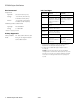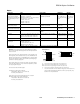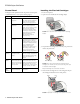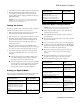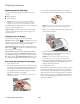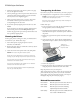Specifications
EPSON Stylus C44 Series
6 - EPSON Stylus C44 Series 4/03
Replacing an Ink Cartridge
Use these ink cartridges before the expiration date on the
package:
■ Black: T036120
■ Color: T037020
Caution: To ensure good results, use genuine EPSON ink
cartridges and don’t refill them. Other products may cause
damage to your printer not covered by EPSON’s warranty.
Low ink: red b error light flashes and a status screen appears
telling you which cartridge is low.
Empty cartridge: red
b error light stays lit and the empty
cartridge is indicated on the screen; you must replace it to
continue printing.
Checking Your Ink Supply
To check your ink supply, do one of the following:
Windows: Double-click the Status Monitor icon on your
taskbar (in the lower right corner of your screen). You see a
window showing the ink remaining in each cartridge.
Macintosh OS 8.6 to 9.x: Open the File menu and choose
Print. Click the ink icon. You see a window showing the
ink remaining in each cartridge.
Macintosh OS X: Double-click the
Applications folder on
your hard drive. Double-click
EPSON Printer Utility, select
the
C44 Series printer in the Printer List window, and click
OK. Then click the EPSON StatusMonitor button. You
see a window showing the ink remaining in each cartridge.
Removing and Installing Ink Cartridges
1. Open the printer cover
2. Press the
b maintenance button for 10 seconds. The print
head moves to the cartridge replacement position. (If both
ink cartridges need replacement, it moves to the black
cartridge position first. The black cartridge is on the left,
and the color cartridge is on the right.)
Caution: Don’t touch the ink cartridge sensor above the print
head, as shown below.
3. Lift the ink cartridge clamp and remove the cartridge.
4. Unpack the new ink cartridge and remove the yellow tab.
Warning: If ink gets on your hands, wash them with soap and
water. If it gets in your eyes, flush them immediately with
water.
5. Insert the new cartridge and close the clamp. Make sure the
clamp is closed completely.
6. Press the
b maintenance button. (If the other cartridge
needs replacement, the print head moves into loading
position. Repeat steps 3 through 5.)
Caution: Don’t move the print head by hand; you could
damage the printer Always us the
b maintenance button.
7. Wait until ink charging is finished (the green P power light
stops flashing and the red
b error light goes out). Ink
charging takes about 30 seconds.
8. Close the printer cover.
If the red
b error light remains on and the printer continues
to make noise for more than five minutes, open the printer
cover and press the P power button to turn the printer off.
Then make sure that the ink cartridge clamps are completely
closed. Close the printer cover and press the
b maintenance
button to finish ink charging. If that doesn’t work, contact
your dealer or EPSON.