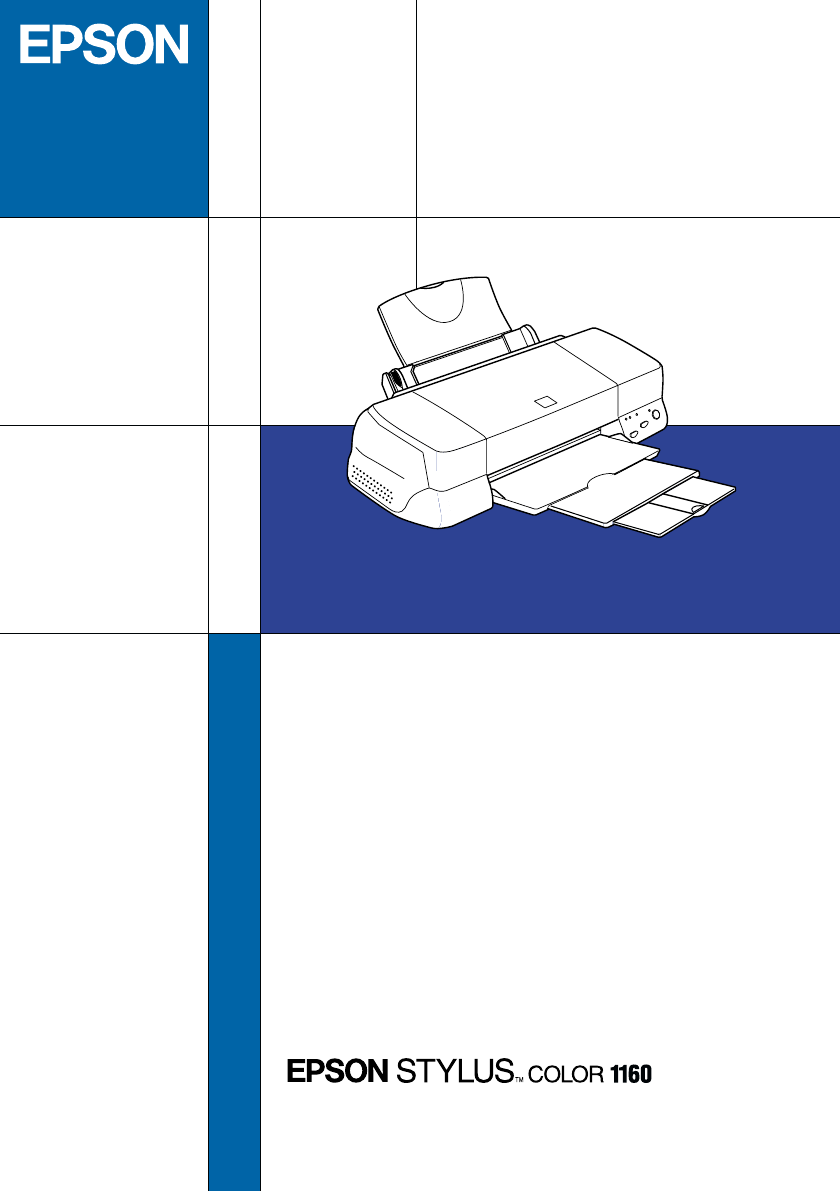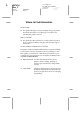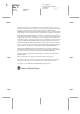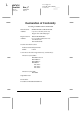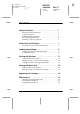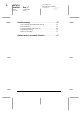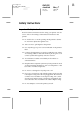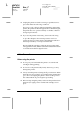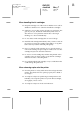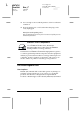YMCK Color Ink Jet Printer Color Ink Jet Printer Daily Use Printed in Japan 99.XX-X Daily Use 4010987 DICF43 1-F Rev.0 4010987 PMS301 1-F Rev.0 4010987 XXX-00 4010987 BK 1-F Rev.
L R4C478 Rev_C A5 size 12/21/99 FRONT.FM Pass 0 Proof Sign-off: M. Hida, CRE Tsukada_______ N. Nomoto _______ K.Norum _______ Where to Find Information Setup Guide ❏ This guide will help you set up and begin using your printer. It includes information on setting up your printer and installing the printer software. Daily Use Guide ❏ This guide provides information on daily printer operation. It also contains troubleshooting tips and customer support information.
L R4C478 Rev_C A5 size 12/21/99 FRONT.FM Pass 0 Proof Sign-off: M. Hida, CRE Tsukada_______ N. Nomoto _______ K.Norum _______ Copyright All rights reserved. No part of this publication may be reproduced, stored in a retrieval system, or transmitted in any form or by any means, electronic, mechanical, photocopying, recording, or otherwise, without the prior written permission of SEIKO EPSON CORPORATION. The information contained herein is designed only for use with this EPSON printer.
L R4C478 short.bk Rev_C A5 size 12/21/99 FRONT.FM Pass 2 Proof Sign-off: M. Hida, CRE Tsukada_______ N. Nomoto _______ _______ Declaration of Conformity According to ISO/IEC Guide 22 and EN 45014 Manufacturer: Address: SEIKO EPSON CORPORATION 3-5, Owa 3-chome, Suwa-shi, Nagano-ken 392-8502 Japan Representative: Address: EPSON EUROPE B.V. Prof. J. H.
Proof Sign-off: M. Hida, CRE Tsukada_______ N. Nomoto _______ _______ R4C478 short.bk Rev_C A5 size 12/21/99 SHORT.TOC Pass 3 R Contents Safety Instructions . . . . . . . . . . . . . . . . . . . . . . . . . . . 1 Important Safety Instructions . . . . . . . . . . . . . . . . . . . . . . . . 1 A Few Precautions . . . . . . . . . . . . . . . . . . . . . . . . . . . . . . . . . . 2 ENERGY STAR Compliance . . . . . . . . . . . . . . . . . . . . . . . . . 4 For United Kingdom Users . . . . . . . . . . . . .
L R4C478 short.bk Rev_C A5 size 12/21/99 SHORT.TOC Pass 2 Proof Sign-off: M. Hida, CRE Tsukada_______ N. Nomoto _______ _______ Troubleshooting . . . . . . . . . . . . . . . . . . . . . . . . . . . . . 52 Can not install the USB Printer Driver . . . . . . . . . . . . . . . . Error Indicators . . . . . . . . . . . . . . . . . . . . . . . . . . . . . . . . . . . . Typical Problems and Solutions . . . . . . . . . . . . . . . . . . . . . . Cancelling Printing . . . . . . . . . . . . . . . . . . . . . . .
Proof Sign-off: M. Hida, CRE Tsukada_______ N. Nomoto _______ _______ R4C478 short.bk Rev_C A5 size 12/21/99 SAFE.FM Pass 3 R Safety Instructions Important Safety Instructions Read all of these instructions before using your printer. Also be sure to follow all warnings and instructions marked on the printer. ❏ Do not block or cover the openings in the printer’s cabinet. Do not insert objects through the slots. ❏ Take care not to spill liquid on the printer.
L R4C478 short.bk Rev_C A5 size 12/21/99 SAFE.FM Pass 2 Proof Sign-off: M. Hida, CRE Tsukada_______ N. Nomoto _______ _______ ❏ Unplug the printer and refer servicing to qualified service personnel under the following conditions: The power cord or plug is damaged; liquid has entered the printer; the printer has been dropped or the cabinet damaged; the printer does not operate normally or exhibits a distinct change in performance.
Proof Sign-off: M. Hida, CRE Tsukada_______ N. Nomoto _______ _______ R4C478 short.bk Rev_C A5 size 12/21/99 SAFE.FM Pass 3 R When handling the ink cartridges ❏ Keep ink cartridges out of the reach of children. Do not allow children to drink from or otherwise handle the cartridges. ❏ If ink gets on your skin, wash it off with soap and water. If it gets in your eyes, flush them immediately with water. If discomfort or vision problems remain after a thorough flushing, see a doctor immediately.
L R4C478 short.bk Rev_C A5 size 12/21/99 SAFE.FM Pass 2 Proof Sign-off: M. Hida, CRE Tsukada_______ N. Nomoto _______ _______ ❏ Leave enough room around the printer to allow for sufficient ventilation. ❏ Place the printer near a wall outlet where the plug can be easily unplugged. Note for French-speaking users: Placez l’imprimante près d’une prise de contacte où la fiche peut être débranchée facilement.
Proof Sign-off: M. Hida, CRE Tsukada_______ N. Nomoto _______ _______ R4C478 short.bk Rev_C A5 size 12/21/99 SAFE.FM Pass 3 R Safety information w Warning: This appliance must be earthed. Refer to the rating plate for voltage and check that the appliance voltage corresponds to the supply voltage.
L R4C478 short.bk Rev_C A5 size 12/21/99 SAFE.FM Pass 2 Proof Sign-off: M. Hida, CRE Tsukada_______ N. Nomoto _______ _______ Warnings, Cautions, and Notes w c Warnings must be followed carefully to avoid bodily injury. Cautions must be observed to avoid damage to your equipment. Notes contain important information and useful tips on the operation of your printer.
Proof Sign-off: M. Hida, CRE Tsukada_______ N. Nomoto _______ _______ R4C478 short.bk Rev_C A5 size 12/21/99 PARTS.
L R4C478 short.bk Rev_C A5 size 12/21/99 PARTS.FM Pass 2 Proof Sign-off: M. Hida, CRE Tsukada_______ N. Nomoto _______ _______ Buttons Button Function P Turns the printer on and off. Power Clears the printer's memory if pressed twice while the power is on. E Loads or ejects paper if pressed and released within 2 seconds. Load/Eject Resumes printing if pressed and released after a paper out error.
Proof Sign-off: M. Hida, CRE Tsukada_______ N. Nomoto _______ _______ R4C478 short.bk Rev_C A5 size 12/21/99 PAPER.FM Pass 3 R Loading Special Paper Loading Special Paper and Other Media You can print on a wide variety of special media, including ink jet paper, photo quality glossy film, photo paper, transparencies, envelopes, index cards, and adhesive sheets.
L R4C478 short.bk Rev_C A5 size 12/21/99 PAPER.FM Pass 2 Proof Sign-off: M. Hida, CRE Tsukada_______ N. Nomoto _______ _______ ❏ Loading capacity for envelopes and EPSON special media is explained below. Envelopes Up to 10 envelopes. Note: If the total thickness of the stack of envelopes exceeds 10 mm, press each envelope flat before loading. 10 360 dpi Ink Jet Paper and Photo Quality Ink Jet Paper Up to the arrow mark on the left edge guide.
Proof Sign-off: M. Hida, CRE Tsukada_______ N. Nomoto _______ _______ R4C478 short.bk Rev_C A5 size 12/21/99 PAPER.FM Pass 3 R Matte Paper-Heavyweight Up to 20 sheets. For A3 and Super A3 size, you can load 1 sheet at a time. Always put a support sheet* under the stack of Matte Paper-Heavyweight. Ink Jet Back Light Film One sheet at a time. Always put a sheet of plain paper under back light film. * Take care not to print on support sheets loaded under special media.
L R4C478 short.bk Rev_C A5 size 12/21/99 PAPER.FM Pass 2 Proof Sign-off: M. Hida, CRE Tsukada_______ N. Nomoto _______ _______ ❏ When the adjust lever is in the “+” position, make sure the High Speed setting in the printer driver’s Advanced dialog box is off. To turn this option off, you may also need to change the Print Quality setting. ❏ Load envelopes flap edge first with the flap side down, as shown in the illustration. Available envelopes sizes are: No.
Proof Sign-off: M. Hida, CRE Tsukada_______ N. Nomoto _______ _______ R4C478 short.bk Rev_C A5 size 12/21/99 SOFTW.FM Pass 3 R Printing with Windows Printer Software Introduction The printer software includes a printer driver and printer utilities. The printer driver lets you choose from a wide variety of settings to get the best results from your printer. The printer utilities help you check the printer and keep it in top condition.
L R4C478 short.bk Rev_C A5 size 12/21/99 SOFTW.FM Pass 2 Proof Sign-off: M. Hida, CRE Tsukada_______ N. Nomoto _______ _______ When you access the printer software from the Start menu, the settings you make apply to all of your Windows applications. From Windows applications 1. Open the File menu and choose Print or Print Setup. 2. Then click Printer, Setup, Options, or Properties. (Depending on your application, you may need to click a combination of these buttons.
Proof Sign-off: M. Hida, CRE Tsukada_______ N. Nomoto _______ _______ R4C478 short.bk Rev_C A5 size 12/21/99 SOFTW.FM Pass 3 Paper Paper size, Copies, Orientation, Printable Area Layout Reduce/Enlarge, Multi-Page, Watermark R Note: The Layout menu is available only for Windows 95, 98 and NT 4.0 users. The Mode options on the Main menu are arranged to give you four levels of control over the printer driver, as explained below. Automatic The quickest and easiest way to start printing.
L R4C478 short.bk Rev_C A5 size 12/21/99 SOFTW.FM Pass 2 Proof Sign-off: M. Hida, CRE Tsukada_______ N. Nomoto _______ _______ Making the Media Type setting The Media Type setting determines what other settings are available, so you should always make this setting first. On the Main menu, select the Media Type setting that matches the paper you loaded in the printer. Find your paper in the list below, then select a corresponding Media Type setting (shown in larger type).
Proof Sign-off: M. Hida, CRE Tsukada_______ N. Nomoto _______ _______ R4C478 short.bk Rev_C A5 size 12/21/99 SOFTW.
L R4C478 short.bk Rev_C A5 size 12/21/99 SOFTW.FM Pass 2 Proof Sign-off: M. Hida, CRE Tsukada_______ N.
Proof Sign-off: M. Hida, CRE Tsukada_______ N. Nomoto _______ _______ R4C478 short.bk Rev_C A5 size 12/21/99 SOFTW.
L R4C478 short.bk Rev_C A5 size 12/21/99 SOFTW.FM Pass 2 Proof Sign-off: M. Hida, CRE Tsukada_______ N. Nomoto _______ _______ Note: The availability of special media varies by location. Using the Automatic mode Note: If you are using Windows 3.1, see “Making changes to printer driver settings for Windows 3.1” on page 25. When Automatic is selected on the Main menu, the printer driver takes care of all detailed settings based on the current Media Type and Ink settings.
Proof Sign-off: M. Hida, CRE Tsukada_______ N. Nomoto _______ _______ R4C478 short.bk Rev_C A5 size 12/21/99 SOFTW.FM Pass 3 R ❏ Most Windows applications feature paper size and page layout settings that override similar settings on the printer driver. However, if your application does not have these settings, verify the settings on the printer driver’s Paper menu.
L R4C478 short.bk Rev_C A5 size 12/21/99 SOFTW.FM Pass 2 Proof Sign-off: M. Hida, CRE Tsukada_______ N. Nomoto _______ _______ Using the Custom mode Note: If you are using Windows 3.1, see “Making changes to printer driver settings for Windows 3.1” on page 25. The Custom mode offers ready-made settings designed for printing text and graphs and for applying a color-matching method. You can also create and save your own Custom settings. The Custom mode provides the following ready-made settings.
Proof Sign-off: M. Hida, CRE Tsukada_______ N. Nomoto _______ _______ R4C478 short.bk Rev_C A5 size 12/21/99 SOFTW.FM Pass 3 R Previewing your printout To see a preview of your document before printing it, select the Print Preview check box on the Main menu. When you print your document, the Print Preview window appears: The Preview dialog box contains several icon buttons you can use to perform the following functions. Zoom This option enlarges the size of the previewed page by a factor of 2.
L R4C478 short.bk Rev_C A5 size 12/21/99 SOFTW.FM Pass 2 Proof Sign-off: M. Hida, CRE Tsukada_______ N. Nomoto _______ _______ Watermark This option displays the watermark settings dialog. This dialog allows you to change any of the current watermark settings. Reset watermark settings This option returns all watermark settings to what they were when the Preview was first opened. If nothing has been changed, this option appears grayed out.
Proof Sign-off: M. Hida, CRE Tsukada_______ N. Nomoto _______ _______ Remove page R4C478 short.bk Rev_C A5 size 12/21/99 SOFTW.FM Pass 3 R The highlighted pages will be removed from the list of pages to be printed. After you have previewed the document, click Print to print the document, or click Cancel to cancel printing. Making changes to printer driver settings for Windows 3.
L R4C478 short.bk Rev_C A5 size 12/21/99 SOFTW.FM Pass 2 Proof Sign-off: M. Hida, CRE Tsukada_______ N. Nomoto _______ _______ Note: ❏ Depending on the media you choose in the Media Type list (while Automatic is selected), a slide bar appears in the Mode box that lets you choose Quality, Speed, or an intermediate setting. Select Quality when print quality is more important than speed.
Proof Sign-off: M. Hida, CRE Tsukada_______ N. Nomoto _______ _______ R4C478 short.bk Rev_C A5 size 12/21/99 SOFTW.FM Pass 3 R Follow the steps below to select a Custom setting. 1. Click the Advanced button on the Main menu. 2. From the Custom settings list, select the most appropriate setting for the type of document or image you will print. 3. When you choose a Custom setting, other settings such as Print Quality, Halftoning, and Color Adjustment are set automatically.
L R4C478 short.bk Rev_C A5 size 12/21/99 SOFTW.FM Pass 2 Proof Sign-off: M. Hida, CRE Tsukada_______ N. Nomoto _______ _______ Accessing help from Windows 95, 98 and NT 4.0 Click the Start button, point to Programs and Epson (for Windows 95 and 98) or EPSON Printers (for Windows NT 4.0), then click EPSON Stylus COLOR 1160 Help. The help contents window appears. Accessing help from Windows 3.1 Open the EPSON group and click the EPSON Stylus COLOR 1160 Help icon. The help contents window appears.
Proof Sign-off: M. Hida, CRE Tsukada_______ N. Nomoto _______ _______ R4C478 short.bk Rev_C A5 size 12/21/99 SOFTM.FM Pass 3 R Printing with Macintosh Printer Software Introduction The printer software includes a printer driver and printer utilities. The printer driver lets you choose from a wide variety of settings to get the best results from your printer. The printer utilities help you check the printer and keep it in top condition.
L R4C478 short.bk Rev_C A5 size 12/21/99 SOFTM.FM Pass 2 Proof Sign-off: M. Hida, CRE Tsukada_______ N. Nomoto _______ _______ Preview icon button and then ❏ Preview dialog box (click the click Preview in the Print dialog box) The Mode options in the Print dialog box are arranged to give you four levels of control over the printer driver, as explained below. Automatic The quickest and easiest way to start printing. See “Using the Automatic settings” on page 34.
Proof Sign-off: M. Hida, CRE Tsukada_______ N. Nomoto _______ _______ R4C478 short.bk Rev_C A5 size 12/21/99 SOFTM.
L R4C478 short.bk Rev_C A5 size 12/21/99 SOFTM.FM Pass 2 Proof Sign-off: M. Hida, CRE Tsukada_______ N.
Proof Sign-off: M. Hida, CRE Tsukada_______ N. Nomoto _______ _______ R4C478 short.bk Rev_C A5 size 12/21/99 SOFTM.
L R4C478 short.bk Rev_C A5 size 12/21/99 SOFTM.FM Pass 2 Proof Sign-off: M. Hida, CRE Tsukada_______ N. Nomoto _______ _______ Note: The availability of special media varies by location. Using the Automatic settings When Automatic is selected as the Mode option in the Print dialog box, the printer driver takes care of all detailed settings based on the current Media Type and Ink settings. To make the Ink setting, click Color to print in color, or Black to print in black-and-white or grayscale.
Proof Sign-off: M. Hida, CRE Tsukada_______ N. Nomoto _______ _______ R4C478 short.bk Rev_C A5 size 12/21/99 SOFTM.FM Pass 3 R Note: ❏ This mode is available only when you are printing 24 or 32 bit Color Image. ❏ Printing with Photo Enhance selected may increase print time depending on your computer system and the amount of data contained in your image. The Photo Enhance mode provides the following settings. Standard Standard image correction for most photos. Try this setting first.
L R4C478 short.bk Rev_C A5 size 12/21/99 SOFTM.FM Pass 2 Proof Sign-off: M. Hida, CRE Tsukada_______ N. Nomoto _______ _______ 2. Click the Custom button in the Print dialog box. This activates the Custom Settings list, located below and to the right of the Custom radio button. 3. From the Custom Settings list, select the most appropriate setting for the type of document or image you will print. 4.
Proof Sign-off: M. Hida, CRE Tsukada_______ N. Nomoto _______ _______ R4C478 short.bk Rev_C A5 size 12/21/99 SOFTM.FM Pass 3 R 3. Click the Preview button. The Preview dialog box appears and displays a preview of your document. The Preview dialog box contains six icon buttons you can use to perform the following functions. Selection Lets you select, move, and resize watermarks. Zoom Enlarges or reduces the viewing size of the previewed page.
L R4C478 short.bk Rev_C A5 size 12/21/99 SOFTM.FM Pass 2 Proof Sign-off: M. Hida, CRE Tsukada_______ N. Nomoto _______ _______ 4. If you are satisfied with the previewed image, click Print. If you are not satisfied with the appearance of the image, click Cancel. The Preview and Print dialog boxes close with the current print settings preserved. Open the Print dialog box again to make more changes to the print settings.
Proof Sign-off: M. Hida, CRE Tsukada_______ N. Nomoto _______ _______ R4C478 short.bk Rev_C A5 size 12/21/99 INK.FM Pass 3 R Replacing Ink Cartridges The printer’s indicator lights will inform you when it is time to obtain a replacement ink cartridge and when it is time to replace an empty cartridge. You can also check ink levels and start the ink cartridge replacement procedure from your computer using the Status Monitor utility. See the online Reference Guide for more information.
L R4C478 short.bk Rev_C A5 size 12/21/99 INK.FM Pass 2 c Proof Sign-off: M. Hida, CRE Tsukada_______ N. Nomoto _______ _______ Caution: ❏ EPSON recommends the use of genuine EPSON ink cartridges. Other products not manufactured by EPSON may cause damage to your printer not covered by EPSON's warranties. ❏ Leave the old cartridge installed in the printer until you have obtained a replacement. Otherwise, ink remaining in the print head nozzles may dry out.
Proof Sign-off: M. Hida, CRE Tsukada_______ N. Nomoto _______ _______ R4C478 short.bk Rev_C A5 size 12/21/99 INK.FM Pass 3 R 3. Hold down the R cleaning button for three seconds. The print head moves left to the ink cartridge replacement position, and the P power light begins flashing. c Caution: Do not move the print head by hand as this may damage the printer. Always use the R cleaning button to move it.
L R4C478 short.bk Rev_C A5 size 12/21/99 INK.FM Pass 2 c Proof Sign-off: M. Hida, CRE Tsukada_______ N. Nomoto _______ _______ Caution: Once you open the ink cartridge clamp, the ink cartridge becomes unusable and cannot be reinstalled, even if ink remains. 5. Lift the cartridge out of the printer and dispose of it properly. Do not take the used cartridge apart or try to refill it. w Warning: If ink gets on your hands, wash them thoroughly with soap and water.
Proof Sign-off: M. Hida, CRE Tsukada_______ N. Nomoto _______ _______ c R4C478 short.bk Rev_C A5 size 12/21/99 INK.FM Pass 3 R Caution: ❏ You must remove the yellow tape seal from the cartridge before installing it, otherwise, a fatal error will occur and the cartridge will become unusable. ❏ Do not remove the blue portion of the tape seal from the top of the cartridge; otherwise, the print head may become clogged and will be unable to print.
L R4C478 short.bk Rev_C A5 size 12/21/99 INK.FM Pass 2 c Proof Sign-off: M. Hida, CRE Tsukada_______ N. Nomoto _______ _______ Caution: Once you install the ink cartridges, do not open their clamps again until you replace the cartridges. Otherwise, the cartridges may become unusable. 9. Make sure the B black and A color lights are off, then press the B A cleaning button. The printer moves the print head and begins charging the ink delivery system. This process takes about thirty seconds to complete.
Proof Sign-off: M. Hida, CRE Tsukada_______ N. Nomoto _______ _______ R4C478 short.bk Rev_C A5 size 12/21/99 MAINT.FM Pass 3 R Maintenance Checking the Print Head Nozzles If you find that the printed image is unexpectedly faint or dots in the printed image are missing, you may be able to identify the problem by checking the print head nozzles.
L R4C478 short.bk Rev_C A5 size 12/21/99 MAINT.FM Pass 2 Proof Sign-off: M. Hida, CRE Tsukada_______ N. Nomoto _______ _______ Using the control panel buttons 1. Turn off your printer. 2. Make sure that A4 or Letter size paper is loaded in the sheet feeder. 3. Hold down the E load/eject button (➀ in the illustration below) and press the P power button (➁ in the illustration below) to turn on the printer. Then release both buttons.
Proof Sign-off: M. Hida, CRE Tsukada_______ N. Nomoto _______ _______ R4C478 short.bk Rev_C A5 size 12/21/99 MAINT.FM Pass 3 R The printer prints an operation check page including your printer’s ROM version information, the ink counter code, and a nozzle check pattern. Here are sample printouts. Good sample Print head needs to be cleaned segments are missing The above sample is in black and white, but the actual test prints in color (CMYK).
L R4C478 short.bk Rev_C A5 size 12/21/99 MAINT.FM Pass 2 Proof Sign-off: M. Hida, CRE Tsukada_______ N. Nomoto _______ _______ You can clean the print head from your computer with the Head Cleaning utility in the printer software, or from the printer itself by using the printer’s control panel buttons. Note: ❏ Print head cleaning uses both color and black ink.
Proof Sign-off: M. Hida, CRE Tsukada_______ N. Nomoto _______ _______ R4C478 short.bk Rev_C A5 size 12/21/99 MAINT.FM Pass 3 R 2. Click the Utility icon button in the Print or Page Setup dialog box, then click the Head Cleaning button. 3. Follow the on-screen instructions. Using the control panel buttons 1. Make sure that the P power light is on and that both the B black and A color ink out lights are off.
L R4C478 short.bk Rev_C A5 size 12/21/99 MAINT.FM Pass 2 Proof Sign-off: M. Hida, CRE Tsukada_______ N. Nomoto _______ _______ 3. When the P power light stops flashing, print a nozzle check pattern to confirm that the head is clean and to reset the cleaning cycle. If print quality hasn’t improved after repeating this procedure four or five times, turn the printer off and leave it alone overnight. Then do the head cleaning again.
Proof Sign-off: M. Hida, CRE Tsukada_______ N. Nomoto _______ _______ R4C478 short.bk Rev_C A5 size 12/21/99 MAINT.FM Pass 3 R 3. Follow the messages on your screen to align the print head. For Macintosh users 1. Make sure A4 or Letter size plain paper is loaded in the sheet feeder. 2. Click the Utility icon button in the Print or Page Setup dialog box, then click the Print Head Alignment button. 3. Follow the messages on your screen to align the print head.
L R4C478 short.bk Rev_C A5 size 12/21/99 TRBLE.FM Pass 2 Proof Sign-off: M. Hida, CRE Tsukada_______ N. Nomoto _______ _______ Troubleshooting Can not install the USB Printer Driver Make sure your computer is a Windows 98 pre-installed model Your computer must be a Windows 98 pre-installed model. You may not be able to install or run the USB Printer Driver on a computer which is not equipped with a USB port or which is upgraded from Windows 95 to 98.
Proof Sign-off: M. Hida, CRE Tsukada_______ N. Nomoto _______ _______ R4C478 short.bk Rev_C A5 size 12/21/99 TRBLE.FM Pass 3 R If EPSON USB Printer Devices does not appear in the Device Manager menu, click the plus (+) sign beside Other Devices to view the installed devices. If USB Printer appears under Other Devices, the USB printer device driver is not installed correctly. If EPSON Stylus COLOR 1160 appears, the printer driver is not installed correctly.
L R4C478 short.bk Rev_C A5 size 12/21/99 TRBLE.FM Pass 2 Proof Sign-off: M. Hida, CRE Tsukada_______ N. Nomoto _______ _______ 5. Unplug the USB cable from the printer, then plug it into the printer again. 6. The following dialog box appears. Install the driver again, following the instructions in the Setup Guide.
Proof Sign-off: M. Hida, CRE Tsukada_______ N. Nomoto _______ _______ R4C478 short.bk Rev_C A5 size 12/21/99 TRBLE.FM Pass 3 R Error Indicators You can identify many common printer problems with the lights on your printer’s control panel. If your printer stops working and the lights are on or flashing, use the following table of panel light patterns to diagnose the problem, then follow the recommended corrective measures. Lights Problem and Solution Paper Out SO No paper is loaded in the printer.
L R4C478 short.bk Rev_C A5 size 12/21/99 TRBLE.FM Pass 2 Proof Sign-off: M. Hida, CRE Tsukada_______ N. Nomoto _______ _______ Ink Out (color ink cartridge) AO The color ink cartridge is empty. Replace the color ink cartridge with a new one (S020191). See “Replacing Ink Cartridges” on page 39. Carriage Error PF S F B O AO The print head carriage is obstructed by jammed paper or other foreign material and cannot return to the home position. Turn off the printer.
Proof Sign-off: M. Hida, CRE Tsukada_______ N. Nomoto _______ _______ R4C478 short.bk Rev_C A5 size 12/21/99 TRBLE.FM Pass 3 R Print quality problems If you are having print quality problems, try the solutions offered here. Horizontal banding ❏ Make sure the printable side of the paper is face up in the sheet feeder. ❏ Run the Head Cleaning utility to clear any clogged ink nozzles. Vertical misalignment ❏ Make sure the printable side of the paper is face up in the sheet feeder.
L R4C478 short.bk Rev_C A5 size 12/21/99 TRBLE.FM Pass 2 Proof Sign-off: M. Hida, CRE Tsukada_______ N. Nomoto _______ _______ ❏ Make sure the printable side of the paper is face up in the sheet feeder. ❏ Make sure your paper is not damaged, dirty, or too old. ❏ Set the adjust lever to the “+” position, and make sure the Media Type setting is set correctly in your printer driver.
Proof Sign-off: M. Hida, CRE Tsukada_______ N. Nomoto _______ _______ R4C478 short.bk Rev_C A5 size 12/21/99 TRBLE.FM Pass 3 R ❏ For PC’s, try reinstalling the USB Printer Device Driver and the printer software. First, uninstall the EPSON Printer Software using Add/Remove Programs in the Control Panel, then uninstall the EPSON USB Printer Devices. Next, reinstall the software as described in Setup Guide.
L R4C478 short.bk Rev_C A5 size 12/21/99 TRBLE.FM Pass 2 Proof Sign-off: M. Hida, CRE Tsukada_______ N. Nomoto _______ _______ For Windows 3.1 When you send a print job to the printer, the Despooler appears on your screen. Click the Stop button to cancel printing. For Macintosh When background printing is on 1. Select EPSON Monitor3 from the application menu. 2. Press the power button to turn off the printer.
Proof Sign-off: M. Hida, CRE Tsukada_______ N. Nomoto _______ _______ R4C478 short.bk Rev_C A5 size 12/21/99 TRBLE.FM Pass 3 R 3. Click on the document which is printing, then click the Stop icon button to cancel the print job. When background printing is off 1. Press the P power button to turn off the printer. 2. Hold down the J command key on your keyboard and press the period (.) key to cancel the print job.
L R4C478 short.bk Rev_C A5 size 12/21/99 TRBLE.FM Pass 2 Proof Sign-off: M. Hida, CRE Tsukada_______ N. Nomoto _______ _______ ❏ Printer software version (Click About in your printer driver.
Proof Sign-off: M. Hida, CRE Tsukada_______ N. Nomoto _______ _______ R4C478 short.bk Rev_C A5 size 12/21/99 TRBLE.FM Pass 3 R Pre Sales Enquiry Desk Our Enquiry Desk team can be contacted by calling 0800 220546 in the UK or 1 800 409132 from the Republic of Ireland, by faxing 01442 227271 in the UK or 0044 1442 227271 from the Republic of Ireland, and via Email at info@epson.co.uk.
L R4C478 short.bk Rev_C A5 size 12/21/99 TRBLE.FM Pass 2 Proof Sign-off: M. Hida, CRE Tsukada_______ N. Nomoto _______ _______ Internet URL http://www.epson.com.au Access the EPSON Australia World Wide Web pages. Worth taking your modem here for the occasional surf! You can get the same information as offered on the EPSON FAXBACK and the EPSON Bulletin Board plus more. Your dealer Don’t forget that your dealer can often help identify and resolve problems.
Proof Sign-off: M. Hida, CRE Tsukada_______ N. Nomoto _______ _______ R4C478 short.bk Rev_C A5 size 12/21/99 TRBLE.FM Pass 3 R For Singapore Users Contact the telephone and fax numbers below: Phone: (065) 337-7911 Fax: (065) 334-1185 For Hong Kong Users To obtain technical support as well as other after-sales services, users are welcome to contact EPSON Hong Kong Limited.
L R4C478 short.bk Rev_C A5 size 12/21/99 TRBLE.FM Pass 2 Proof Sign-off: M. Hida, CRE Tsukada_______ N.
Proof Sign-off: M. Hida, CRE Tsukada_______ N. Nomoto _______ _______ R4C478 short.bk Rev_C A5 size 12/21/99 OPTN.FM Pass 3 R Options and Consumable Products Options The following interface cables and interface cards are available for your printer. Interface cables EPSON supplies the following interface cable. However, you can use any interface cable that meets these specifications. See your computer manual for any additional requirements.
L R4C478 short.bk Rev_C A5 size 12/21/99 OPTN.FM Pass 2 Proof Sign-off: M. Hida, CRE Tsukada_______ N. Nomoto _______ _______ Ink cartridges You can use the following cartridges with your printer. Black ink cartridge S020189 Color ink cartridge S020191 Note: The product numbers of ink cartridges vary by location. EPSON special media EPSON offers specifically designed media for ink jet printers to meet most high-quality printing needs.
Proof Sign-off: M. Hida, CRE Tsukada_______ N. Nomoto _______ _______ R4C478 short.bk Rev_C A5 size 12/21/99 OPTN.
L R4C478 short.bk Rev_C A5 size 12/21/99 OPTN.FM Pass 2 Proof Sign-off: M. Hida, CRE Tsukada_______ N. Nomoto _______ _______ EPSON Matte Paper-Heavyweight (A4) S041256 S041258 S041259 EPSON Matte Paper-Heavyweight (Letter) S041257 EPSON Matte Paper-Heavyweight (A3) S041260 S041261 S041262 EPSON Matte Paper-Heavyweight (Super A3) S041263 S041264 S041265 EPSON Ink Jet Back Light Film (A3) S041131 Note: The availability of special media varies by location.
EPSON OVERSEAS MARKETING LOCATIONS EPSON AMERICA, INC. EPSON UK LTD. 20770 Madrona Ave. Campus 100, Maylands Avenue, P.O. Box 2842 Hemel Hempstead, Herts, Torrance, CA 90509-2842 HP2 7TJ, U.K. Phone: (800) 922-8911 Phone: (+44) 01442 261144 Fax: (310) 782-5220 Fax: (+44) 01442 227227 EPSON DEUTSCHLAND GmbH EPSON FRANCE S.A. Zülpicher Straße 6, 68 bis, rue Marjolin 40549 Düsseldorf Germany 92300, Levallois-Perret, France Phone: (0211) 56030 Phone: 33.1.40.87.37.
YMCK Color Ink Jet Printer Color Ink Jet Printer Daily Use Printed in Japan 99.XX-X Daily Use 4010987 DICF43 1-F Rev.0 4010987 PMS301 1-F Rev.0 4010987 XXX-00 4010987 BK 1-F Rev.