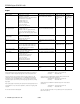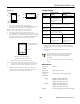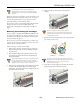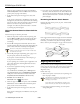Specifications
EPSON Stylus COLOR 1160
10 -
EPSON Stylus COLOR 1160
9/99
Make sure paper is loaded in the printer and click
Print
nozzle check pattern
. Then click Next. The nozzle check
pattern prints (see page 10 for details).
7. If the nozzle check pattern has no gaps in its dots, click
Finish.
If the pattern is missing dots, click
Clean to clean the print
head again. If you don’t see any improvement after cleaning
three or four times, check the solutions in the Printer Basics
book. You can also turn the printer off and wait
overnight—this allows any dried ink to soften—and then
try cleaning the print head again.
Using the Control Panel to Clean the Print
Head
Follow these steps to clean the print head:
1. Make sure the printer is turned on but not printing, and
both the
B black and
A color ink out lights are off. (If an
ink out light is flashing, replace the ink cartridge before
continuing.)
2. Press the
R cleaning button and hold it down for three
seconds. Cleaning takes about 30 seconds, during which the
printer makes some noise and the
Ppower light flashes.
Never turn off the printer while the
P
power light is
flashing, unless the printer hasn’t moved or made noise
for more than 5 minutes.
3. After the
Ppower light stops flashing, print a page to test
the print quality and reset the cleaning cycle.
If your printer is connected directly to the computer, go
to step 4 to run a nozzle check.
If you’re printing over a network, open an application and
print a short document containing black and color data.
Then go to step 8.
4. If you have an application running, access the printer
settings dialog box.
Or, with Windows, click
Start, point to Settings, then
select
Printers. Right-click your EPSON Stylus COLOR
1160
printer icon in the Printers windows. Then select
Properties (Document Defaults in Windows NT).
5. Windows: Click the
Utility tab.
Macintosh: Click the Utility button.
6. Make sure paper is loaded in the printer, click the
Nozzle
Check
button, and click Next. The nozzle check pattern
prints (see the next section for details).
7. If the nozzle check pattern has no gaps in its dots, click
Finish.
If the pattern is missing dots, click
Clean to clean the print
head again.
8. If you don’t see any improvement after cleaning three or
four times, check the solutions in the Printer Basics book.
You can also turn the printer off and wait overnight—this
allows any dried ink to soften—and then try cleaning the
print head again.
Examining the Nozzle Check Pattern
Examine the nozzle check pattern you print. It should look
something like this:
Each staggered horizontal and straight vertical line should be
complete, with no gaps in the dot pattern. If your printout
looks okay, you’re done. If any dots are missing, as shown
below, clean the print head again; see page 9 for instructions.
Aligning the Print Head
If your printouts contain misaligned vertical lines, you may
need to align the print head. Your printer must be connected
to a local port, not on a network, to use the Print Head
Alignment utility.
Follow these steps:
1. Make sure the printer is turned on, but not printing, and
letter-size paper is loaded.
Load paper that’s at least 8.27 inches (210 mm) wide to
prevent ink from spraying inside the printer and
smudging your printouts.
For the best results, load EPSON ink jet paper in the
printer whenever you check the print head alignment.
2. If you have an application running, access the printer
settings dialog box.
missing dots
missing dots
missing dots