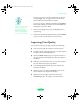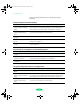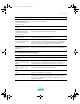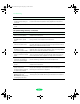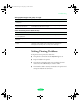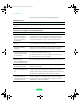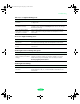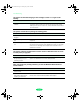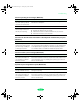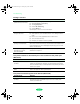User`s guide
Troubleshooting
6-11
You see a spooling error message (Windows).
You don’t see the ink status information in the Despooler window after you print
(Windows).
You see a memory error message (Macintosh).
A portion of your image doesn’t print (Macintosh).
Possible cause Solution
Spooling error messages or
very slow printing may be
caused by temporary files.
Change the Spool Manager default directory, following the
instructions in Chapter 4.
Your hard drive is too full. Delete unnecessary files to make room on the drive.
Your computer doesn’t
have enough memory for
the file you’re printing.
Try one of the following:
◗ Reduce the resolution of your image.
◗ Select fewer colors or a lower resolution for your monitor.
◗ Add more memory to your computer.
Possible cause Solution
You are using Windows 98
or Me and connecting to the
printer through a USB port
or through a network.
Ink status information is not available in Windows 98 or Me when
you connect through a USB port or network. You can either switch
to the parallel port or upgrade your Windows operating system.
You will also need to uninstall and reinstall the printer driver.
Possible cause Solution
You may need to increase
the memory allocation for
your application, EPSON
Monitor3, or both.
Choose Get Info from the File menu when your application is
active and increase the memory requirements. See Chapter 4 for
more information. Or turn off background printing (you won’t be
able to use Monitor3).
Possible cause Solution
Your system doesn’t have
enough available memory.
Close any other applications you are running or turn off
background printing.
You may need to increase
the memory allocation for
your application, EPSON
Monitor3, or both.
Choose Get Info from the File menu when your application is
active and increase the memory requirements. See Chapter 4 for
more information. Or turn off background printing (you won’t be
able to use Monitor3).
Loire-PLUS.BK.book Page 11 Friday, May 2, 2003 2:56 PM