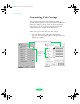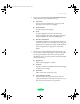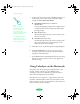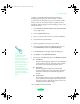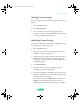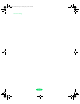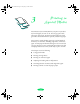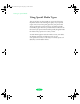User`s guide
Custom Printing
2-11
ColorSync uses profile information from each device—
including your
EPSON Stylus COLOR 3000—to achieve
accurate color matching. First you set your monitor’s profile.
Then you can use your printer software to specify the exact
method of “gamut mapping” (color matching) you want to use.
Follow these steps:
1. Click
ColorSync System Profile under Control Panels
on the Apple menu.
2. Click the
Set Profile button.
3. Select your monitor from the list, and then click
Select.
4. Close ColorSync System Profile.
5. Open the application you want to print from.
6. Access the printing dialog box as described on page 1-9.
Click
Advanced and then click More Settings.
7. Click
ColorSync on the right side of the dialog box.
8. For
Profile, choose EPSON Standard.
9. Choose one of the following options for
Rendering Intent:
◗
Perceptual
For printing photographs. Adjusts the colors displayed
on the monitor so they fit within the printer’s gamut,
but maintains the relationships between colors.
◗
Saturation
For printing graphics-intensive documents like
presentation pages with charts and graphs. Maintains
the relative saturation of colors from one gamut to
another.
◗
Colorimetric
For matching colors as precisely as possible. Maintains
colors that fall within the gamuts of the monitor and
printer, but may lose some detail where the colors are
outside the printer’s density range.
10. Click
OK, and then click Print.
Note:
The EPSON Standard
profile is custom-
designed for your printer.
If you use a scanner or
other color imaging
equipment, you may have
other profiles available.
The Saturation and
Colorimetric options are
only available when you’re
using Fine - 720 dpi or
SuperFine - 1440 dpi Print
Quality.
Loire-PLUS.BK.book Page 11 Friday, May 2, 2003 2:56 PM