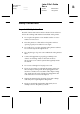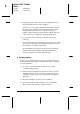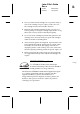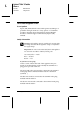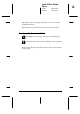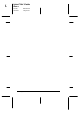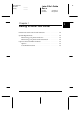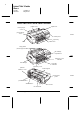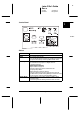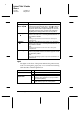Operation Manual
Buttons Function
Micro Adjust
Micro Adjust
Adjusts the loading position or tear-off position for
continuous paper. Press the
Micro Adjust
button to
feed paper forward or press
Micro Adjust
to feed
paper backward. Micro Adjust settings are saved in
the printer’s memory. See Chapter 5 for details on
adjusting the loading position or tear-off position.
Cleaning
Starts the black print head cleaning cycle if pressed
for three seconds. See ”Cleaning the Print Heads” on
page 8-36 for details.
Note:
Cleaning the print heads uses ink. Don’t do it unless print
quality declines.
Cleaning
Starts the color print head cleaning cycle if pressed
for three seconds. See ”Cleaning the Print Heads” on
page 8-36 for details.
Note:
Cleaning the print head uses ink. Don’t do it unless print
quality declines.
Media Type
Determines whether the Media Type setting you
make in the printer driver matches the type of media
loaded in the printer.
Note:
The printer’s Media Type feature only works with Windows 95
and Macintosh.
Lights
The lights on the front of the printer indicate the printer status,
such as receiving data, paper jam, or low on ink. The following
table describes what the lights mean.
Lights
Printer status
Operate
Printer is on.
Data remains in the printer’s memory.
Paper Out
Paper out. Load paper in the sheet
feeder; then press the
Load/Eject
button
to resume printing.
Paper jam. Turn off the printer and gently
pull all the paper out of the printer.
L
Loire-P Ref. Guide
Rev.c
A5 size Chapter 1
02-24-97 DR, pass 0
1-4
Getting to Know Your Printer