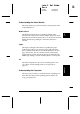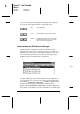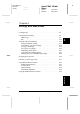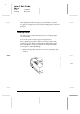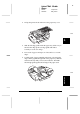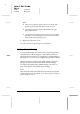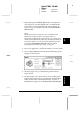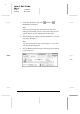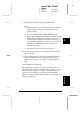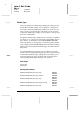Operation Manual
9. Make sure the Mode option is set to
Automatic
.
Note:
❑
When Automatic is selected, the printer software determines
the best settings according to the Media Type and Ink
settings you make.
❑
If you choose
Plain Paper
,
Photo Quality Ink Jet
Paper
,
Photo Quality Glossy Paper
, or
Photo Quality
Glossy Film
as the Media Type setting while Automatic is
selected, a slide bar appears in the Mode box that lets you
choose
Quality
or
Speed
. For most print jobs, leave this set
to
Speed
. Select
Quality
when print quality is more
important than speed.
❑
The Advanced settings are described on page 4-12.
10. Select the type of paper you loaded in the printer from the
Media Type list.
11. Select
Color
as the Ink option if your document includes
color. Select
Black
if you are printing black text only, a
draft, or if you want colors to print as varying shades of
gray.
12. Click
Print
to start printing.
If the Media Type setting you selected in the driver does not
match the media selection you made with the printer’s control
panel, a dialog box appears. Load the correct media type (or
select the correct setting in your software) and click
Retry
,
Ignore
, or
Cancel
. For detailed information on the Paper Size
setting, see page 4-25.
Macintosh
4
R
Loire-P Ref. Guide
Rev.c
A5 size Chapter 4
02-24-97 DR, pass 0
Printing With Macintosh
4-7