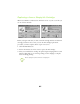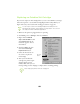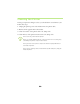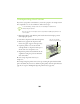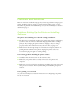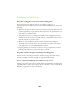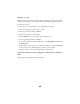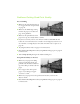Printer User Manual
36
Problems Getting Good Print Quality
You see banding.
■
Make sure the print head nozzles are
not clogged. To clean the print head,
see page 21.
■
Make sure the Media Type setting
matches the paper you loaded. See
page 19 for guidelines.
■
Make sure the printable side of the
paper is face up. It is usually whiter or shinier.
■
If you’re low on ink, you’ll see a low ink error window. Click
How To
and
follow the on-screen instructions to install a new cartridge. If you don’t see an
error window, a cartridge may be more than six months old; to replace it, see
page 28.
■
Try using Automatic mode. See page 11 for instructions.
■ Run the Print Head Alignment utility using EPSON ink jet paper. See page 24
for instructions.
■
Tu r n o f f
High Speed
printing in the Advanced dialog box.
Your printout is blurry or smeared.
■
Make sure your paper isn’t damp,
curled, or loaded face down (the
printable side should be loaded face
up). If it’s damp or curled, load new
paper.
■ Use a support sheet with special
paper or try loading your paper
one sheet at a time.
■ Make sure your paper meets the specifications listed in your electronic
Reference Guide.
■ Run the Print Head Alignment utility using EPSON ink jet paper. See page 24
for instructions.