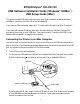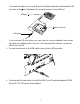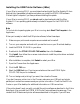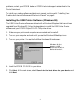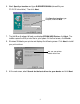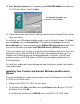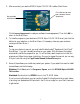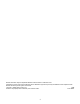All in One Printer User Manual
6
10. Select
Specify a location
and, if necessary, type
D
:\DRIVERS\WIN98
(where
D
is your
CD-ROM drive letter). Then click
Next
.
11. Follow the on-screen instructions to install your printer driver and Status Monitor 2, then
restart your system.
To verify that your USB software installed properly, check the Device Manager. Click
Start
,
point to
Settings
, and click
Control Panel
. Then double-click
System
and click the
Device Manager
tab. You should see the device
EPSON USB Printer Devices
listed. Click
the
+
next to the device; you should see
EPSON USB Printer (EPUSB1:)
listed too.
If the printer doesn’t work correctly, uninstall the printer software as described in the Printer
Basics book. Also uninstall the EPSON USB Printer Device software the same way. Then
reinstall the USB device and printer software as described in this guide. If you still have
problems, contact your EPSON dealer or EPSON technical support as described in the
Printer Basics book.
To install your creative and Internet software and view the electronic manual, continue with
the procedure below.
Installing Your Creative and Internet Software and Electronic
Manual
Once you’ve restarted your system, you can install the rest of the software on your EPSON
CD-ROM from the Start menu.
1. Make sure the EPSON CD-ROM is in your drive.
2. For Windows, click
Start
, select
Run
, and type
D
:\Epson
(where
D
is your CD-ROM
drive letter). Then click
OK
.
On a Macintosh, double-click the EPSON icon in the EPSON CD-ROM folder.
Click
Specify a location
, type
the path, and click
Next
740R1rev1.fm Page 6 Tuesday, October 20, 1998 6:15 PM