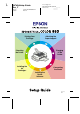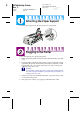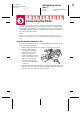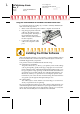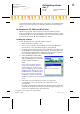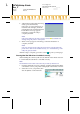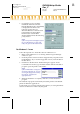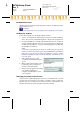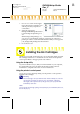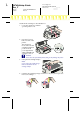R4C626Setup Guide Rev_C A5 size 9/8/00 Proof Sign-off: Otsuka, CRE Moriyama_______ N.Nomoto _______ _______ setup NO ARROWS.
L R4C626Setup Guide Rev_C A5 size 9/8/00 setup NO ARROWS.fm Pass 0 Proof Sign-off: Otsuka, CRE Moriyama_______ N.Nomoto _______ _______ Attaching the Paper Support Insert the paper support into the slots at the rear of the printer. Plugging in the Printer Follow the steps below to plug in the printer. 1. Make sure that the printer is turned off. It is off when the 2 power light is off. 2.
Proof Sign-off: Otsuka, CRE Moriyama_______ N.Nomoto _______ _______ R4C626Setup Guide Rev_C A5 size 9/8/00 setup NO ARROWS.fm Pass 0 Connecting the Printer If you have a PC, it is possible to connect to your printer using either the parallel or the USB interface. A Macintosh can only be connected via the USB interface. Depending on your geographic location, you may need to acquire the appropriate cable. See “Options and Consumable Products” in the Daily Use guide for details.
L R4C626Setup Guide Rev_C A5 size 9/8/00 setup NO ARROWS.fm Pass 0 Proof Sign-off: Otsuka, CRE Moriyama_______ N.Nomoto _______ _______ Using the USB interface for Windows and Macintosh users To connect the printer to a USB port, you need a standard, shielded USB cable. Follow the steps below. 1. Make sure that both the printer and the computer are turned off. 2. 3. Plug the appropriate end of the cable into the USB port at the back of the printer.
Proof Sign-off: Otsuka, CRE Moriyama_______ N.Nomoto _______ _______ R4C626Setup Guide Rev_C A5 size 9/8/00 setup NO ARROWS.fm Pass 0 Follow the instructions in the appropriate section below to install the printer software. If you are DOS user, see “Printing with DOS” in the Daily Use guide. For Windows 98, 95, 2000, and NT 4.0 users Windows 98, 95, 2000, and NT 4.
L R4C626Setup Guide Rev_C A5 size 9/8/00 setup NO ARROWS.fm Pass 0 6. Proof Sign-off: Otsuka, CRE Moriyama_______ N.Nomoto _______ _______ After turning on the printer, the Setup utility opens automatically. Follow the on-screen instructions to install the ink cartridges, check the print head nozzles, and clean the print head. When a message appears informing you that the setup is complete, click OK.
Proof Sign-off: Otsuka, CRE Moriyama_______ N.Nomoto _______ _______ 3. R4C626Setup Guide Rev_C A5 size 9/8/00 setup NO ARROWS.fm Pass 0 For Windows 98 uses, click the Details tab and make sure that EPUSBx: (EPSON Stylus COLOR 880) is displayed in the Print to the following port list box. For Windows 2000 user’s click the Ports tab and make sure that USBxxx, EPSON Stylus COLOR 880 is displayed in the Print to the following port(s) list box.
L R4C626Setup Guide Rev_C A5 size 9/8/00 setup NO ARROWS.fm Pass 0 Proof Sign-off: Otsuka, CRE Moriyama_______ N.Nomoto _______ _______ For Macintosh users Macintosh users must first install the printer software, and then select the printer in the Chooser. ? Caution: Turn off all virus protection programs before installing the printer software. Installing the software Follow the steps below to install the printer software. 1. Turn on your Macintosh and insert the software CD in the CD-ROM drive.
Proof Sign-off: Otsuka, CRE Moriyama_______ N.Nomoto _______ _______ R4C626Setup Guide Rev_C A5 size 9/8/00 setup NO ARROWS.fm Pass 0 1. Choose Chooser from the Apple menu. Then click your printer's icon and the port that your printer is connected to. 2. Select the appropriate Background Printing radio button to turn background printing on or off. When background printing is on, you can use your Macintosh while it is preparing a document for printing.
L R4C626Setup Guide Rev_C A5 size 9/8/00 setup NO ARROWS.fm Pass 0 Proof Sign-off: Otsuka, CRE Moriyama_______ N.Nomoto _______ _______ Install the ink cartridges as described below. 1. Lower the output tray and then open the printer cover. 2. 3. Press the 2 power button to turn on the printer. The print head moves left to the ink cartridge installation position. The 2 power light flashes and the * and ) ink out lights come on.
Proof Sign-off: Otsuka, CRE Moriyama_______ N.Nomoto _______ _______ ? 5. R4C626Setup Guide Rev_C A5 size 9/8/00 setup NO ARROWS.fm Pass 0 Caution: ❏ You must remove the yellow tape seals from the cartridges before installing them; otherwise, a fatal error will occur and the cartridges will become unusable. ❏ Do not remove the blue portion of the tape seals from the cartridges; otherwise, the cartridges may become clogged and unable to print.
L R4C626Setup Guide Rev_C A5 size 9/8/00 setup NO ARROWS.fm Pass 0 Proof Sign-off: Otsuka, CRE Moriyama_______ N.Nomoto _______ _______ Checking the Printer Before printing your first page, load plain paper in the printer and print a nozzle check page to make sure that the printer is working correctly. If the nozzle check is unsatisfactory, you may need to clean the print head. Loading paper Follow the steps below to load plain paper in the printer. 1.
Proof Sign-off: Otsuka, CRE Moriyama_______ N.Nomoto _______ _______ R4C626Setup Guide Rev_C A5 size 9/8/00 setup NO ARROWS.fm Pass 0 Checking the print head nozzles Make sure that the printer is turned off. Hold down the 5 load/ eject button (➀ in the illustration) and press the 2 power button (➁ in the illustration) to turn on the printer. Then release both buttons. Here are sample printouts.
L R4C626Setup Guide Rev_C A5 size 9/8/00 setup NO ARROWS.fm Pass 0 ? Proof Sign-off: Otsuka, CRE Moriyama_______ N.Nomoto _______ _______ Caution: Never turn off the printer while the 2 power light is flashing. Doing so may damage the printer. When the 2 power light stops flashing, print a nozzle check pattern to confirm that the head is clean and to reset the cleaning cycle.
Proof Sign-off: Otsuka, CRE Moriyama_______ N.Nomoto _______ _______ 4. 5. R4C626Setup Guide Rev_C A5 size 9/8/00 setup NO ARROWS.fm Pass 0 To change the printer driver settings, click Print on the File menu. A Print dialog box similar to the one on the right opens. (This example is from Paint). Select your printer in the Name list box, then click Properties. The printer driver opens 6. Click the Main tab, then select Photo Quality Ink Jet Paper in the Media Type list box. 7.
L R4C626Setup Guide Rev_C A5 size 9/8/00 setup NO ARROWS.fm Pass 0 Proof Sign-off: Otsuka, CRE Moriyama_______ N.Nomoto _______ _______ 4. Click Page Setup on the File menu. The following dialog box appears. 5. Select the paper size that is loaded in the printer from the Paper Size list box. Select Portrait as the Orientation setting. After making your settings, click OK to close the Page Setup dialog box. 6. 7. Note: You cannot print from the Page Setup dialog box.