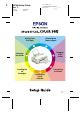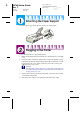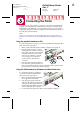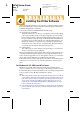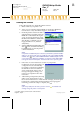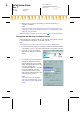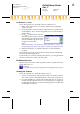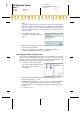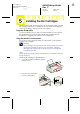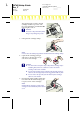Installation Instructions
R4C623Setup Guide
Rev_C
A5 size SETUP.FM
10/18/00 Pass 0
R
Proof Sign-off:
Ichihara, CRE Moriyama_______
N.Nomoto _______
_______
Connecting the Printer
If you have a PC, it is possible to connect to your printer using either the
parallel or the USB interface. A Macintosh can only be connected via the
USB interface. Depending on your geographic location, you may need to
acquire the appropriate cable. See “Options and Consumable Products” in
the
Daily Use
guide for details.
Note:
In order to connect your PC via the USB interface, your computer must be a
Windows 98 or Windows 2000 pre-installed model that is equipped with a USB
port.
Using the parallel interface for PCs
To connect the printer to your PC, you need a shielded, twisted-pair parallel
cable. Follow the steps below.
1. Make sure that both the printer and the computer are turned off.
2. Plug the cable connector securely
into the printer’s interface connector,
then squeeze the wire clips together
until they lock into place on both
sides. If your cable has a ground
wire, connect it to the ground
connector below the interface
connector.
3. Plug the other end of the cable into
the computer’s parallel interface. If
there is a ground wire at the computer end of the cable, connect it to the
ground connector at the back of the computer.
Using the USB interface for Windows and Macintosh users
To connect the printer to a USB port,
you need a standard, shielded USB
cable. Follow the steps below.
1. Make sure that both the printer and
the computer are turned off.
2. Plug the appropriate end of the
cable into the USB port at the back
of the printer. (The shape of the end
that fits the printer differs from that
of the end that fits the computer.)
3. Connect the other end of the cable to the computer’s USB port.