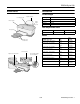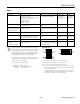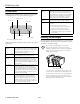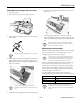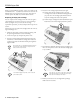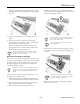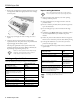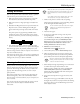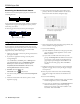EPSON Stylus C80 Printer Parts Accessories Ink Cartridges Paper support Left edge guide Printer cover Right edge guide Cartridge Part number Black T032120 Cyan T032220 Magenta T032320 Yellow T032420 User Replaceable Parts Output tray Part name Reference number Part number Paper support 114 1070427 Media EPSON paper name Output tray extensions Control panel Paper thickness lever Ink cartridge holder (not removable) 1/02 Size Part number Premium Bright White Paper Letter S041586
EPSON Stylus C80 Environmental Printer Specifications Temperature Printing Printing method On-demand ink jet Nozzle configuration Black Color 180 nozzles 180 nozzles (60 each: cyan, magenta, yellow) Resolution Maximum 2880 dpi × 720 dpi Print direction Bidirectional with logic seeking Input buffer 256KB Print speed 20 ppm (pages per minute) Operation 50 to 95 °F (10 to 35 °C) Storage* −4 Transit* –4 to 140 °F (–20 to 60 °C) 120 hours at 140 °F (60 °C) to 104 °F (−20 to 40 °C) 1 month at
EPSON Stylus C80 Paper Paper type Size Paper types Thickness Weight Single sheets Letter (8.5 × 11 inches) Legal (8.5 × 14 inches) Half letter (statement, 5.5 × 8.5 inches) Executive (7.5 × 10 inches) A4 (210 × 297 mm) A5 (148 × 210 mm) A6 (105 × 148 mm) Plain bond paper and special ink jet papers distributed by EPSON 0.003 to 0.004 inch (0.08 to 0.11 mm) for plain bond paper 17 to 24 lb (64 to 90 g/m2) for plain bond paper Transparencies Letter (8.
EPSON Stylus C80 P and m are flashing Control Panel To diagnose some problems, check the printer’s control panel, as described below, or run a printer check (see page 8). Paper out light Ink out light P, m , and H are flashing Power light P is off Jammed paper may be blocking movement of the print head, or you may have an internal error. Turn off the printer, open the cover, and check for any jammed paper. Also, make sure you removed all the packing material, as described on the Start Here sheet.
EPSON Stylus C80 6. Press the H ink cartridge replacement button and close the printer cover. Installing the Cartridges the First Time 1. Turn on the printer. 2. Lower the printer’s output tray and open the cover. 7. Ink charging takes about 90 seconds. You will see the P power light flash and hear the printer charging your ink. Don’t turn off the printer during this process or you’ll waste ink. 3. Shake each ink cartridge four or five times. Then unwrap the cartridges.
EPSON Stylus C80 4. Press the H ink cartridge replacement button again. When you need new ink cartridges, contact your dealer or call the EPSON Store SM at (800) 873-7766. You can also visit the EPSON Store at www.epsonstore.com (U.S. sales only). In Canada, please call (800) 873-7766 for dealer referral. ❏ If more than one ink cartridge is empty, the next cartridge moves under the _ mark.
EPSON Stylus C80 4. Press the H ink cartridge replacement button. The print head moves to the ink cartridge replacement position, and the P power light begins to flash. 7. Remove the cartridge from its package and lower it into the cartridge holder. Push down gently until the cartridge clicks into place. 8. Repeat steps 5 through 7 for each cartridge you need to replace. Don’t press the H ink cartridge replacement button for more than three seconds, or the printer will start to clean the print head. 9.
EPSON Stylus C80 7. Remove the cartridge from its package and lower it into the cartridge holder. Push down gently until the new cartridge clicks into place. Paper Loading Guidelines Don’t use the cleaning sheets that may be included with your special media; they may damage the printer. ❏ Always load paper short edge first, even when printing landscape-oriented pictures. ❏ Always handle sheets by the edges, and don’t touch the printable surface.
EPSON Stylus C80 When you don’t turn on your printer for a long time, the print quality can decline. It’s a good idea to turn on your printer at least once a month to maintain good print quality. Testing the Printer You can run a printer check to determine whether a problem comes from the printer itself or some other source. If your paper comes with a cleaning sheet, don’t use it with your printer; it may jam inside the printer. 1. Make sure both the printer and computer are turned off.
EPSON Stylus C80 6. Select the best line from the first group of lines on the printout, then enter its number in box #1 on the screen. Select the line with the cleanest, straightest edges. Examining the Nozzle Check Pattern Examine the nozzle check pattern you print. It should look something like this: Each staggered horizontal and straight vertical line should be complete, with no gaps in the dot pattern. If your printout looks okay, you’re done.
EPSON Stylus C80 Cleaning the Printer Transporting the Printer To keep your printer working at its best, you should clean it several times a year. Follow these steps: If you move your printer some distance, you need to prepare it for transportation in its original box or one of a similar size. 1. Turn off the printer and wait for the Ppower light to go out. To avoid damage, always leave the ink cartridges installed when transporting the printer. 2.