Service manual
Table Of Contents
- EPSON Stylus PHOTO RX500/510
- Product Description
- Operating Principles
- Troubleshooting
- Disassembly and Assembly
- Adjustment
- Maintenance
- Appendix
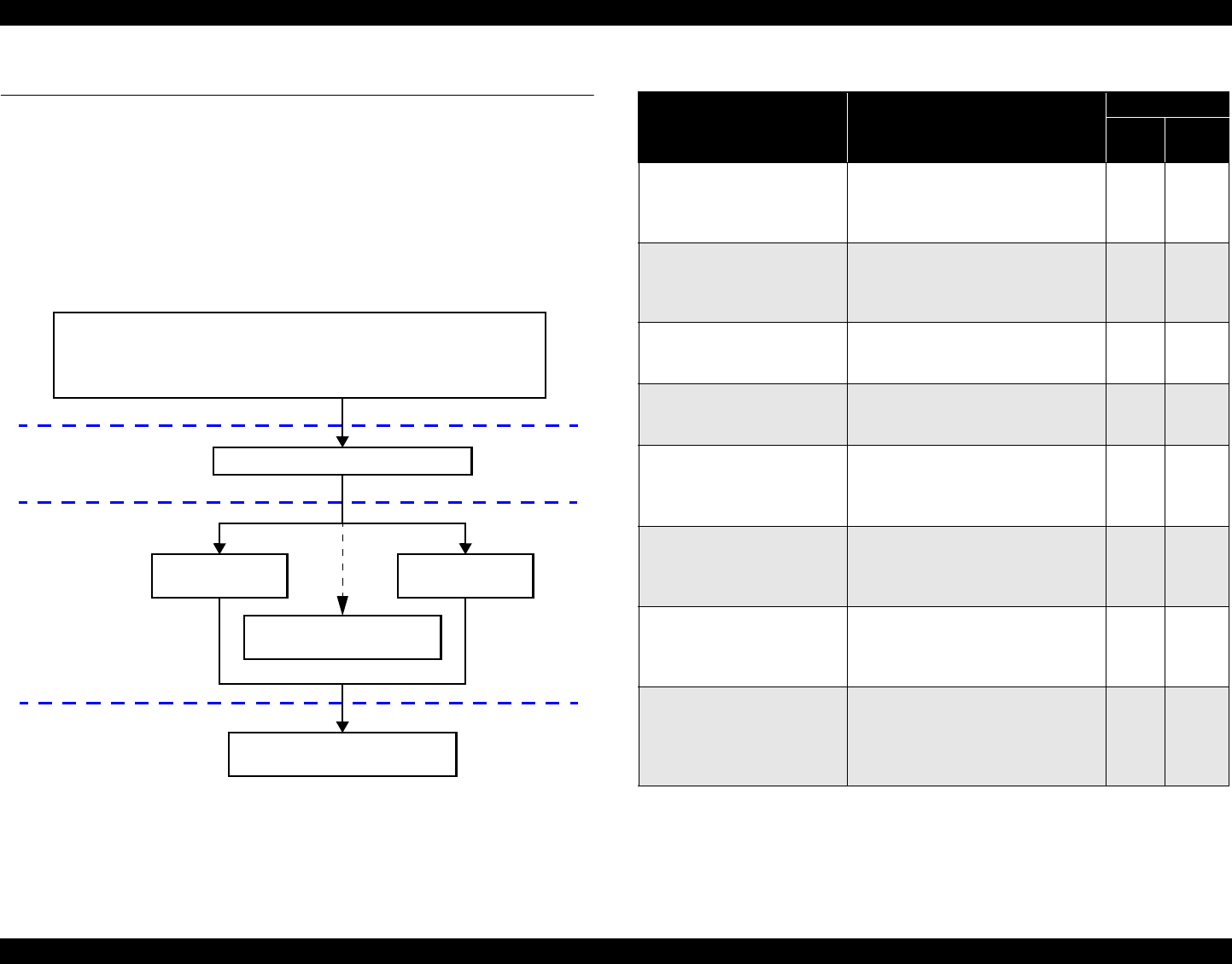
EPSON Stylus PHOTO RX500/510 Revision C
Troubleshooting Troubleshooting at Unit Level 21
3.2 Troubleshooting at Unit Level
By following this troubleshooting procedure, when some trouble has occurred, you can
easily identify the unit which is the cause of the trouble, from its observation. Table 3-1
and Table 3-2 list the observations of various troubles. Once the type of the trouble has
been identified, refer to the flowchart for that trouble.
The flowchart shown in Table 3-1 outlines the troubleshooting procedure.
NOTE:
See
“3.6 Troubleshooting for Motors and Sensors” (p35)
for troubleshooting
for motors and sensors.
Figure 3-1. Troubleshooting Flowchart
Note "*1": The upper line shows “Error indication” and the lower line shows descriptive
character strings by scrolling.
Diagnosing the Following Units
Printer Mechanism
Scanner Mechanism
Identifying the Trouble
Table 3-1, “LCD Indication”
Table 3-2, “Observations and Troubleshooting Flowcharts”
Disassembly = Chapter 4
Adjustment = Chapter 5
Motor and Sensor Repair
Repair at Unit Level
Repair at Parts
Level
Table 3-1. LCD Indication
Error Status LCD Indication
*1
LED Indication
Power
Error
LED
Printer fatal error Error
Printer error → See your
documentation and call service if
necessary.
-
Lighting
up
Scanner fatal error Error
Scanner error → See your
documentation and call service if
necessary.
-
Lighting
up
Scanner unit open Error
Scanner unit open → Close the scanner
unit.
-
Lighting
up
Paper out Error
Paper out → Load paper into the sheet
feeder,then press the Color button.
-
Lighting
up
Paper jam Error
Paper jam → Press the Color button.
Remove any remaining jammed paper
by hand.
-
Lighting
up
No ink cartridge Error
No <No ink cartridge colors> ink
cartridge → Press the Color button to
install a new ink cartridge.
-
Lighting
up
Ink end Error
<Ink out colors> ink out → Press the
Color button to begin the ink cartridge
replacement.
-
Lighting
up
Ink cartridge error Error
<Ink cartridge error colors> ink
cartridge error → Cartridge
replacement is necessary.Press the
Color button to begin.
-
Lighting
up










