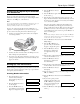Copier User Manual
Epson Stylus CX5800F
8/05 21
1. Turn on the Epson Stylus CX5800F.
2. Load several sheets of paper.
3. Windows: Right-click the printer icon on your taskbar
(in the lower right corner of your screen). Select
Print Head
Alignment.
Macintosh OS X: Open the
Applications folder and select
EPSON Print Utility. Select Stylus CX5800F in the printer
list, click
OK, and select Print Head Alignment.
4. Follow the instructions on the screen to print a vertical
alignment sheet. You see a window like this one:
5. Look at the four sets of patterns in your printout. For each
set, if you see a pattern with no visible vertical lines, enter its
number in the corresponding box on the screen and click
Next.
If you can’t find an aligned pattern, choose the one that’s
closest to being aligned. Click
Realignment and then Print
to print another alignment sheet and repeat this step.
6. Click
Print to print a black horizontal alignment sheet.
After it’s printed, you see a window like this one:
7. Look at the printout and select the pattern with no gap or
line between the rectangles. Enter the number for that
pattern in the box on the screen and click
Next.
If you can’t find an aligned pattern, choose the one that
looks the best. Then click
Realignment to print another
alignment sheet and repeat this step.
8. Click
Print to print a color horizontal alignment sheet.
After it’s printed, you see a window like this one:
9. Look at the printout and find the pattern with no gap or
line between the rectangles and enter its number in the box
on the screen.
If you can’t find an aligned pattern, choose the one that
looks the best. Then click
Realignment to print another
alignment sheet and repeat this step.
10. Click
Finish to close the Print Head Alignment Utility.
Transporting the Epson Stylus
CX5800F
If you need to ship your Epson Stylus CX5800F all-in-one,
you must prepare it for transportation by packing it in its
original box or one of a similar size.
1. Turn off the Epson Stylus CX5800F.
2. Remove any paper from the sheet feeder and close the paper
support.
3. Unplug the power cord from the electrical outlet. Then
disconnect the USB cable from the Epson Stylus CX5800F.
4. Open the scanner section and make sure the ink cartridge
holder is in the home position on the right.