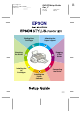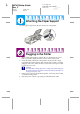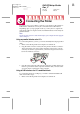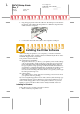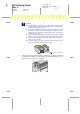Proof Sign-off: M.Otsuka, CRE Tsukada_______ N.Nomoto _______ _______ R R4C479Setup Guide Rev_C A5 size 2/15/00 Printing Your First Page setup 2.
L R4C479Setup Guide Rev_C A5 size 2/15/00 setup 2.fm Pass 0 Proof Sign-off: M.Otsuka, CRE Tsukada_______ N.Nomoto _______ _______ Attaching the Paper Support Insert the paper support into the slots at the rear of the printer. Plugging in the Printer 1. 2. Make sure that the printer is turned off. It is off when the P power button protrudes slightly from the surface of the control panel.
Proof Sign-off: M.Otsuka, CRE Tsukada_______ N.Nomoto _______ _______ R4C479Setup Guide Rev_C A5 size 2/15/00 setup 2.fm Pass 0 Connecting the Printer If you have a PC, it is possible to connect to your printer via the parallel or USB interface. Macintosh can only be connected via the USB interface. Depending upon your geographic location, you may have to acquire the appropriate cable. See "Options and Consumable Products" in the Daily Use guide for details.
L R4C479Setup Guide Rev_C A5 size 2/15/00 setup 2.fm Pass 0 Proof Sign-off: M.Otsuka, CRE Tsukada_______ N.Nomoto _______ _______ 2. Plug the appropriate end of the cable into the USB port on the back of the printer. (The end that fits the printer has a different shape from the end that fits the computer.) 3. Connect the other end of the cable to the computer’s USB port.
Proof Sign-off: M.Otsuka, CRE Tsukada_______ N.Nomoto _______ _______ 2. 3. 4. R4C479Setup Guide Rev_C A5 size 2/15/00 setup 2.fm Pass 0 Turn on your computer and start Windows. If the New Hardware Found screen or any other Wizard appears, click Cancel. Insert the printer software CD shipped with your printer in the CDROM drive. The Installer dialog box appears.
L R4C479Setup Guide Rev_C A5 size 2/15/00 setup 2.fm Pass 0 Proof Sign-off: M.Otsuka, CRE Tsukada_______ N.Nomoto _______ _______ 7. When a message appears informing you that the installation is complete, click OK. Note: If an error message appears, either the printer driver or the EPSON USB printer device driver is not installed correctly. See "Troubleshooting" in the Daily Use guide. After the setup is complete, go to step to print your first page.
Proof Sign-off: M.Otsuka, CRE Tsukada_______ N.Nomoto _______ _______ R4C479Setup Guide Rev_C A5 size 2/15/00 setup 2.fm Pass 0 Follow these steps to install your printer software. 1. Turn on your Macintosh and insert the software CD in the CD-ROM drive. The EPSON printer software disk opens automatically. 2. If a single Installer icon appears, double-click the icon.
L R4C479Setup Guide Rev_C A5 size 2/15/00 setup 2.fm Pass 0 Proof Sign-off: M.Otsuka, CRE Tsukada_______ N.Nomoto _______ _______ Installing the Ink Cartridges This printer uses ink cartridges equipped with IC chips. The IC chip accurately monitors the amount of ink used by each cartridge, so even if a cartridge is removed and inserted again, all of its ink can be used. However, some ink is consumed each time the cartridge is inserted because the printer automatically checks reliability.
Proof Sign-off: M.Otsuka, CRE Tsukada_______ N.Nomoto _______ _______ 2. 3. 4. R4C479Setup Guide Rev_C A5 size 2/15/00 setup 2.fm Pass 0 Turn on the printer by pressing the P power button. The print head moves to the left, which is the ink cartridge installation position. The P power light flashes and the B and A ink out lights come on. c Caution: Do not move the print head by hand. Doing so may damage the printer. Push back the release tabs and lift up the ink cartridge clamps.
L R4C479Setup Guide Rev_C A5 size 2/15/00 setup 2.fm Pass 0 c Proof Sign-off: M.Otsuka, CRE Tsukada_______ N.Nomoto _______ _______ Caution: ❏ You must remove the yellow tape seals from the cartridges before installing them; otherwise, the cartridges will become unusable and you will be unable to print. ❏ If you have installed an ink cartridge without removing the yellow tape seal, you must remove the cartridge and install a new one.
Proof Sign-off: M.Otsuka, CRE Tsukada_______ N.Nomoto _______ _______ c 6. 7. R4C479Setup Guide Rev_C A5 size 2/15/00 setup 2.fm Pass 0 Caution: Make sure the ink cartridge tabs are not under the tabs protruding from the base of the opened ink cartridge clamps, as this could damage the clamps. Note: Install both ink cartridges. If either of the cartridges is not installed, the printer will not work. Press the ink cartridge clamps down until they lock in place.
L R4C479Setup Guide Rev_C A5 size 2/15/00 setup 2.fm Pass 0 Proof Sign-off: M.Otsuka, CRE Tsukada_______ N.Nomoto _______ _______ Checking the Printer Before printing your first page, you need to make sure the printer is working correctly by printing a nozzle check page and, if necessary, cleaning the print head. Loading paper Follow these steps to load plain paper in the printer. 1. Lower the output tray and slide out the extension.
Proof Sign-off: M.Otsuka, CRE Tsukada_______ N.Nomoto _______ _______ R4C479Setup Guide Rev_C A5 size 2/15/00 setup 2.fm Pass 0 Checking the print head nozzles Make sure that the printer is turned off. Hold down the E load/eject button (➀ in the illustration below) and press the P power button (➁ in the illustration below) to turn on the printer. Then release both buttons. Here are sample printouts.
L R4C479Setup Guide Rev_C A5 size 2/15/00 setup 2.fm Pass 0 Proof Sign-off: M.Otsuka, CRE Tsukada_______ N.Nomoto _______ _______ c Caution: Never turn off the printer while the P power light is flashing. Doing so may damage the printer. 3. When the P power light stops flashing, print a nozzle check pattern to confirm that the head is clean and to reset the cleaning cycle.
Proof Sign-off: M.Otsuka, CRE Tsukada_______ N.Nomoto _______ _______ R4C479Setup Guide Rev_C A5 size 2/15/00 setup 2.fm Pass 0 4. To change the printer driver settings, open the File menu and click Print. A Print dialog box similar to the one below opens. (This example is from Paint). 5. Make sure your printer is selected in the Name list box, then click Properties. The printer driver opens. 6. Click the Main tab, then click anywhere in the Media Type box and select Photo Quality Ink Jet Paper. 7.
L R4C479Setup Guide Rev_C A5 size 2/15/00 setup 2.fm Pass 0 Proof Sign-off: M.Otsuka, CRE Tsukada_______ N.Nomoto _______ _______ For Macintosh Follow these steps to print the sample file. 1. Make sure A4 or Letter size paper is loaded in the printer. 2. Insert the printer software CD. 3. Open the EPSON folder and double-click the README file. 4. Choose Page Setup from the File menu. The following dialog box appears. 5. 6. 7. 8.