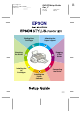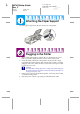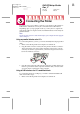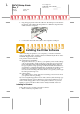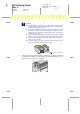Installation Instructions
R4C479Setup Guide
Rev_C
A5 size setup 2.fm
2/15/00 Pass 0
R
Proof Sign-off:
M.Otsuka, CRE Tsukada_______
N.Nomoto _______
_______
2. Turn on your computer and start Windows. If the New Hardware
Found screen or any other Wizard appears, click
Cancel
.
3. Insert the printer software CD shipped with your printer in the CD-
ROM drive. The Installer dialog box appears. (For floppy disk users,
insert the disk in a disk drive and double-click the
My Computer
icon,
then the floppy disk drive icon, and then
Setup.exe.
)
4. Double-click
Install Printer Driver/Utility
, then click
OK
in the dialog box
that appears to start the printer software installation
.
5. Follow the on-screen instructions to turn on your printer.
For Windows 98 users, the printer port configuration starts
automatically.
For printers connected via USB cable, the USB device driver installation
starts automatically at this point.
6. After turning on the printer, the Setup utility opens automatically.
Follow the on-screen instructions to install the ink cartridges, check the print
head nozzles, and clean the print head. When a message appears informing
you that the setup is complete, click
OK
.
Note:
If the Setup utility does not start, go to step to install the ink cartridge using
the printer’s control panel.
Printed in Japan.xx-xx
Copyright© 1999 by SEIKO EPSON CORPORATION,
Nagano, Japan.