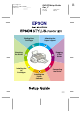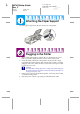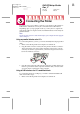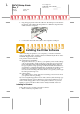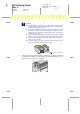Installation Instructions
R4C479Setup Guide
Rev_C
A5 size setup 2.fm
2/15/00 Pass 0
R
Proof Sign-off:
M.Otsuka, CRE Tsukada_______
N.Nomoto _______
_______
Follow these steps to install your printer software.
1. Turn on your Macintosh and insert the software CD in the CD-ROM
drive. The EPSON printer software disk opens automatically.
2. If a single
Installer
icon appears, double-click the icon. If separate
folders containing installer icons for several languages appear, double-
click the folder for your preferred language, then double-click the
Installer
icon inside it.
3. At the initial screen, click
Continue.
The following dialog box appears.
4. To install the printer software included on your printer software CD-
ROM, make sure the Install Location box displays the correct disk drive,
then click
Install
.
5. When a message appears informing you that the installation is
complete, click
Restart
to restart your computer.
Selecting your printer in the Chooser for Macintosh
After you have installed the printer software on your Macintosh, you need
to open the Chooser and select your printer. You must select a printer the
first time you use it or whenever you want to switch t o another printer. Your
Macintosh will always print using the last printer selected.
1. Choose
Chooser
from the Apple menu. Then click your printer's icon
and the port your printer is connected to.
2. Select the appropriate
Background Printing
radio button to turn
background printing on or off.
When background printing is on, you can use your Macintosh while it
is preparing a document for printing. In order to use the EPSON
Monitor3 utility to manage print jobs, background printing must be
turned on.
3. Close the Chooser.